Pixel 6 and Pixel 6 Pro are the best phones from Google in terms of hardware. However, the software support has not been amazing. The Pixel 6 owners are facing a series of issues. Multiple users have reported Bluetooth issues on Google Pixel 6 and Pixel 6 Pro. The problem mostly occurs when connecting the device with cars. In this blog post, we’ll be looking at some nifty workarounds that have helped users in fixing the Google Pixel 6 Bluetooth issues.
In some cases, the Bluetooth disconnects in the middle of a call and makes a loop of connection and disconnection. This is really annoying and frustrating. According to a Pixel 6 owner on Reddit, the car connected to Pixel 6 shows random calls. But in reality, the Pixel phone was not making any calls.
Join our Telegram channel to get instant updates.
The Bluetooth problem on Pixel 6 and 6 Pro is not just limited to cars. Some users are not able to enjoy music on their wireless headphones. After a couple of seconds, the current song changes automatically without a single touch on the phone. Now that we have some understanding of the problem, let’s dive into the solutions.
Fix: Google Pixel 6 Bluetooth Issues
Fix 1: Unpair and Pair the Car’s Bluetooth or Headphone
Your Google Pixel 6 or Pixel 6 Pro might be having some issues with Bluetooth pairing. In case you are facing a problem with your car’s Bluetooth system, unpair it from your Pixel, reboot the device, and pair the device again. If you are having Bluetooth issues with your headphone, unpair the device from your Pixel 6, reboot the device, and pair it again.
You can find all paired Bluetooth devices by going to Settings -> Connected devices -> See all. To unpair a device, tap the gear icon next to the device name and click Forget.
Fix 2: Reset Network Settings
Resetting network settings can fix issues related to Bluetooth, Wi-Fi, and the network. After you reset network settings, all the saved Wi-Fi passwords, paired Bluetooth devices, and saved network options will be removed.
- On your Pixel 6, go to Settings -> System -> Reset options.
- Tap on Reset Wi-Fi, mobile & Bluetooth.
- Click on Reset settings.
- Enter the lock screen password, pattern, or pin (if prompted).
- Tap Reset settings to finish the process.
- Reboot the device and check if the issue is solved.
Fix 3: Firmware Update
Google keeps sending regular software updates that contain fixes to previously known issues. Since a lot of users are facing Bluetooth issues on Pixel 6, Google might be working on a fix for this problem which will reach users in the form of a new OTA update. Hence, updating the firmware version can fix the problem.
- Open the Settings app.
- Go to System -> System update.
- Check for new updates.
- Download and install the available update. Otherwise, check for a new update again after a few days.
Fix 4: Reset Factory Settings
After performing a factory reset on Pixel 6 and 6 Pro many users were able to fix the Bluetooth issues. Hopefully, it will work for you too.
Before we directly jump on to the steps, you should know that a factory reset will remove all installed apps, phone numbers stored on internal storage, photos, music, videos, and SMS. Hence, take a complete backup of your phone to prevent any data loss.
- Open the Settings app.
- Go to System -> Reset options.
- Tap on Erase all data (factory reset).
- Click on Erase all data.
- Enter the lock screen password, pin, or pattern (if prompted).
- Tap on Erase all data to factory reset your phone.
In this blog post, we briefly discussed talked about the Bluetooth-related problems with Pixel 6. We also looked at possible solutions. Were you able to fix the problem on your Pixel phone? Which solution worked for you? Share your thoughts in the comments below.
Also Read:
1. Fix: Google Pixel Won’t Turn On or Charge
2. Google Pixel Screen Not Responding to Touch, How to Fix?
3. Google Pixel 6/Pro Not Receiving Texts, How to Fix?
4. Fix: Google Pixel 6, 6 Pro Not Charging
5. How to Turn Off Google Pixel When Screen is Not Working