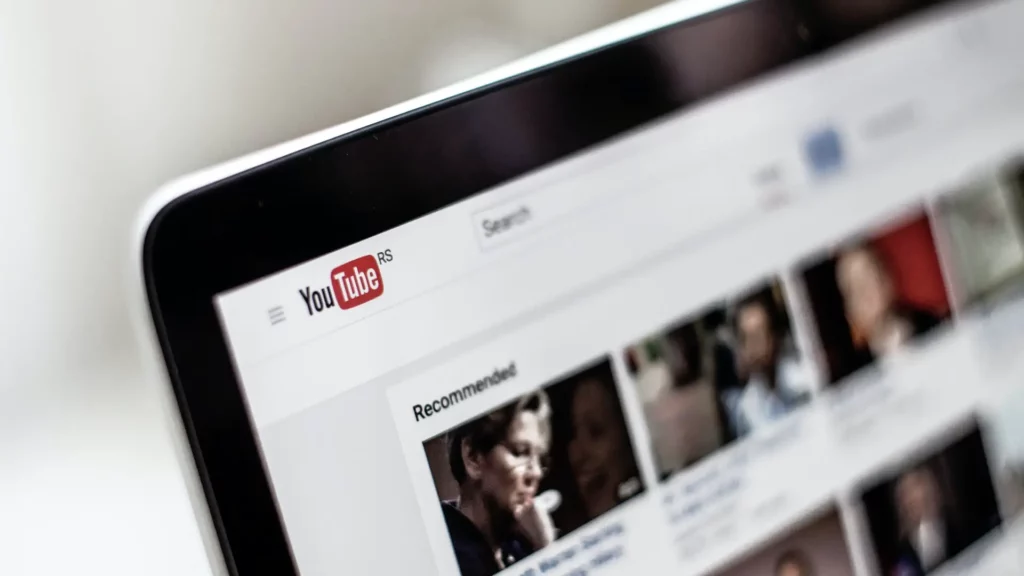
Whether it is a website or a video-sharing platform such as YouTube, the comment feature is useful when asking questions or sharing your opinions. Not being able to share your thoughts on the video spoils the overall experience. Ever since YouTube removed the dislike count, it has been important to read comments on tutorial videos so that the users get an idea when the solutions in the video are effective or not. The use cases of comments on YouTube are vast, but for some users, YouTube comments are not loading on Chrome, Safari, or Firefox. If you are also in the same boat, this guide has various solutions to fix the YouTube comments not loading issue.
Can’t View YouTube Comments? Here Are the reasons:
- The internet connection may have stopped while the YouTube page was loading. In such a case, some elements on the website won’t show.
- Some browser extensions can cause problems while accessing YouTube. It’s recommended to turn them off.
- Cache and cookies stored on your data can also lead to many problems. It could be the reason why the comments are not loading on your browser.
How to Fix YouTube Comments Not Loading on Chrome, Firefox, Safari
Solution 1: Reload the Website
YouTube webpage takes a couple of seconds to load all elements. If the internet connection has gone down or slowed down while the web page was loading, some parts of the website, including the comments section, won’t load at all. You can simply reload the web page to get the comments section.
Join our Telegram channel to get instant updates.
Solution 2: Check YouTube Server Status
If the YouTube servers are running into any problems, some feature or the website might fail to load. In such a case, you can’t do much. Just wait for the engineers to fix it. Unfortunately, there’s no official way you can get YouTube server status information. However, a third-party tool called Down Detector does a good job. Go to the website and see if other users are also facing any problems on YouTube.
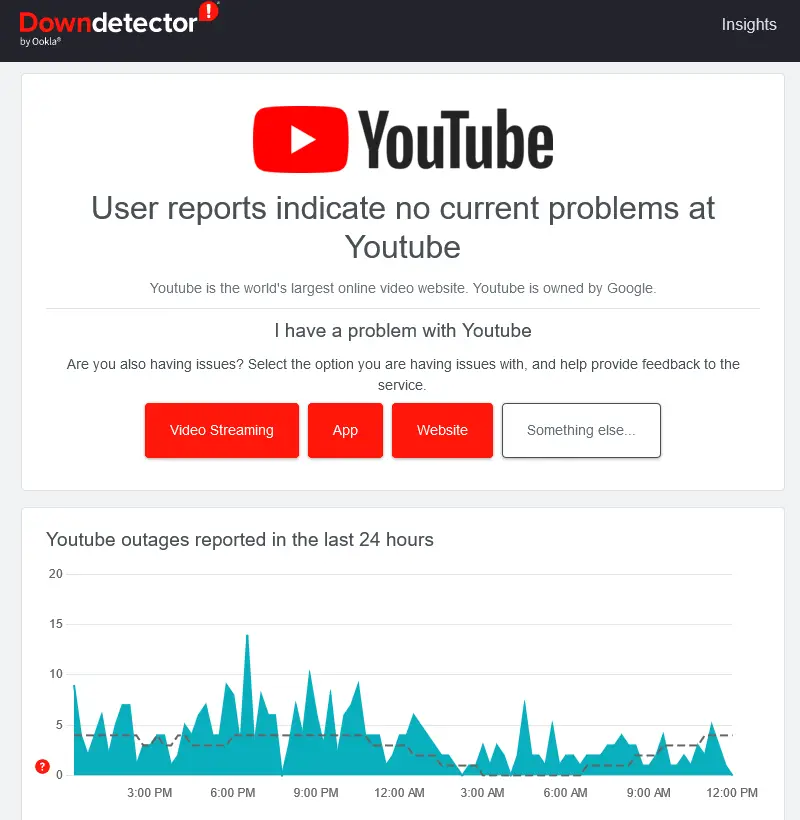
If other users do not have any issues with YouTube, probably there’s something wrong either with your internet connection or the browser.
Solution 3: Disable All Extensions
Extensions are very popular to add additional functionality to web browsers. However, it may conflict with the website you are currently using. To rule out this possibility, we need to check if the extensions are not causing any problems on YouTube. For that, you need to disable all plugins, reload the browser, and open YouTube. Now check if the problem is solved.
To disable an extension, tap on the three-dot icon at the upper-right corner, hover on More tools, and select Extensions. From there, you can disable all extensions.
Solution 4: Make Sure You Have a Stable Internet Connection
If the internet connection is very unstable or too low, the website might not load fully. You need to make sure that the internet connection is stable. To check the internet speed, you can use speedtest.net. Try rebooting the router and the computer also and check if can fix the issue.
Solution 5: Switch to Mobile Data
If your IP address has been flagged by YouTube, you may not be able to use YouTube. Sometimes, I also face issues with YouTube over a Wi-Fi connection. After switching to mobile data, the problem goes miles away. You should also use mobile data and try to load the YouTube video.
Solution 6: Disable VPN or Proxy Connections
In some cases, users have faced issues with YouTube on a VPN connection. They were able to use YouTube without any issues after disabling the VPN service. Hence, I would also recommend you disable VPN or proxy connections if installed on your device.
Solution 7: Play Another Video
If You don’t see the comment section, there’s a high chance the publisher has disabled this feature. YouTube allows publishers to disable commenting on specific videos. Play 2-3 more videos from other channels and check if you are getting the comment section.
Solution 8: Clear Browsing Data
If you’ve ever noticed, a website will load slowly when opening it for the first time. After that, it gets opened quickly. Why? It’s because nearly all websites store temporary data on the user’s device for faster access. Sometimes it can slow down the browser and cause issues on some websites. Mismatched cached data can also cause many problems.
Here’s how to clear browsing data on Google Chrome:
- Tap on the three-dot button in the upper-right corner.
- Select Settings.
- Select Privacy and security from the left-side menu.
- Click Clear browsing data.
- Go to the Advanced tab and check the boxes for Browsing history, Cookies and other site data, and Cached images and files.
- Click Clear data.
If the browsing history is important to you, uncheck the box. After you’ve cleared data, you’ll be signed out of most websites (not the Google account).
I hope this guide was helpful to you in fixing the YouTube comments not loading issue on Google Chrome, Firefox, Safari, or any other web browser. Did you fix the issue? Let us know which method did the trick for you in the comments below.
Also Read:
1. How to Skip YouTube Ads on TV
2. How to Stop Spam Calls on WhatsApp?
3. Instagram Reels Not Monetizing? Here’s What to Do