One size doesn’t fit all. Similarly, one web browser isn’t suitable for everyone. Whether it’s because of design, lack of features, or buggy performance, the reason could be anything pushing you to uninstall the Arc browser on your Windows 10/11 computer.
If you want to remove the Arc browser because of performance issues or bugs, you can try updating the browser or reinstalling it.
Join our Telegram channel to get instant updates.
I’m not here to advocate Arc browser, so let’s see how to remove it from your computer:
2 Ways to Remove Arc Browser on Windows
Choose any of the two methods to completely remove the Arc browser from your Windows computer.
Method 1: Uninstall Arc Browser via Settings
Step 1: Press the Win + I buttons together to open Settings.

Step 2: Go to Apps and choose Installed apps.

Step 3: Click three dots right next to Arc and choose Uninstall.

Step 4: Select Uninstall again to confirm.

Arc browser will be completely removed from your Windows computer. You can now reinstall it or go back to your favorite browser.
Method 2: Uninstall Arc Browser via Search
Step 1: Tap on the search icon.

Step 2: Type “Arc” and click Uninstall.

Step 3: Select Uninstall again to remove the browser.

You can also delete the Arc browser via the Control Center. I’m not mentioning the steps here because the above two methods are much easier to remove an app.
I hope you have successfully removed the Arc browser from your Windows app.
Let me know your favorite browser in the comments. Mine is Google Chrome, which I’ve been addicted to for a decade. However, I’m exploring the Arc browser because it has some cool features.
Also Read: