
Arc browser is finally available for Windows users, but you’ll have to wait for weeks after joining the waitlist. Well, you can skip the queue and get the browser right now. In this post, I’ll tell you how to download the Arc browser on your Windows 10/11 computer without waiting.
Almost all browsers have a similar interface; a new one was desperately needed. Thanks to the Arc browser, which is completely redesigned compared to Google Chrome, Firefox, Opera, or other popular browsers. Some say it’s the best Google Chrome replacement ever.
Join our Telegram channel to get instant updates.
I know you are desperately waiting to get your hands on the Arc browser. So, here’s how to get the Arc browser on your Windows computer.
Download the Arc Browser on Windows
I’m sharing the Arc browser installer file, which you can easily install on your Windows computer and use the browser.
But before that, you must know these things:
[Note: Arc browser is still in a very early phase, so it can be unstable or have issues.]
I opted for the Windows 11 build while signing up for the waitlist. So, I am not sure how it behaves on Windows 10.
Here are the steps:
Step 1: Download the Windows installer file for the Arc browser below:
- Arc Browser Beta Installer (Windows) – Download Here
Step 2: Open the file and click Install.

Step 3: Create your Arc account to use the browser.

My Experience With Arc for Windows Browser
I was super excited to test out the Arc browser on my Windows, but it wasn’t a great experience.
Arc browser for Windows is in the very early phase and doesn’t come with full features. I’m using the Arc Windows browser version 0.8.0.6716, and sadly, it lacks plenty of features.
The developers haven’t even added the settings page and miss a lot of customizations. Mac users can change the colors of nearly all the elements, which isn’t available yet on Windows.
Arc browser is fast and has a clean interface with a vertical column on the left side for bookmarks and tabs. The tabs can be easily moved to the folder.
Split screen: You can easily split screen by right-clicking on a tab and choosing the “Split screen” option. Mac users can also drag the tab to split screen, but it isn’t available on Windows yet.

You can split up to 4 screens in the Arc browser. I rarely needed that much screen split. It’s an amazing feature of Arc that’ll save time for multitaskers.
The best part is that you can save the split screen by dragging the tab to a folder. This is AMAZING!
If you need more screen space, you can simply press the icon next to the Arc browser icon in the top-left corner to hide the left column.
Here are the settings options if you’d like to have a look:

Currently, the Arc browser for Windows isn’t fully developed yet. It misses a lot of features, such as color customization, changing search engines, and more. So, I am switching back to Google Chrome, but I might switch to Arc again once it’s fully functional with all the features.
Also Read:
1/ Best Telegram Bots for Movies/Series
2/ How to Fullscreen Google Chrome on Android, PC, and Mac
Thanks for providing the download. Unfortunately its not possible for me to create an account which is mandatory to use the browser. Tried different Mail addresses and password combinations. It always says ‘Something went wrong’.