One UI 6 removes the ability to disable the recycle bin in the Gallery app. All the images you delete are still stored in the Recycle bin, and you need to delete them again to permanently remove them from your Samsung Galaxy.
So removing an image in One UI 6 takes double the effort if you don’t like the Recycle bin feature. But Worry not! I have found an easy workaround to this problem.
How to Disable Trash/Recycle Bin in Gallery in One UI 6
One way is to downgrade to One UI 5, but I’m not going to recommend this just to disable the trash in One 6.
You can stop using the trash or recycle bin in One UI 6 without downgrading to One UI 5 or an older version.
There’s no way to disable the recycle bin feature in the default Gallery app, but there are gallery apps that let you decide whether to enable or disable the recycle bin feature.
Step 1: Open the Google Play Store on your Samsung Galaxy.
Step 2: Download the 1Gallery or A+ Gallery app.
Step 3: Launch the app and give access to photos and videos.
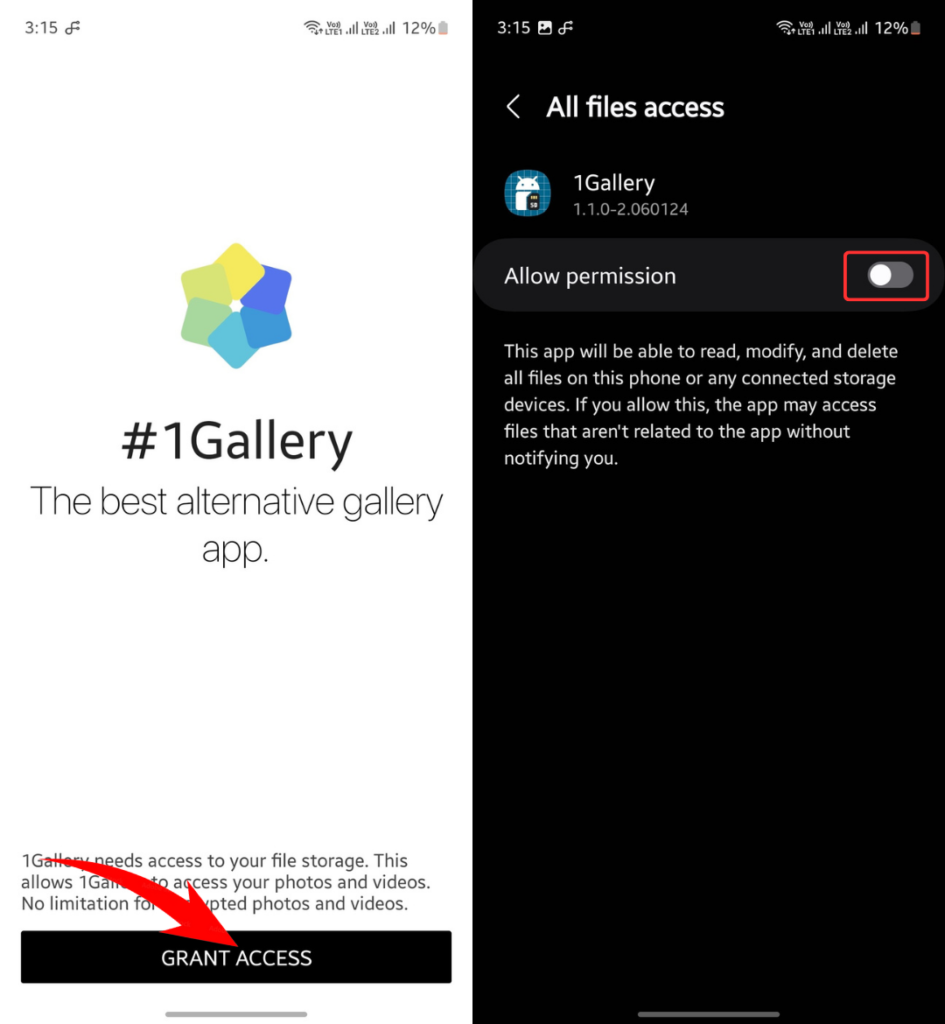
Step 4: Tap three dots in the top-right corner and choose Settings.
Step 4: Disable the Trash or Recycle bin.
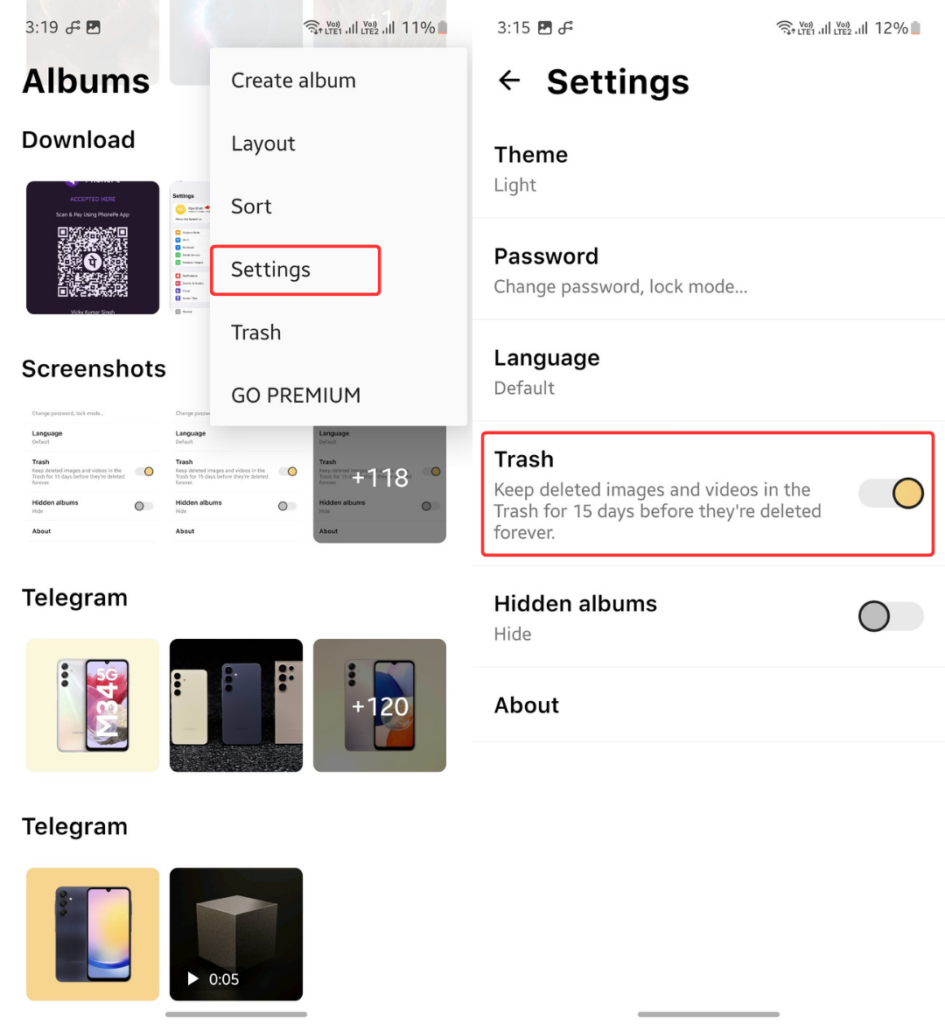
These gallery apps work smoothly on One UI 6.
Although there’s no way to disable trash or recycle bin in One UI 6, there exists some great alternatives to the Gallery app with an option to enable/disable the recycle bin.
More on Samsung:
1/ One UI 6.1 Update: Everything You Need to Know
2/ One UI 6: How to Change Notification Panel Color