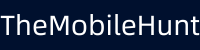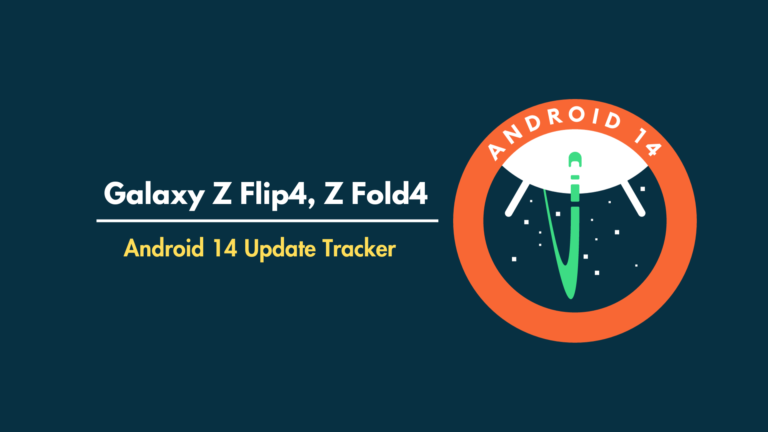One UI 6: How to Change Notification Panel Color
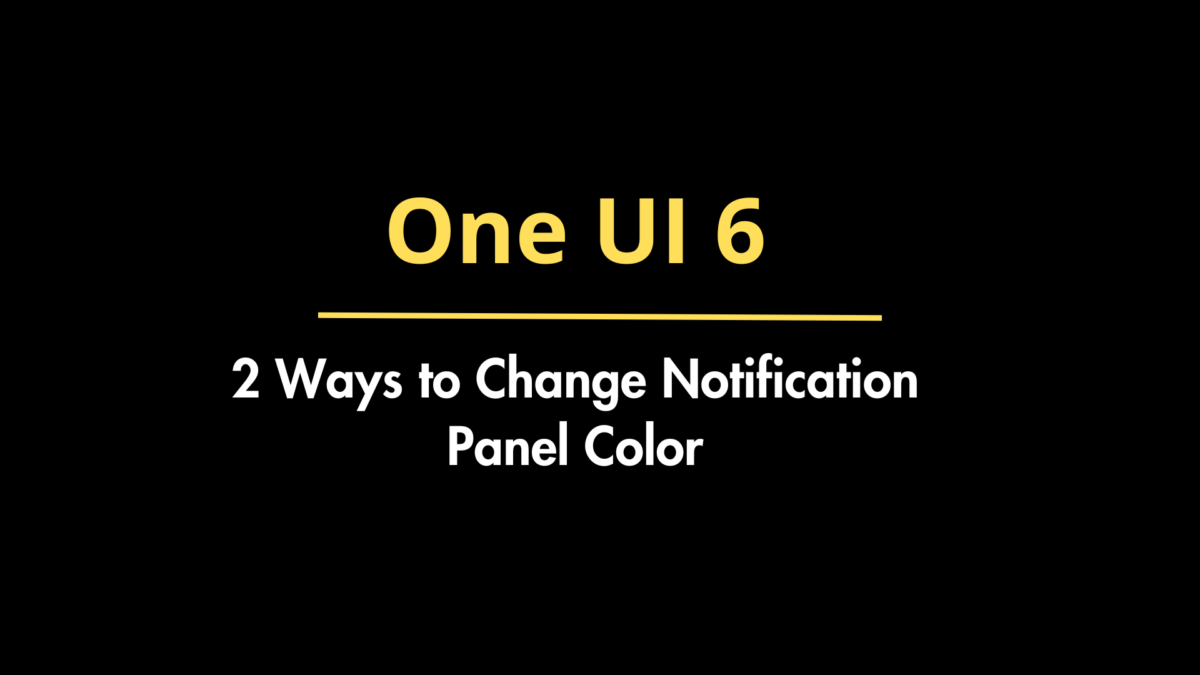
A lot of Samsung Galaxy users are finding it difficult to change the notification panel color in One UI 6. Well, it won’t be the same after following the steps in this guide.
So, here’s how you can change the notification panel color in One UI 6 in two ways.
Change Notification Panel Color on One UI 6 [2 Methods]
Follow the methods to decorate the notification panel with your favorite color.
Method 1: Using GoodLock Modules
GoodLock takes customization on Samsung Galaxy devices to a new height. Using the GoodLock modules, you can easily change the notification panel color. Here’s how:
Step 1: Download Good Lock from the Galaxy Store.
Step 2: Launch the app and the Theme Park module.
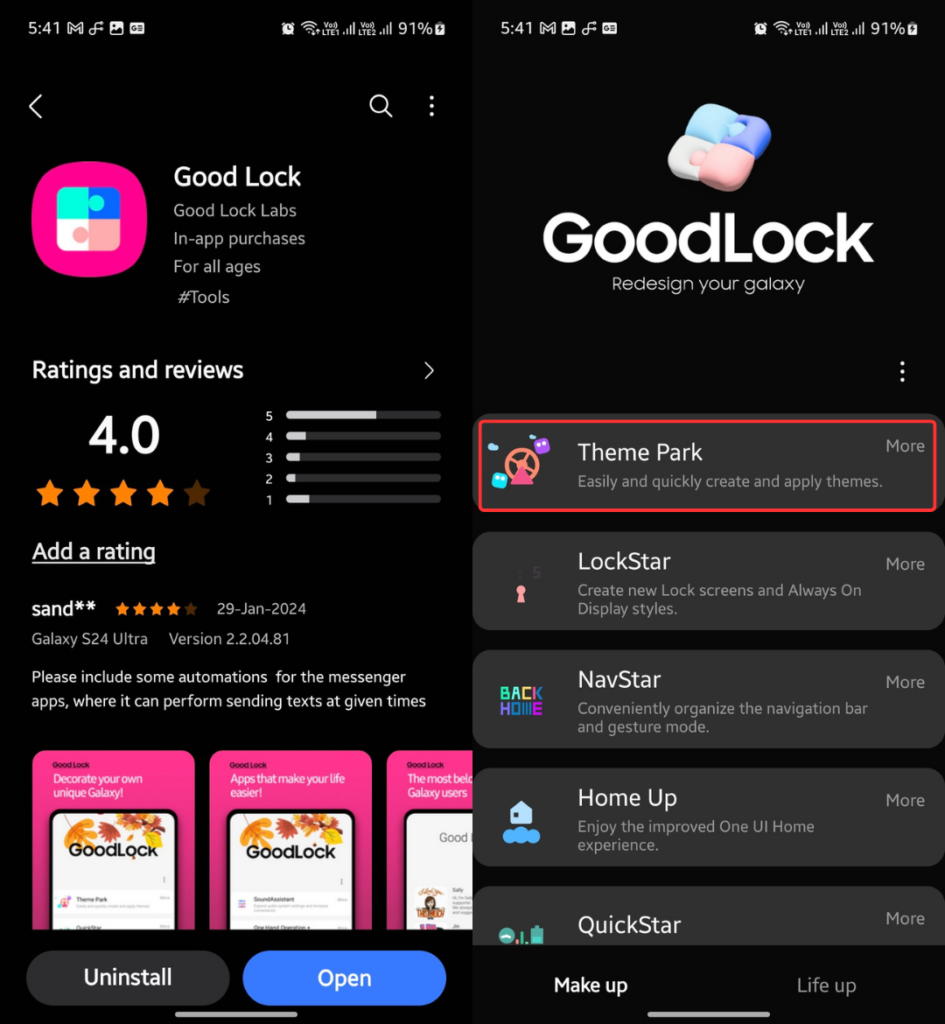
Step 3: Open Theme Park and go to Quick panel.
Step 4: Click CREATE NEW.
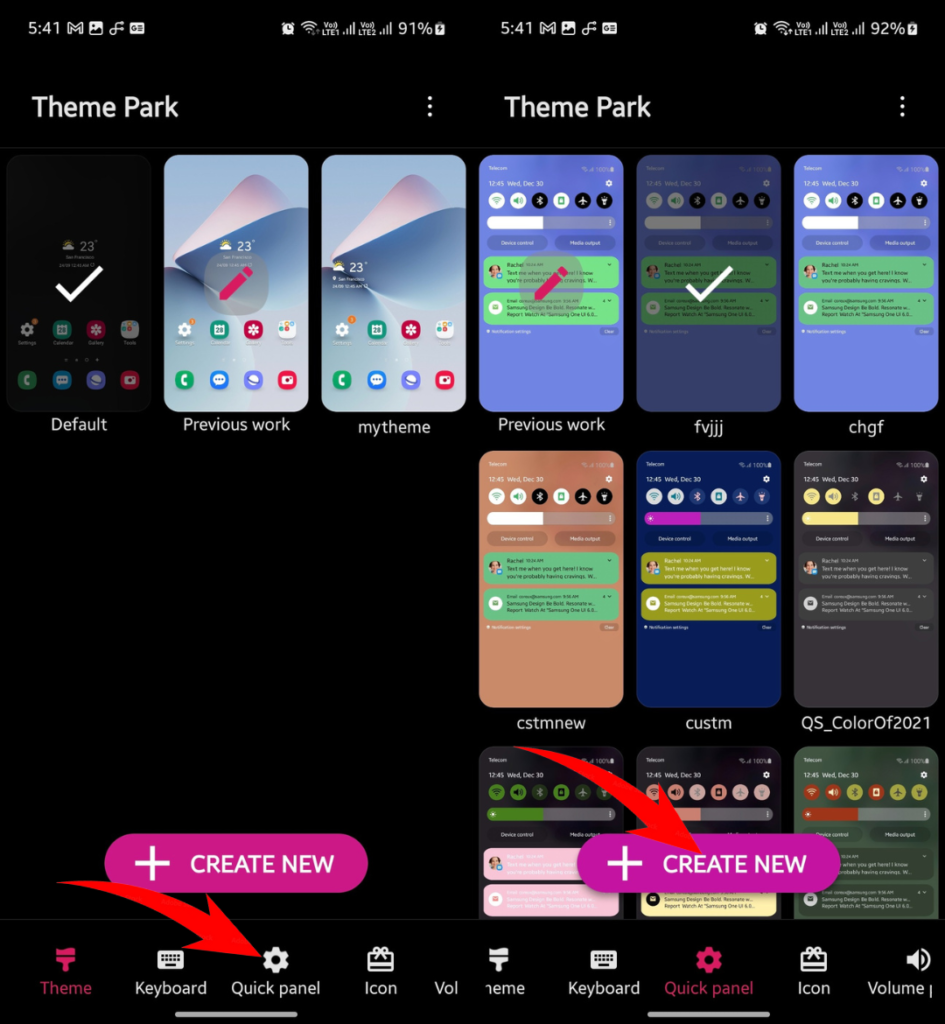
Step 5: The dotted red circles define the areas of customization. The bottom one changes the color of the entire notification panel.
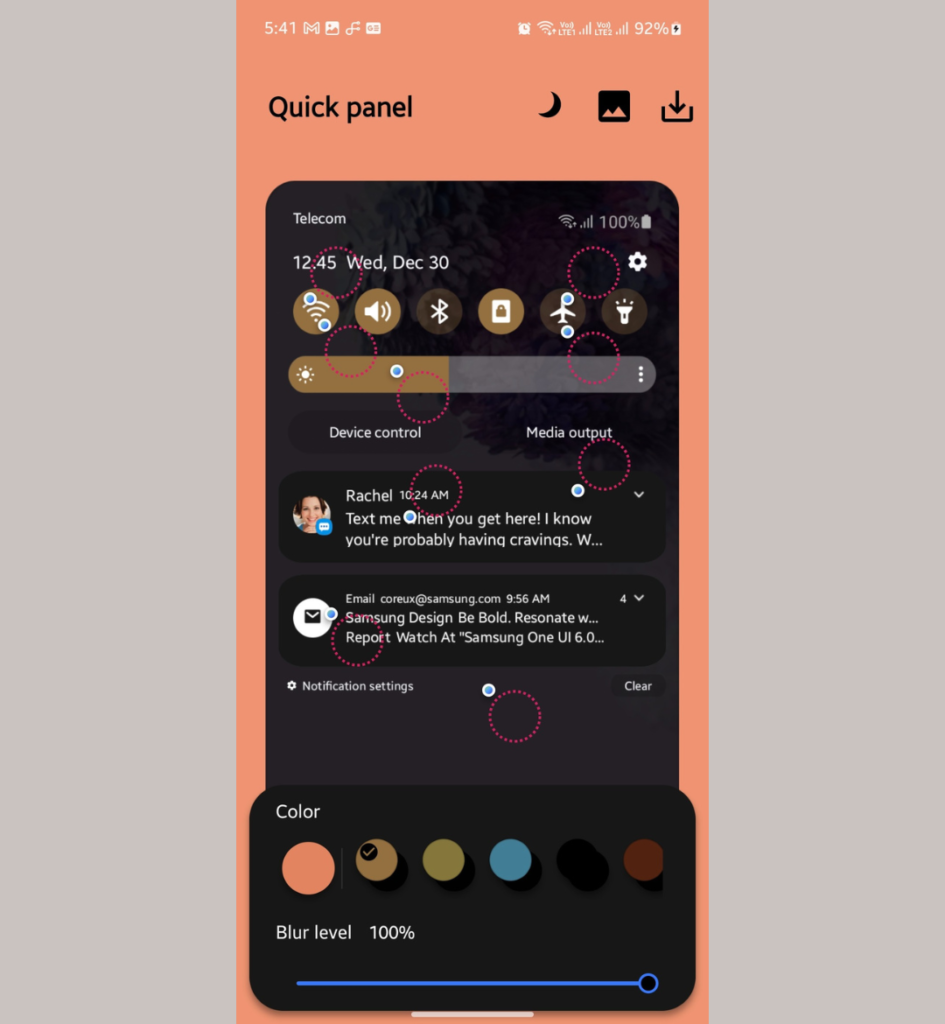
Similarly, you can customize other dotted red circles to change the colors of notification icons, notification text, notifications background, brightness bar, and icon colors.
Here’s what my customization looks like (rate it in the comments below):
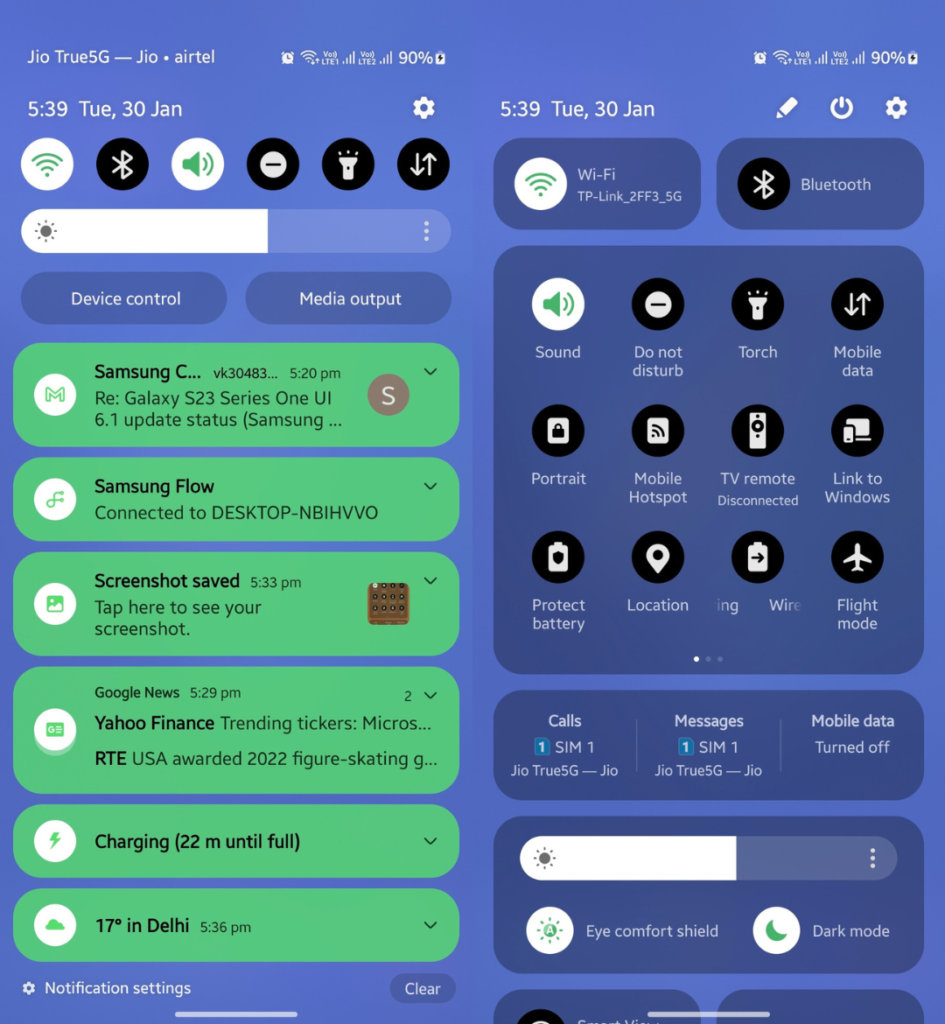
Tip: Adjust the blur level to show/hide the wallpaper in the background.
Method 2: Changing Themes and Wallpapers
You might have heard about the Color palette. It uses the strongest colors from your wallpaper and applies them to different areas, such as Quick Panel icons, the Phone app, calculator, and more. It also makes a little impact on the notification panel color.
So, changing the wallpaper is another option to change the notification panel color in One UI 6, but it’s less effective than the first solution. Similarly, changing the theme also makes slight color differences in the notification panel.
Step 1: Open the Settings app and click Wallpaper and style.
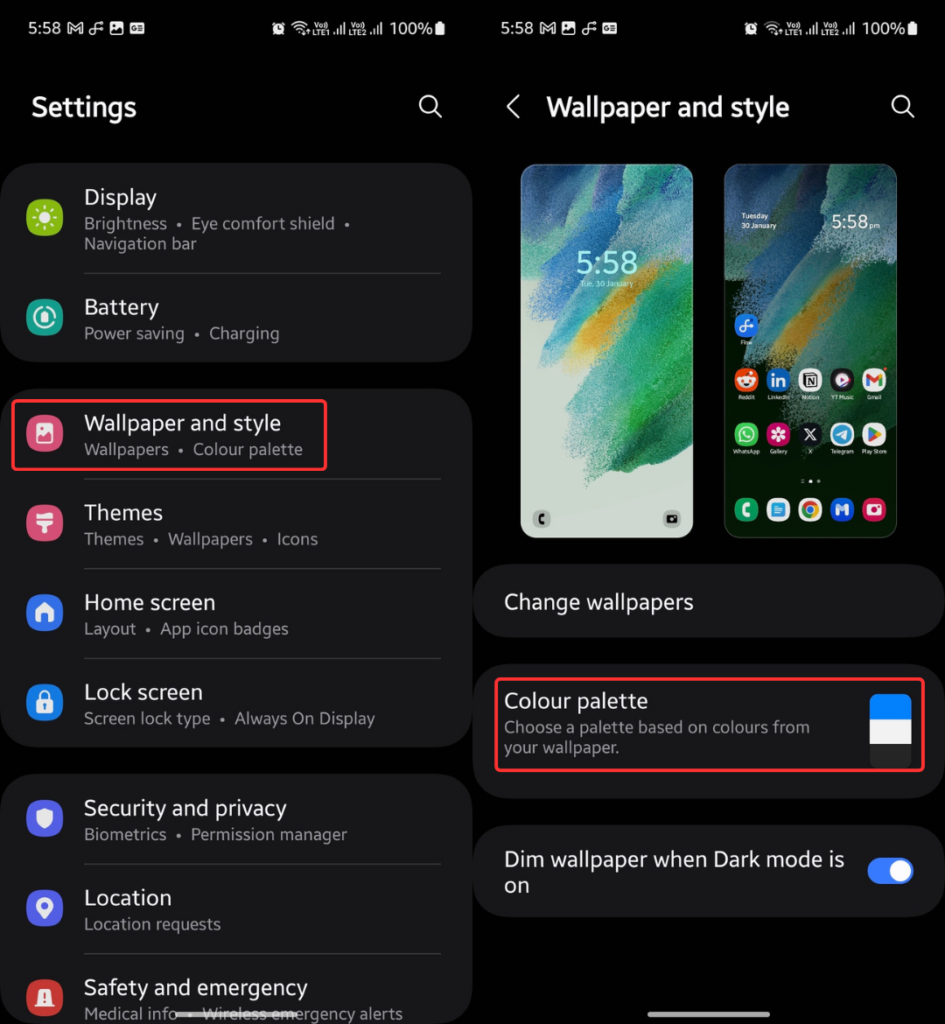
Step 2: Choose Colour palette and enable it.
Step 3: Choose from the available Colour palette options and click Apply.
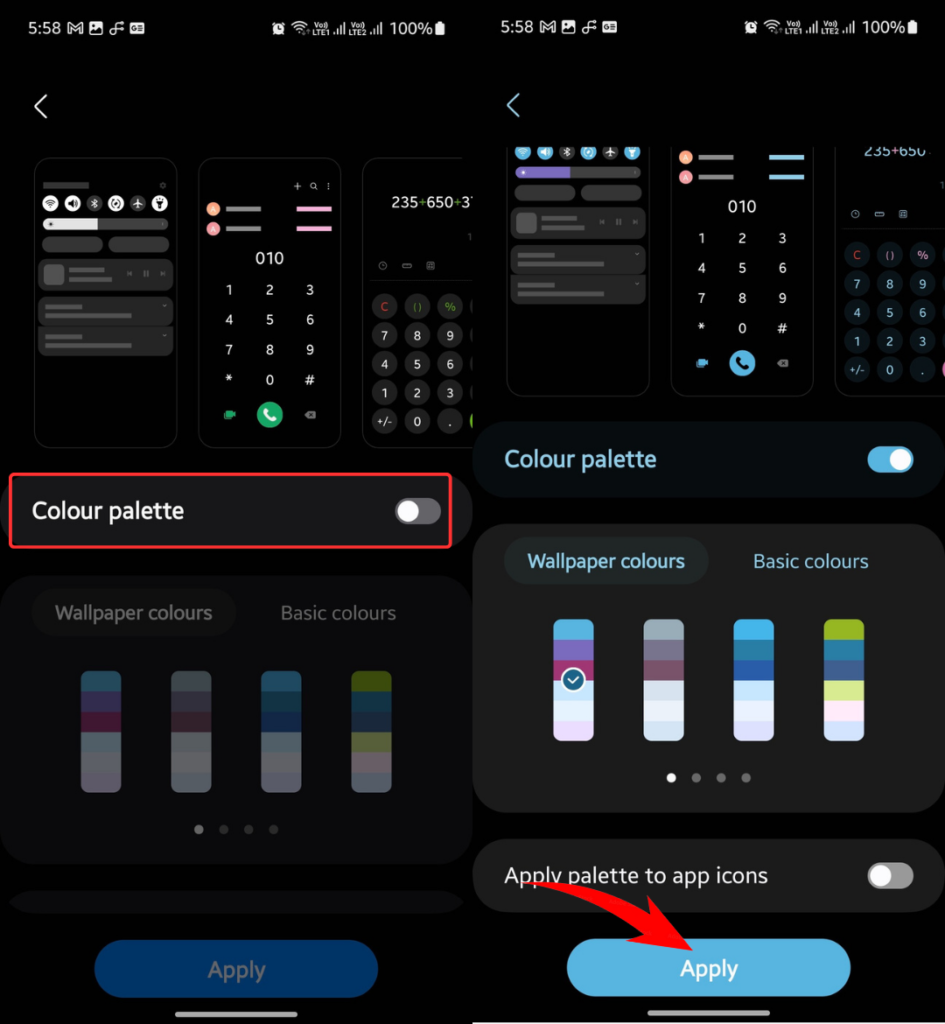
So, that’s how you can easily change the notification panel color in One UI 6.
Also Read:
1/ One UI 6.1: Eligible Devices, Features, and More
2/ Fix Battery Drain Issue in One UI 6 With These Steps