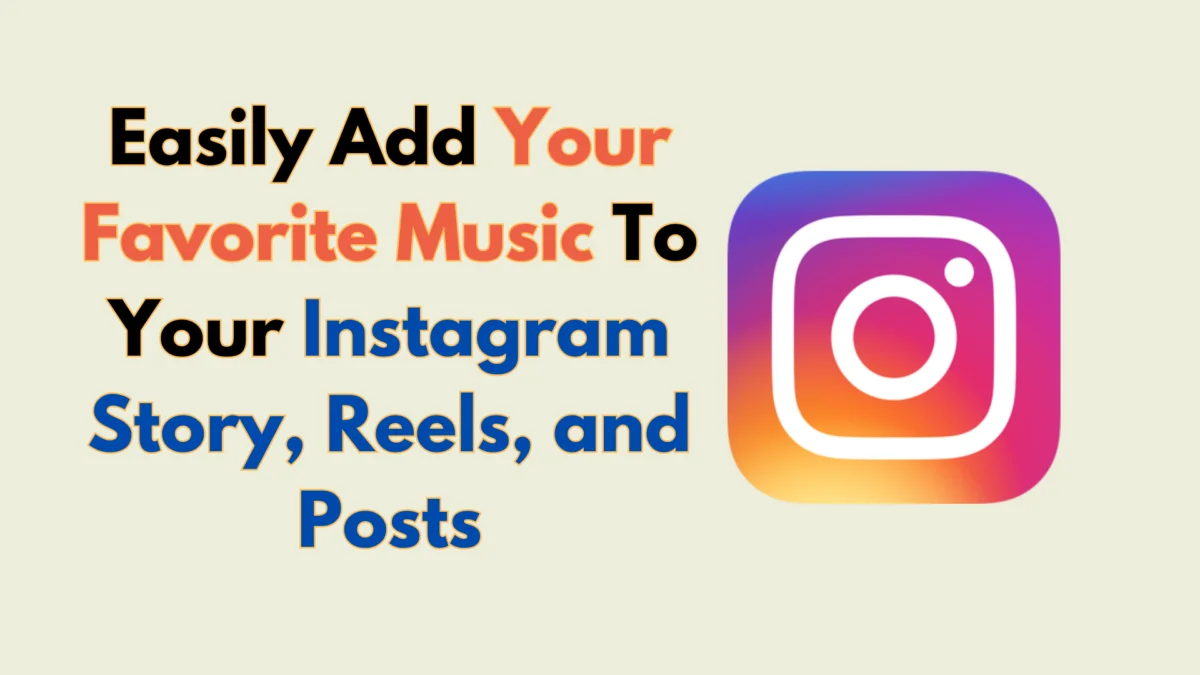
Can’t find the song that suits your Instagram Story, post, or reels? No worries. There are easy ways to add your own music on Instagram. In this guide, I’ll show you all the steps with screenshots.
Music is a great way to make content more engaging. Even more crucial is the selection of your song. If the music doesn’t fit well with your Instagram story, post, or reels, your efforts won’t have an impact on the viewers.
Join our Telegram channel to get instant updates.
Also Read:
Instagram Reels Not Monetizing, What to Do?
If you have your own music library stored on your device, using them in your Instagram posts can be impactful. Your original songs can reach millions of Instagram users and can go viral overnight.
Can You Add Your Own Music to Instagram?
No, Instagram does not allow users to add their music while posting Instagram Reels, Stories, and Posts.
Does it mean there’s no way to add your own music to Instagram? No, there are ways to do so.
Instagram has licensing agreements with various music providers to offer a vast library of songs you can choose from. But, truth be told, not every time I find the right music.
How to Add Your Own Music to Instagram Story, Reels, and Post
You can’t directly add your music to Instagram when posting Stories, Reels, or posts. To do this, you’ll have to add music using a website or software and then post it to your Instagram account.
Although there are various apps that can do the job, I use Canva. I’ll use it in the screenshots below.
Step 1: Download Canva
On your Android device, go to Google Play Store and download the Canva app. If you have an iPhone, download the app from the App Store.

After installing the Canva app, open it and sign in to your account. If you don’t have one, create a new account. It should only take you a minute or two.
Step 2: Select the Correct Template
In the Canva app, go to the Templates tab. Then, tap on the search box at the top and select Instagram Story. If you’re creating a post, select the Instagram Post and for Reels, you must select Instagram Reels.
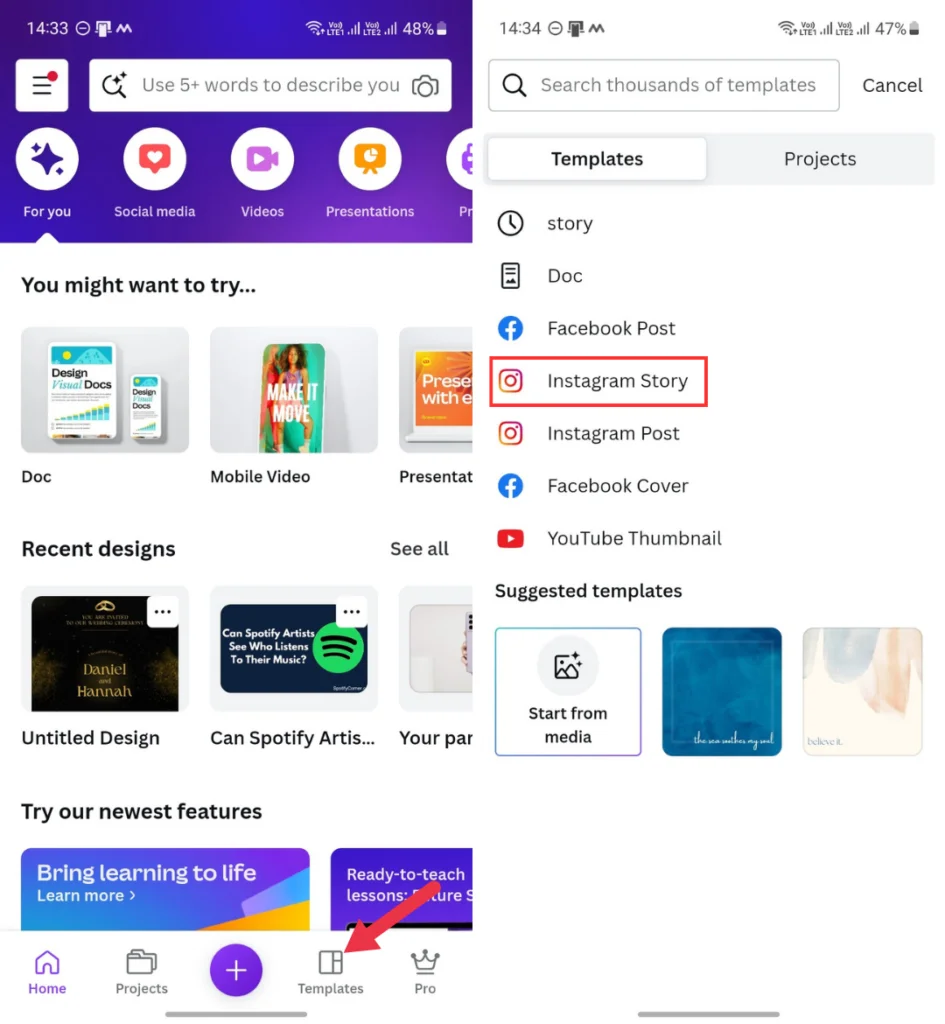
If you can’t find the option there, type it in the search box and select the correct option.
You can choose from thousands of beautiful templates for Instagram Stories, Reels, and Posts. If you don’t want to use them, tap Create blank.
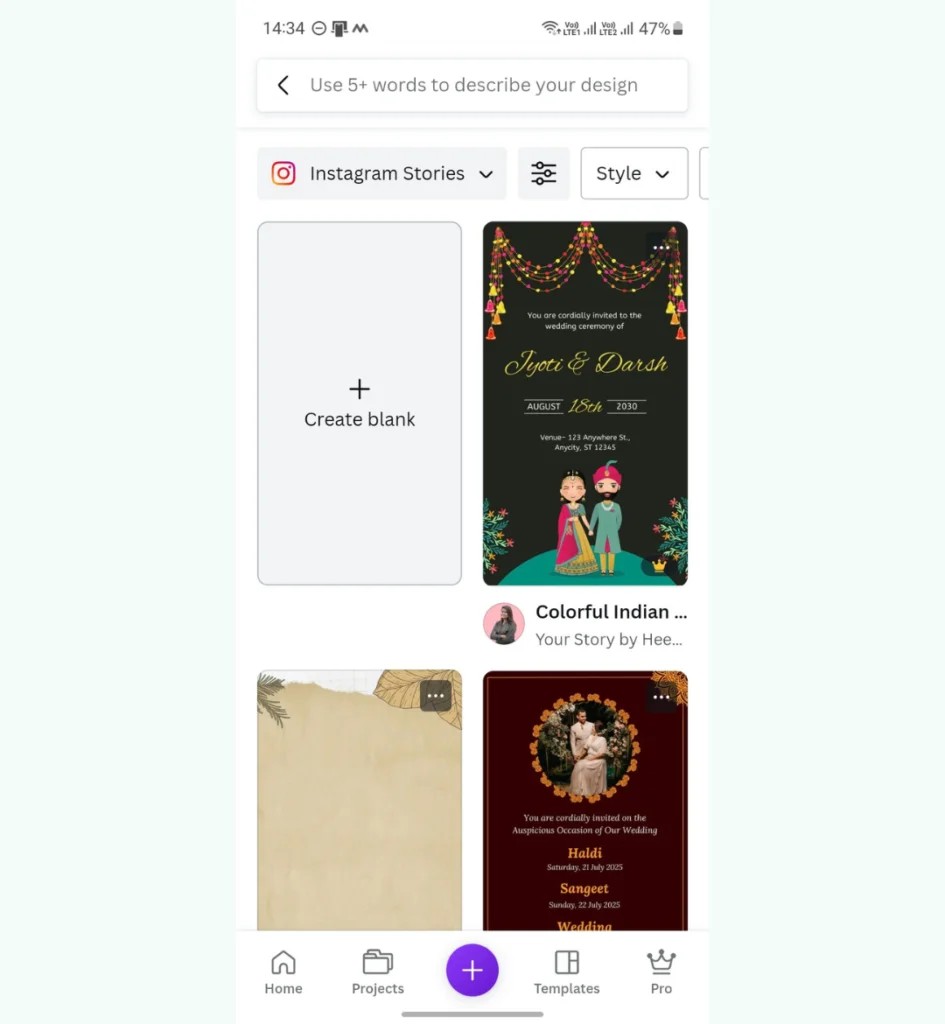
Step 3: Select the Files
Now, you have to select the audio and video/image files.
Go to the Gallery tab and select the desired image or video. Make sure it’s a vertical image/video, as it looks better. After selecting it, tap Add to page.
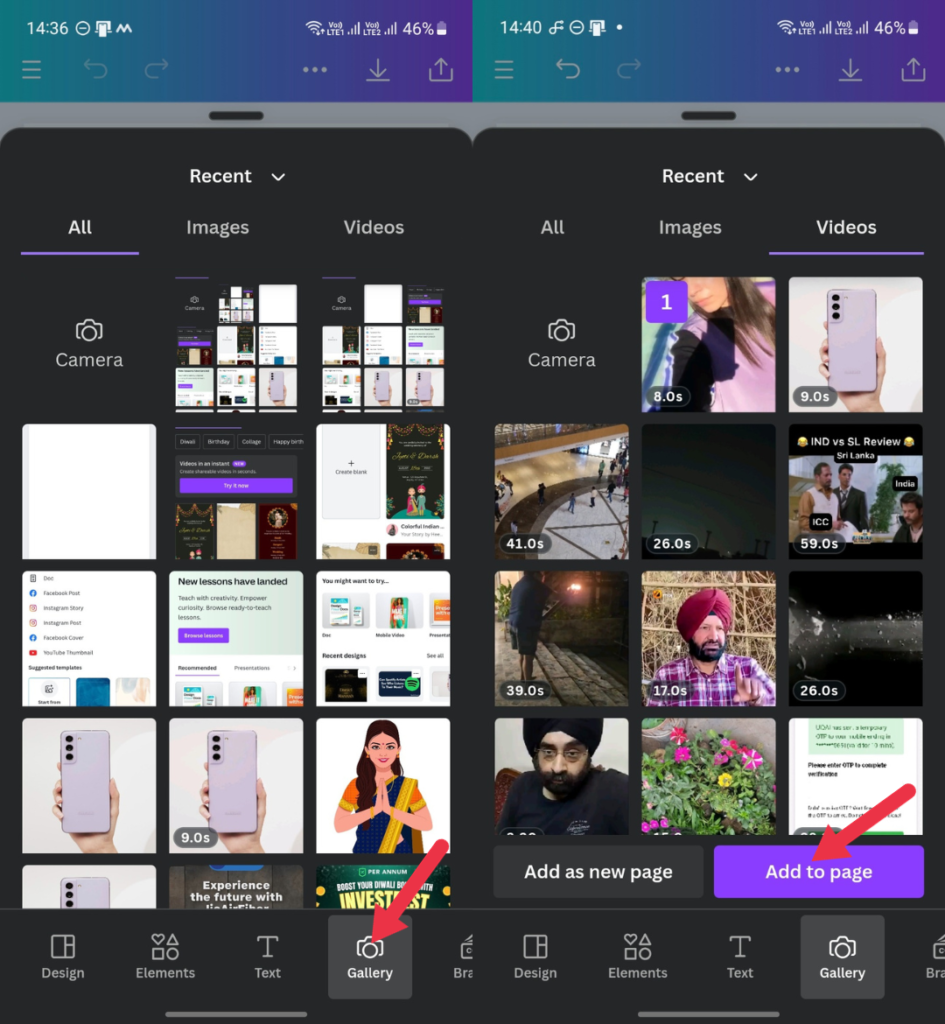
Adjust the image/video to fit the frame.
Now, tap on the “+” icon in the bottom left corner and go to the Uploads section.
Go to the Audio section and select your music file.

Step 4: Publish It to Instagram
Hit the Export icon in the upper-right corner.
If you want to publish it to Instagram, tap on Instagram Story. Or, you can download it to your device by tapping on Download.
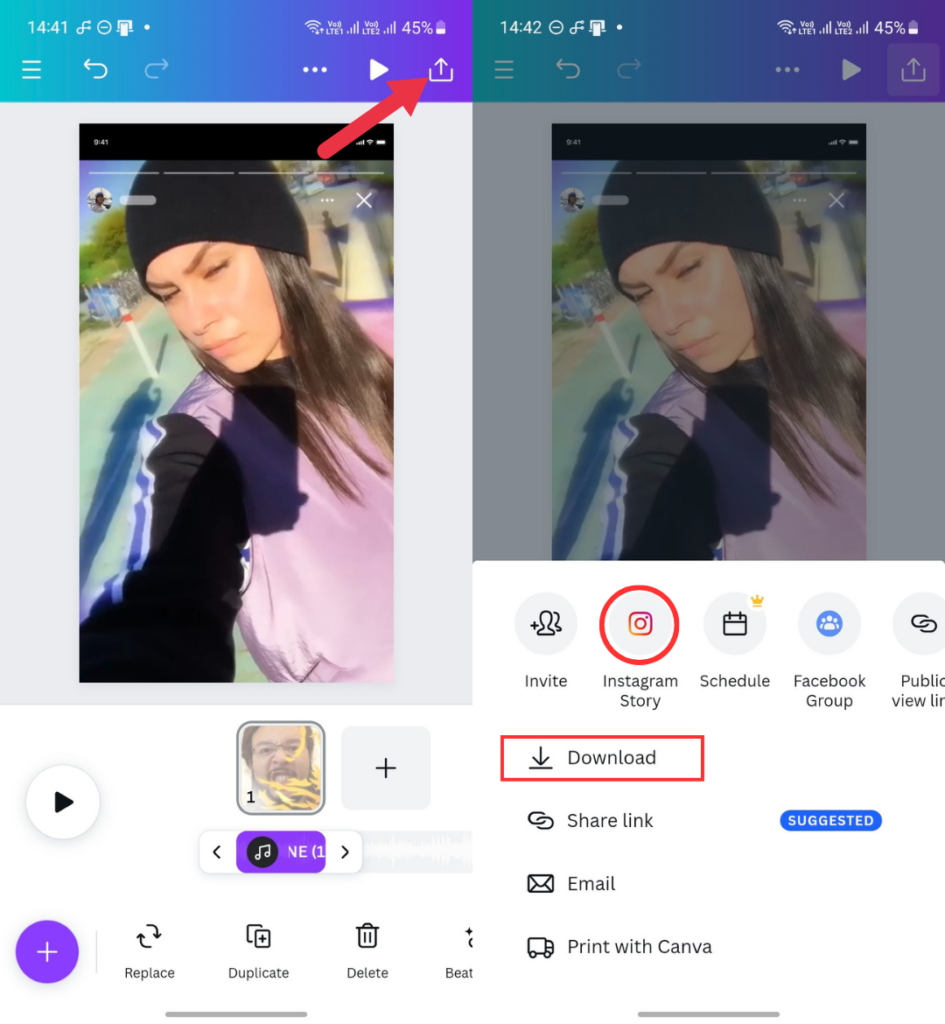
Here’s how you can easily add music to your Instagram Story, Reels, and Posts.
I hope this guide has been helpful to you. If you have other queries related to Instagram, ask me in the comments below. I’ll try to respond at the earliest.
More on Instagram:
1. What to Do if Your Instagram Account Is Suspended
2. [Fix] Instagram Won’t Let Me Post
3. Reels Option Not Showing In Instagram, How to Fix?