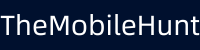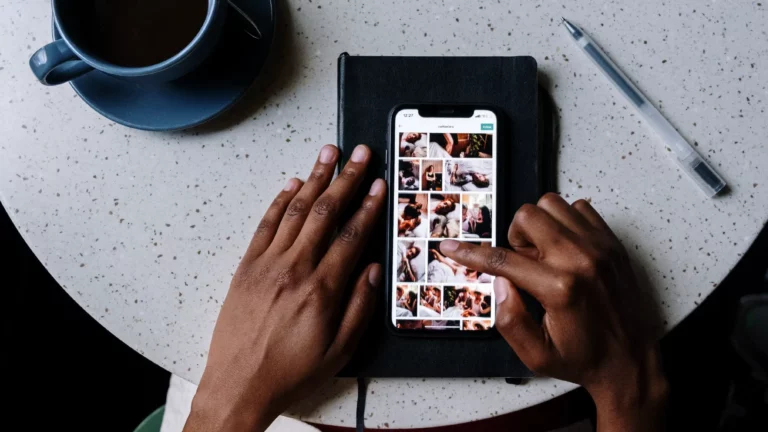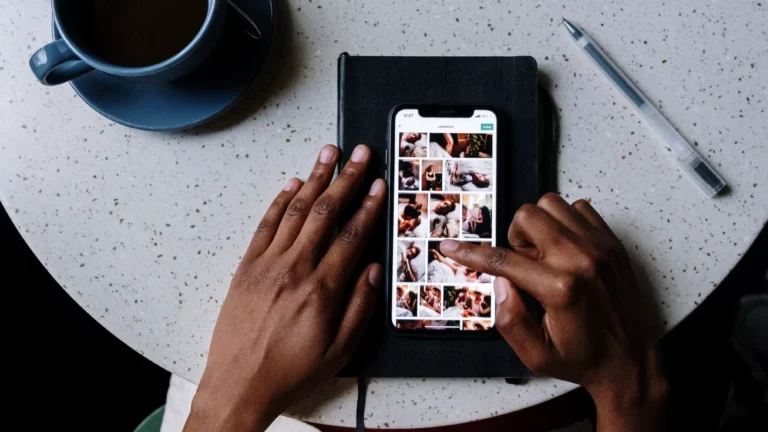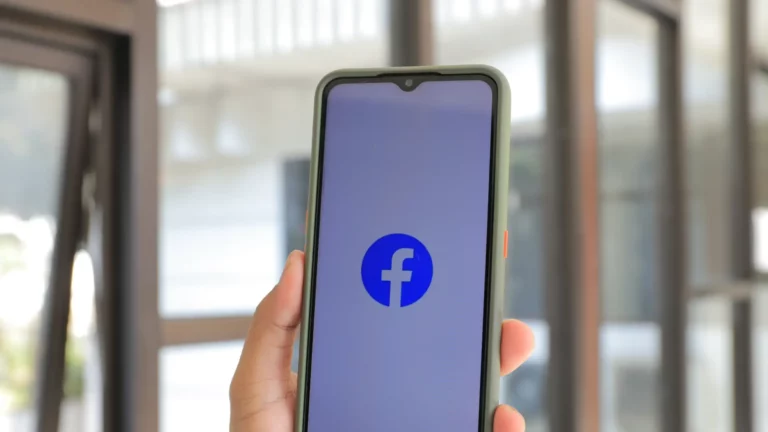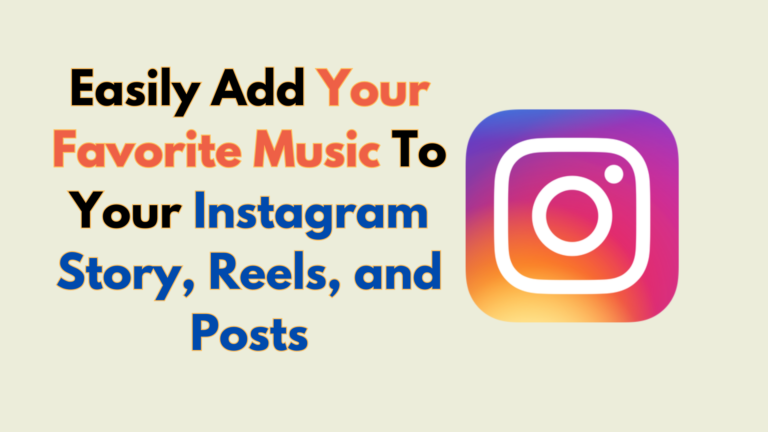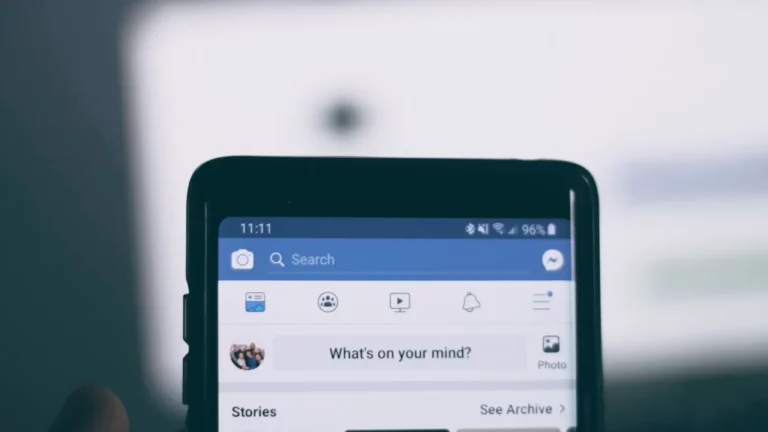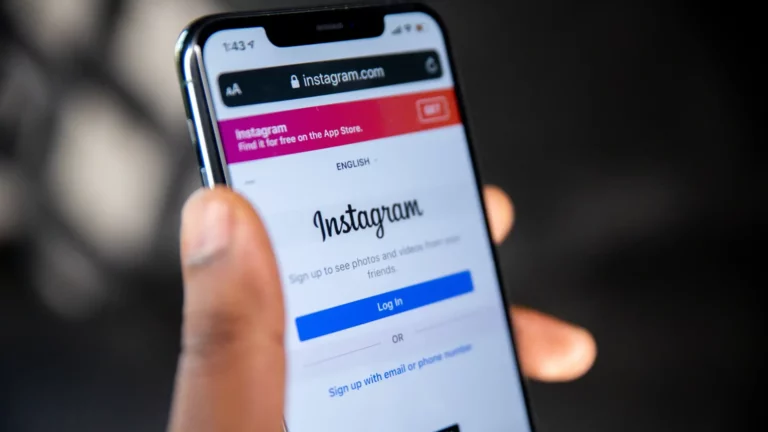Reels Option Not Showing In Instagram, How to Fix?
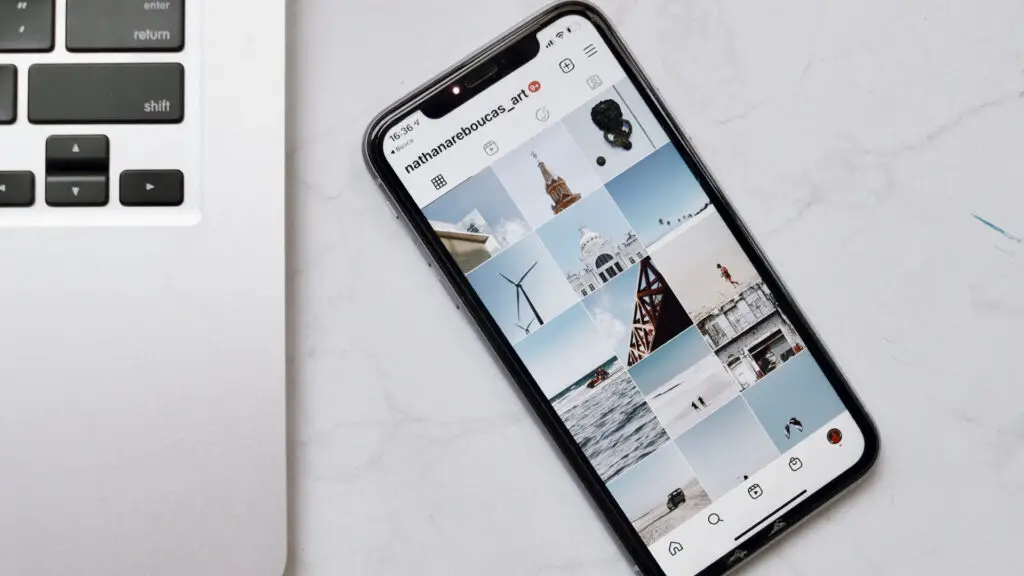
Though Instagram already has over a billion users, the Reels option alone has brought millions of new users to the platform. After TikTok, Instagram Reels and YouTube Shorts are probably the go-to options to watch short-form video content.
Like any other app, Instagram also has its own share of problems. Many users have reported that the Reels option is not showing in Instagram.
Some say the Reels option disappeared after updating the Instagram app. If you can’t find the Instagram Reels option within the app or on the website, we’ve got you covered. In this post, we’ll tell you many ways to get back the Reels option on Instagram.
Fix: Reels Option Not Showing in Instagram
Here are some effective solutions to fix if you can’t see the Reels option on Instagram.
1. Update the Instagram App
If the Reels option has disappeared after updating the app, you’d be afraid to update the app again. There might be an issue with the app version installed on your phone. Instagram regularly gets new updates that generally include app improvements and bug fixing.
You should update the Instagram app to check if it can fix the issue. To update the Instagram app on your Android phone, open Google Play Store, search for Instagram, and tap Update. On iOS, go to App Store and do the same.
2. Restart the Device
Your device may have software bugs or glitches causing issues with the Instagram app. Often these issues are fixed once you restart the device.
To restart your Android smartphone, press and hold the power button and click Restart from the power options. On iPhone, press and hold the power button and use the slider to turn off the device. Now, hold down the power button again to turn it on.
3. Clear Instagram Cache
Instagram, like any other app on your phone, stores temporary data called cache. These files make the app faster by preloading some assets. However, if the cache is too old or corrupted, it can invite many problems also. You should clear the Instagram app cache and check if it can fix the issue.
To clear the app cache, long-press the Instagram icon on the home screen and click the “i” button to open the app info page. Tap on clear cache.
4. Watch a Reel
You might not see the Reel icon at the bottom when opening the app for the first time or opening it after installing an update. It has been seen that the Reels option starts appearing after you watch a Reel.
Open an Instagram profile and watch a Reel. Now, come back to the Instagram home screen and check if you can see the Reels icon at the bottom of the screen.
5. Log Out and Log In Again
If you can’t see the Instagram Reels option on the app, try logging out and logging in again to your account.
Follow these steps:
- Open the Instagram app.
- Tap on your profile icon in the lower-right corner.
- Click three horizontal lines in the upper-right corner.
- Tap on Settings.
- Scroll down to Log out and tap on it.
- Click Log out again to confirm.
- Now, log in to your Instagram account.
6. Reinstall the App
There could be issues with Instagram app files or the cache stored by the app on your device. Uninstalling and then reinstalling the app can fix these issues, and thereafter you may start getting the Reels option.
Uninstall the Instagram app and download it from Google Play Store (Android) or App Store (iOS). Log in to your account and start creating or watching Reels.
7. Get Instagram Beta Version
If the Instagram icon is still not appearing, you should install the beta version of the app. Getting the beta version allows you to test the new Instagram feature before it’s made available to all users.
Follow these steps to get Instagram beta:
Step 1: Open the Google Play Store on your Android phone.
Step 2: Search for Instagram and tap on it.
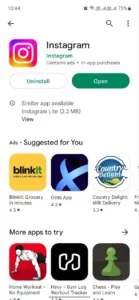
Step 3: Scroll down to the bottom of the page and tap on Join.
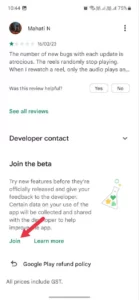
Step 4: Click Join again to confirm. This process will take a few minutes.

Step 5: After 4-5 minutes, go back and come to this page again to check the Beta joining status. Once you’ve joined, you’ll see the “Beta” word next to Instagram. Check the screenshot below for more details.
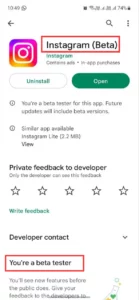
Step 6: If an update is available, you’ll see the Update button. Tap on it.
8. Factory Reset Your Phone
You can try factory resetting your phone to fix issues with Instagram Reels. This process involves data loss. Hence, take a complete backup of the device before going ahead.
To factory reset an Android phone, open the Settings app and find the reset option. Tap on it and click Reset all settings. Confirm your lock screen (if prompted) and erase everything.
To factory reset an iPhone, go to Settings -> General -> Transfer or Reset iPhone and tap on Erase All Content and Settings.
Final Words
Having the Instagram app on a phone without the Reels options is like having half of it. If you create Reels or keep on scrolling throughout the day, this could be frustrating. However, there are ways to deal with it which we went through in this guide.
We hope one of the solutions was effective in fixing the Reels option not showing in the Instagram issue. However, if the problem persists, you can reach out to Instagram support for a resolution.
Also Read:
1. Instagram Reels Not Monetizing, What to Do?
2. What to Do If Your Instagram Account Gets Suspended?