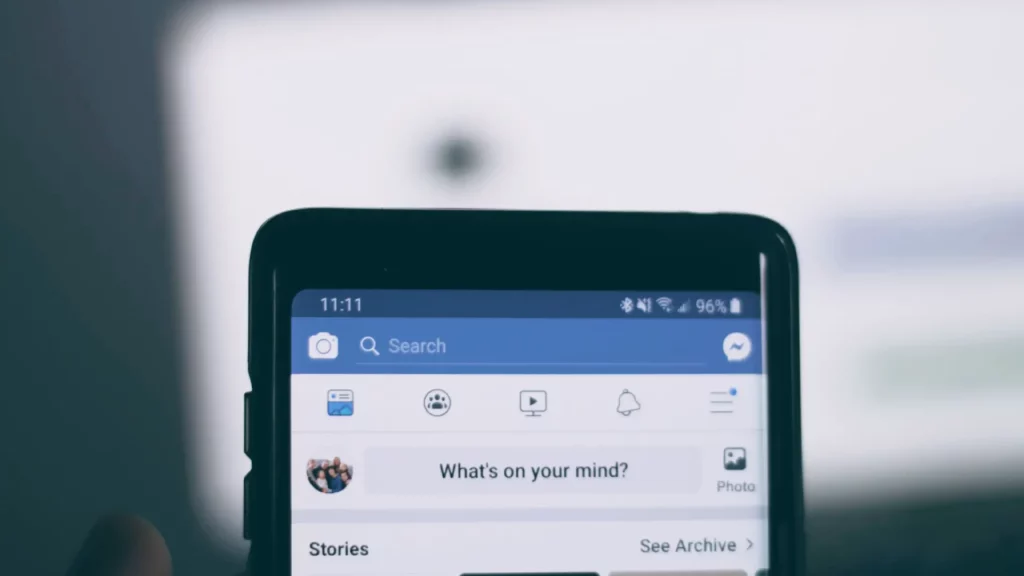
Facebook is no longer just a messaging platform. It has grown to other areas as well such as videos and gaming. You can quickly find relevant videos in the Videos section on Facebook. But, what if you have to watch Facebook videos without sound? Well, this could be frustrating and to help you out on this, we created this guide.
Many users have complained that Facebook videos have no sound when they play them in Google Chrome. While many users face the issue on Google Chrome, there are users who can’t hear the audio in Facebook videos on other browsers as well.
Join our Telegram channel to get instant updates.
If you are going through the same pain, look no further. Simply try the solutions from this article and start watching your favorite videos on Facebook with sound.
No Sound on Facebook Videos in Chrome, Here’s How to Fix It
We have jotted down the effective ways to fix the audio not coming from Facebook videos issue. Try them and throw the problem out of your phone.
1. Make Sure Your Device Is Not Muted
This solution may sound pretty basic but many of us often forget to unmute the device. Check if your phone is muted. If yes, unmute it and play the Facebook videos.
Remove the silent mode on your phone and increase the media volume to a minimum of 50%. Now, play the video and check if the problem is fixed.
2. Unmute the Facebook Video
By default, Facebook videos are muted. If you have not unmuted the video, you’ll get no sound even when the video is playing.
Look at the bottom-right corner of the video, if there’s a cross sign with a sound icon, it means the sound is muted. You can tap on it to unmute the sound. Now, you should be able to enjoy the video with sound.
3. Play Another Video
Not all Facebook videos have sound. Probably, the Facebook video you were playing also does not have sound. To check for this, play other videos, and don’t forget to unmute the video.
If other videos have sound, it means that the video you were playing earlier has no sound. If other Facebook videos also have no sound, try other solutions as well.
4. Restart Your Phone
Software issues and system glitches often cause problems to the device. Most of them can be easily fixed just by restarting the device as it clears out temporary memory and removes all background processes.
5. Update Google Chrome
Although an older Google Chrome version should work just fine, it can create many problems sometimes. To get the most out of Google Chrome, you should keep the app up to date all the time.
Go to Google Play Store (Android) or App Store (iOS), search for “Google Chrome” and click the Update button.
To check for Google Chrome updates on your PC, launch Chrome and tap on the “three dots menu button” in the upper-right corner. Tap on “Settings” and select “About Chrome” from the left menu. Chrome will automatically check for new updates. If an update is available, go ahead and download it.
6. Clear Chrome Cache
Nearly all the websites you visit store cache (temporary data). Although it’s useful in quickly loading the website and its assets, the cache can get corrupted which can cause many issues.
To clear the cache for Google Chrome on Android, go to Google Chrome’s app information page and clear the cache.
On PC, follow these steps to clear cache on Google Chrome:
- Launch Google Chrome.
- Tap on the three dots in the upper-right corner.
- Tap on “Settings”.
- Click “Privacy and security” from the left-side menu.
- Click “clear browsing data”.
- Set the Time range to “All time”.
- Check the box for “Cached images and files”.
- Click “Clear data”.
7. Reinstall the Browser
If you are getting no sound from Facebook videos, try uninstalling and then reinstalling Google Chrome.
8. Try A Different Browser
If you still can’t hear any sound from Facebook videos, try playing the videos on a different browser to check if the browser was the source of the problem.
You can try Firefox, Opera, or Microsoft Edge as alternatives to Google Chrome.
So, that’s how you can fix No sound on Facebook videos on Google Chrome problem. We hope one of the solutions from this article helped you in fixing the issue.
Also Read:
1. How to Full Screen Google Chrome
2. Reels Not Monetizing? Here’s What to Do
3. How to Fix if Battery Drains While Charging Android Phone