You have charged your Android phone for hours only to see that the battery level has actually gone down. This is a common problem among smartphones (not just Android) where the phone loses battery while charging. In this post, we’ll be looking at the reasons why the battery on your Android phone is draining while charging and the solutions.
Why Is My Phone Battery Going Down While Charging?
There are numerous reasons why the battery on your Android phone is going down while charging. One of the most common reasons is a non-original charger. Many people try to find a cheap alternative, which can lately cost them. You should always use the original charger.
Join our Telegram channel to get instant updates.
If you’ve been using a charger for years, chances are that it has become defective. Either the USB cable or components inside the adapter is defective.
Not every time charger is to be blamed, the software can also cause battery-draining issues. Other reasons include a defective USB port, hungry apps, device overheating, and battery health.
Now that we know what could possibly be the reasons for the battery decreasing battery while charging, let’s look at the ways to fix it.
Fix: Battery Draining While Charging Android Phone
There are many ways to fix the decreasing battery while charging Android phone issue. We’ve listed them below. One of the solutions is likely to fix the problem.
1. Carefully Inspect the Charger
The charger is the most likely culprit in the case of battery draining while charging. You should carefully inspect the charger for any defects or damages.
If there are no signs of damage to your charger, get a new USB cable and try charging your device for at least 30 minutes. If the battery level does not go up, try charging your phone using another charger. If this fixes the issue, you’ve to buy a new original charger.
2. Check if the Charging Port is Damaged
Grab your phone and carefully look at the charging port for damages. A damaged charging port can disrupt the charging process. If the charging port is not damaged, but the battery goes down while charging, try other solutions we’ve mentioned below.
3. Clean the Charging Port
Most of us do not care about whether the charging port is clean or not. If there is enough dust or dirt, it can hinder the charging process as the charging pins might not sit properly on the charging port.
Before you plug your phone in again, clean the dirt carefully. Connect the charger, leave it there for at least 30 minutes, and check if the problem is fixed.
4. Restart Your Phone
Software bugs could be causing the charging problem on your phone. A simple restart is enough to fix most software issues and system glitches.
To restart your Android phone, press and hold the power button until the power menu appears. Select Restart. On some devices, you’ll need to press and hold the power button and volume down button simultaneously to get the restart option.
After restarting the device, connect the charger and verify the problem.
5. Update Your Phone
If the charging issues have occurred after you’ve recently updated your phone, that new software version could be the source of the problem. Although the latest software update is intended to fix bugs and bring improvements, it doesn’t go in the right way always.
There have been multiple cases when updating the phone has caused problems. To fix this, the brand pushes another update. You should therefore update your phone to check if it can fix the issue.
6. Uninstall Power Eating Apps
If your phone’s battery is draining while charging, there’s a good chance that several power-eating apps are installed on your device. You can easily identify them.
To see the apps taking up the battery, open the Settings app and go to the Battery section. Here you can see how much battery each app has consumed. Delete the apps which you do not use too often.
Conclusion
If your phone’s battery drains while charging, one of the above solutions is likely to fix the issue. However, if the issue persists, you may need to check if the battery has issues. You should take the device to the service center to get the battery replaced.
Also Read:
1. How to Skip YouTube Ads on TV?
2. How to See Hidden Apps on Samsung
3. Make Netflix Download Faster With These Tricks