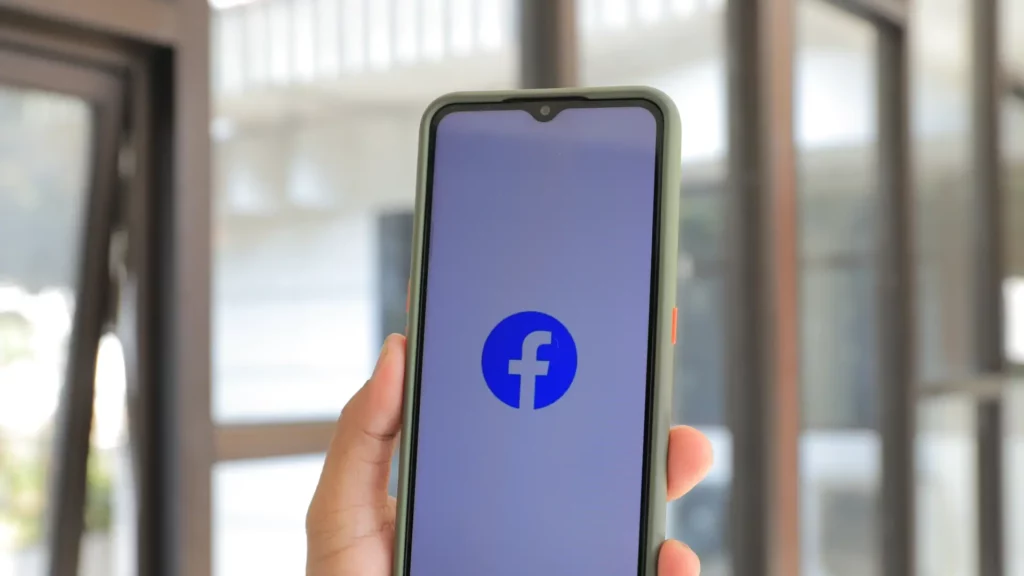
Facebook videos section or the videos appearing on your feed are quite engaging as they are based on our interests. Hence, you may have not the best experience if you can scroll through your Facebook feed but can’t play any videos. It’s not just you, many other users have also reported that Facebook videos are not showing.
While many affected users say that Facebook videos are not showing on their devices, there are users who can see the videos but can’t play them. If you are also among them, don’t worry. There are solutions to fix the Facebook videos not showing or playing issue on your Android, iPhone, or PC.
Join our Telegram channel to get instant updates.
Reasons Why Facebook Videos Won’t Show, Load, or Play
Before you start applying the fixes, it’s important to understand the problem. So, let’s quickly go through the reasons that can cause loading issues with Facebook videos.
1. Bad internet connection: Whether you are trying to play videos from Facebook or other platforms, a fast and stable internet connection is a must to avoid buffering and other issues. You may need to check your internet connection.
2. Facebook app is outdated: Your device may have an outdated version of Facebook. The older version could be causing the problem with Facebook videos.
3. Corrupted Facebook app cache: Facebook app, like any other app, stores temporary data called cache. These temporary files make the app faster by preloading several assets. But they may get corrupted anytime and cause issues.
4. The video is no longer available: If a single video isn’t playing or showing up on Facebook, it’s more likely that the video is deleted.
Now that we know what could be causing the Facebook videos to not show, play or load, let’s move on to the troubleshooting methods.
Fix: Facebook Videos Not Showing or Playing
If you can’t see Facebook videos in the feed or in the videos section. Or if the videos are not playing, try the solutions below to fix the problem.
1. Check if Facebook Is Down
Facebook has over 2 billion active users, which makes it one of the most used social media apps in the world. While Facebook does a very good job at maintaining its servers, sometimes they are down.
If you can’t play videos on Facebook, there could be problems with their servers. To check if other users are facing issues, go to Downdetector.com to check the current status.
If there’s an outage, you can’t do anything in this case. Just wait for 1-2 hours until the problem is fixed.
2. Check Your Internet Connection
A slow or unstable internet connection is the most common reason why Facebook videos won’t show or play. For the best experience, you have to ensure that the device has a fast and stable connection.
Test your internet speed via speedtest.net. To fix common issues with your Wi-Fi connection, reboot the router. If you use Facebook with mobile data, close the Facebook app, turn off mobile data, and turn it back on. Now, launch the Facebook app and try playing a video.
3. Restart Your Phone
Perhaps, your phone has system glitches or minor issues preventing the loading of Facebook videos. To eliminate common issues, restart the device.
Restarting the device clears temporary memory and closes all running processes and background applications. After restarting the device, the Facebook app will load properly and that could fix the issue.
4. Turn off Data Saver
Most smartphones nowadays have a data saver mode to save mobile data. While it’s useful, it can prevent the loading of high-quality videos in order to save mobile data. On iPhones, the data saver is known as Low Data Mode.
On most Android phones, you can find the Data Saver option in the control panel. Turn it off and check if the issue with Facebook videos has disappeared.
On iPhones, go to Settings -> Cellular Data -> Cellular Data Options and disable Low Data Mode.
5. Clear Facebook app cache
As we mentioned earlier in this article, the Facebook cache can get corrupted. Or, if it’s too old, it can invite many problems. So, it’s good practice to clear the Facebook app cache regularly.
To clear the cache, long-press the Facebook icon on the home screen and tap on the “i” icon. This should open the app info page. Now, clear the cache.
6. Clear Browser Cache
If you use Facebook via a web browser such as Google Chrome, Firefox, etc., you can try clearing the cache of the browser to see if it can fix the Facebook videos not loading issue.
Here’s how to clear the Google Chrome cache on your PC:
- Open Google Chrome.
- Tap on the three-dot icon in the upper-right corner and select Settings.
- Go to the Privacy and security tab.
- Tap on Clear browsing data.
- Go to the Advanced tab.
- Set the Time range to All time.
- Check the Cookies and other site data and Cached images and files boxes.
- Tap on Clear data.
Now, go to Facebook.com, log into your account, and start watching Facebook videos.
7. Update Facebook
Facebook videos are not playing on your phone, because there might an issue with the Facebook app. It regularly gets new updates that contain app improvements and bug fixing. You should therefore update the Facebook app to its latest version.
To update the Facebook app, go to Google Play Store (Android) or App Store (iPhone), search for Facebook, and click the Update button.
8. Reinstall the App
If you still can’t play Facebook videos on your phone, reinstalling the app could do the trick. It can repair app files (if they are corrupted).
First, uninstall the Facebook app, and then install it again from the Google Play Store (Android) or App Store (iPhone).
9. Video Is No Longer Available
If someone has shared a Facebook video link with you, but the video doesn’t show or play, it’s likely that the uploader has removed the video. Or, the video might not be available in your region.
Wrapping It Up
Facebook videos are a great way to find and enjoy new video contents that you like. But, if Facebook videos won’t play, load, or show on your Android, iPhone, or PC, you don’t have to worry. You just need to apply the solutions from this post and get the issue fixed. If you have any questions, do let us know in the comments below.
Also Read:
1. Fix: No Sound on Facebook Videos in Google Chrome
2. How to Stop Spam Calls on WhatsApp?
3. How to Increase Download Speed?