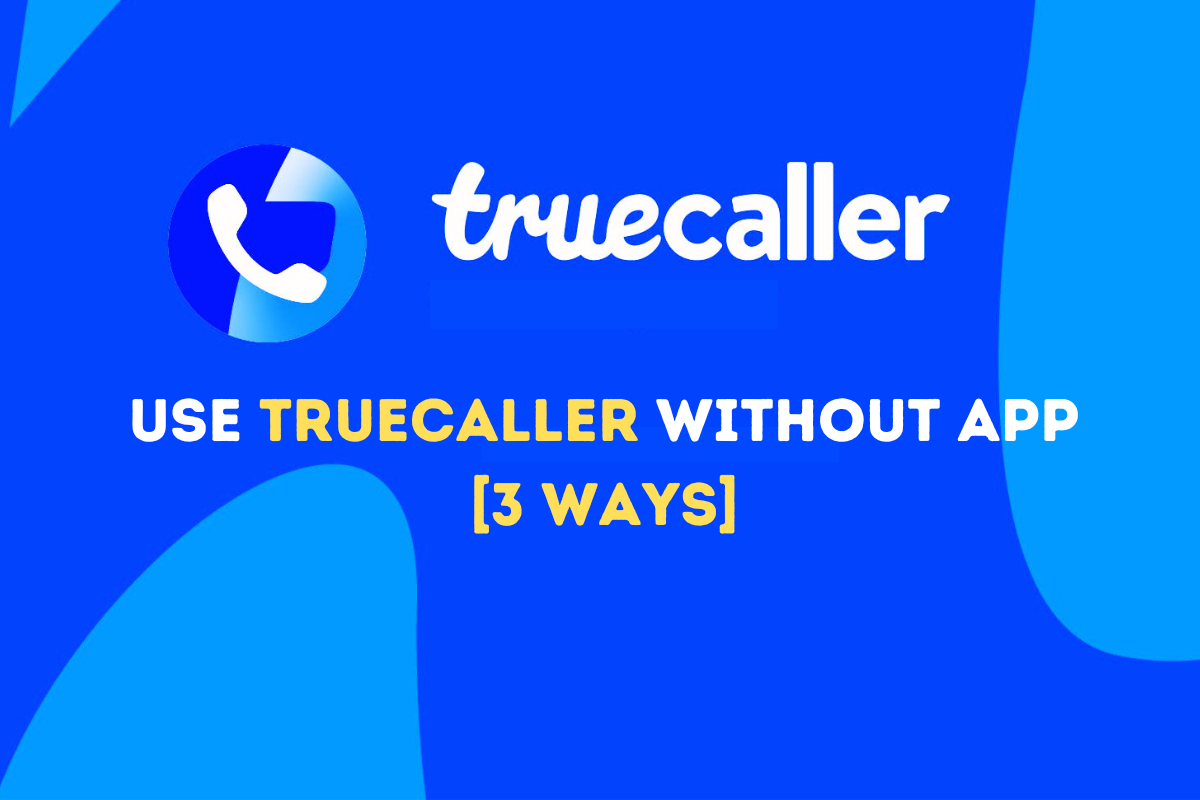
Truecaller is a fantastic way to reduce phone call spam and find details of an unknown phone number. But many people don’t want to use the app, maybe because of privacy reasons or something else. Well, we’ve got you covered.
In this step-by-step guide, I’ll reveal 3 ways to use Truecaller without using the app. And a bonus tip at the end.
Join our Telegram channel to get instant updates.
3 Ways to Use Truecaller Without the App
Here, I’ll reveal 3 easy ways to use Truecaller to identify phone numbers without installing the app. You can use any of the methods based on your own convenience.
Method 1: Using the Official Website
If you don’t want to use the Truecaller caller ID feature, you can use the official website to search for phone number details.
Step 1: Go to truecaller.com on your phone or computer.
Step 2: Enter a phone number in the text field and click the search icon.
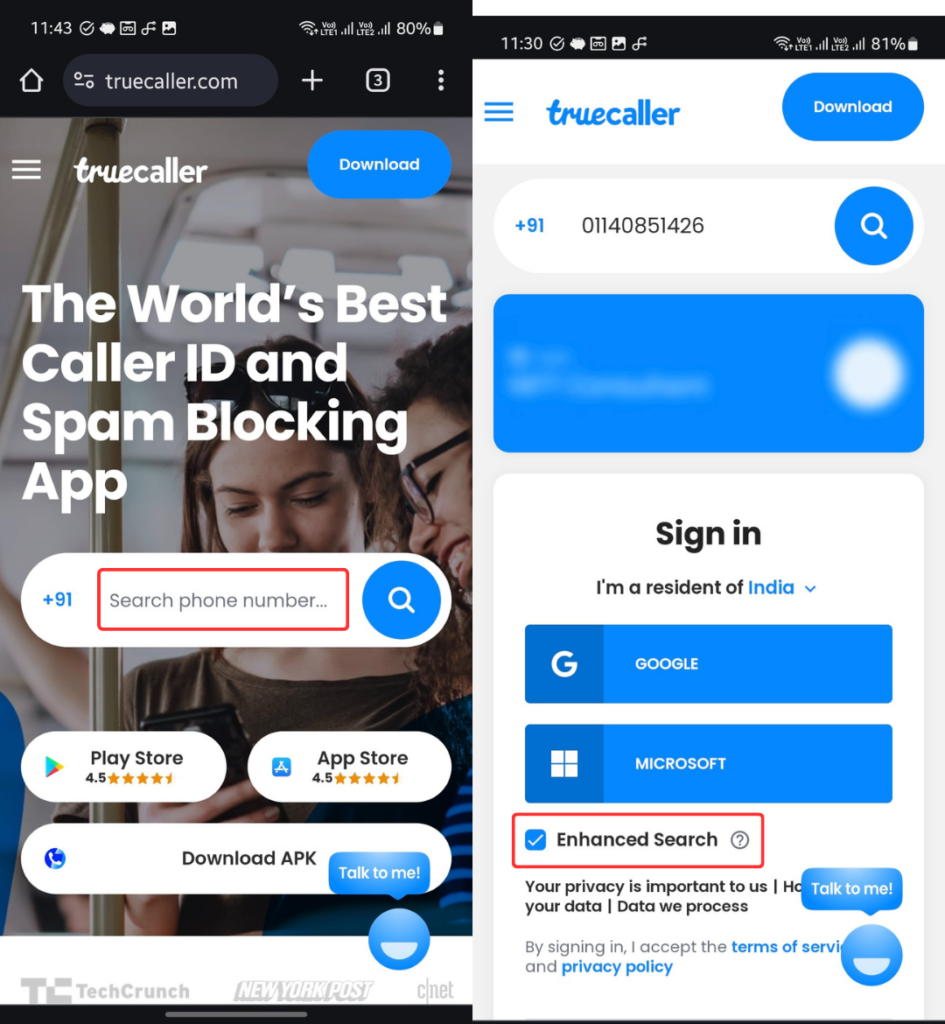
Step 3: You must sign in to Truecaller using your Google or Microsoft account. [Note: turn off Enhanced Search if you don’t want to share your contacts.]
Step 4: You can now see the phone number details.
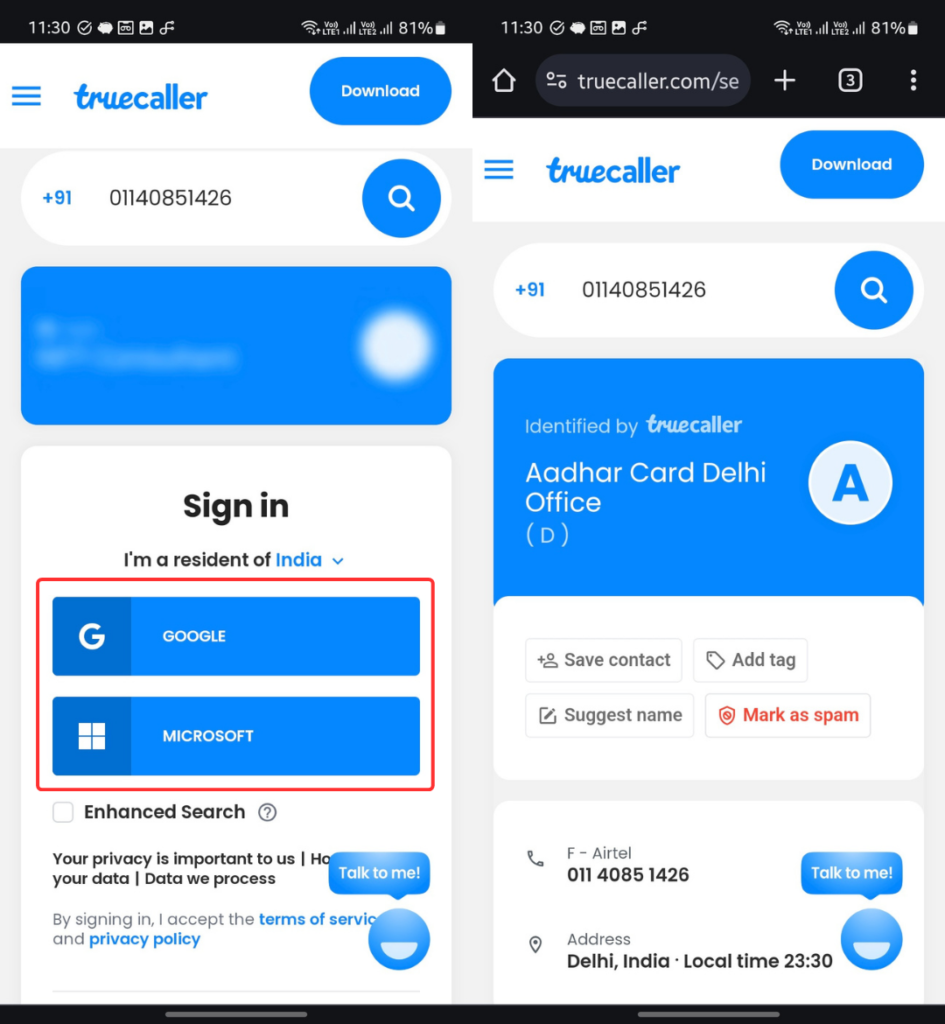
Unfortunately, Truecaller limits the number you can search using the official website. My limit was exhausted after searching for a single phone number, sadly.
If you also face limit issues, you can use the other two methods.
Method 2: Using a Telegram Bot
If you want to use Truecaller without the app, this is probably the best and easiest way. Just send the phone number to a Telegram bot, and it will return the details.
No sign-up or login is required, the only thing you need is a Telegram account and this bot.
Step 1: Add @Truecaller_Z_Bot to your Telegram account.
Step 2: Click the START button.
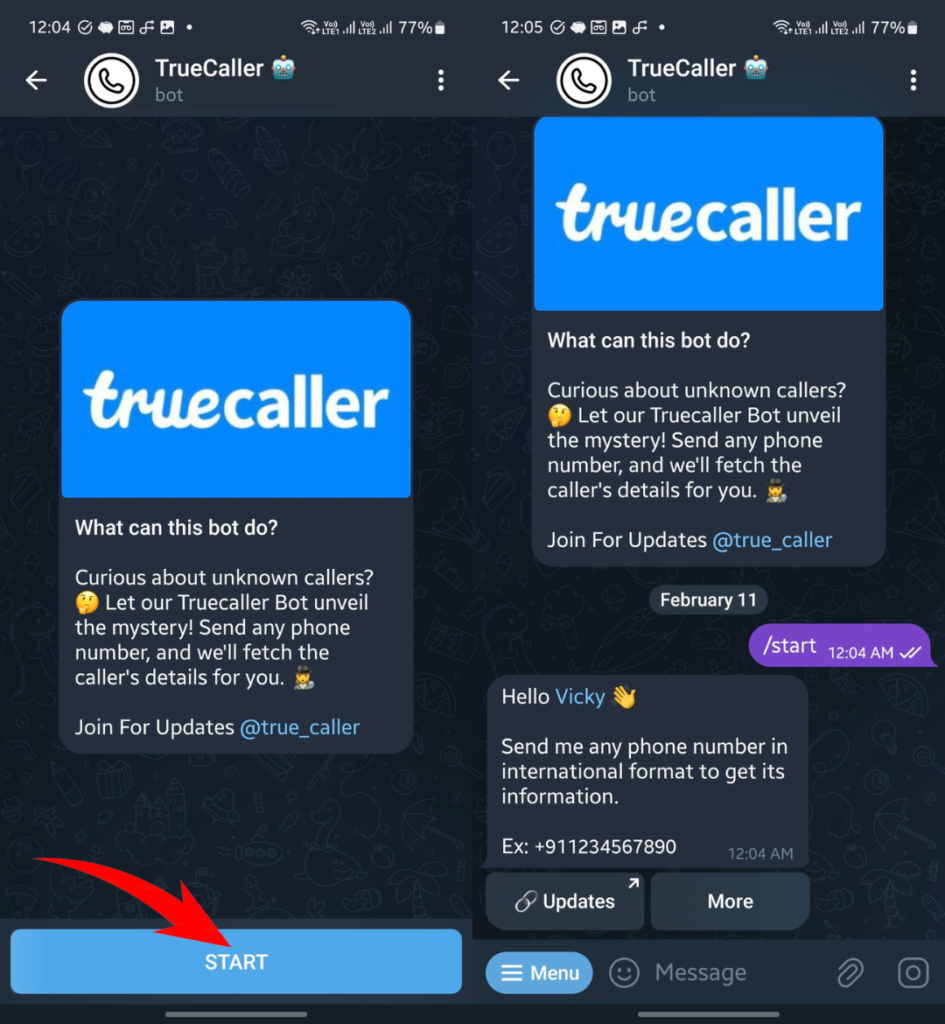
Step 3: You must join @true_caller Telegram channel to use the bot.
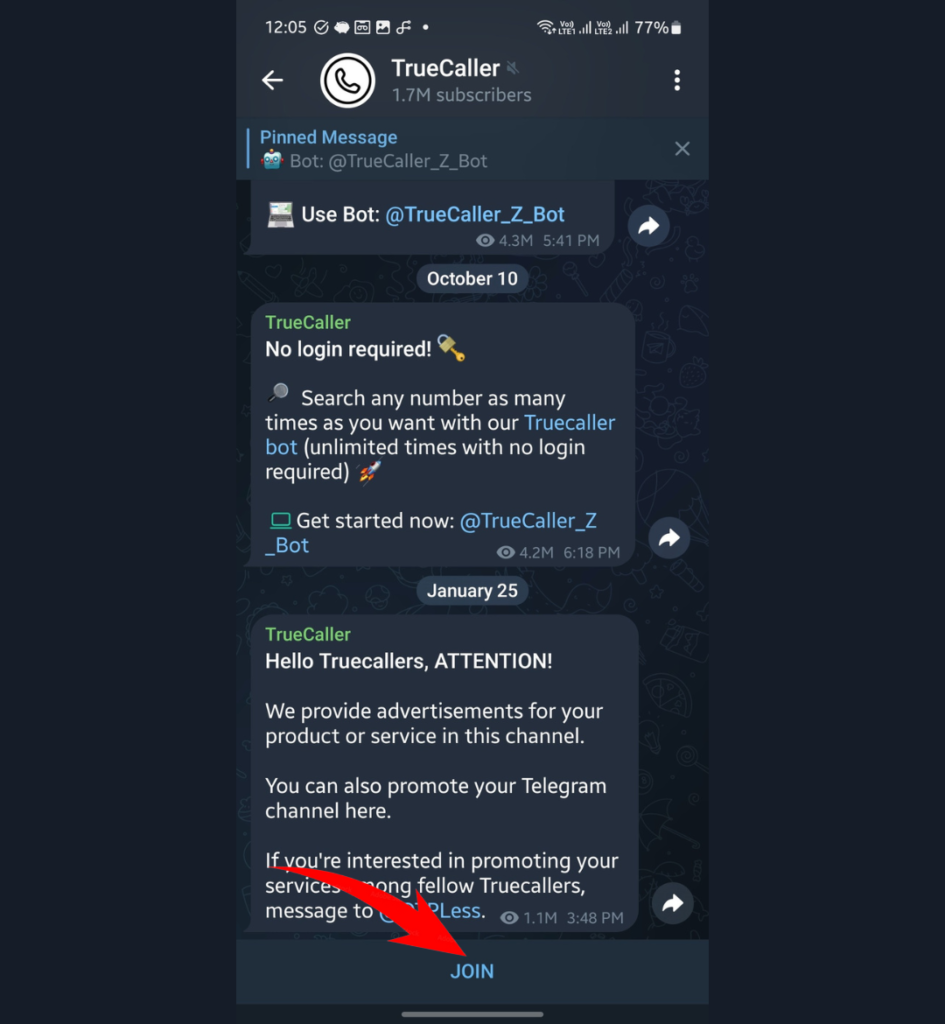
Step 4: Go back to the bot screen and send it any phone number. It will send you the the details.
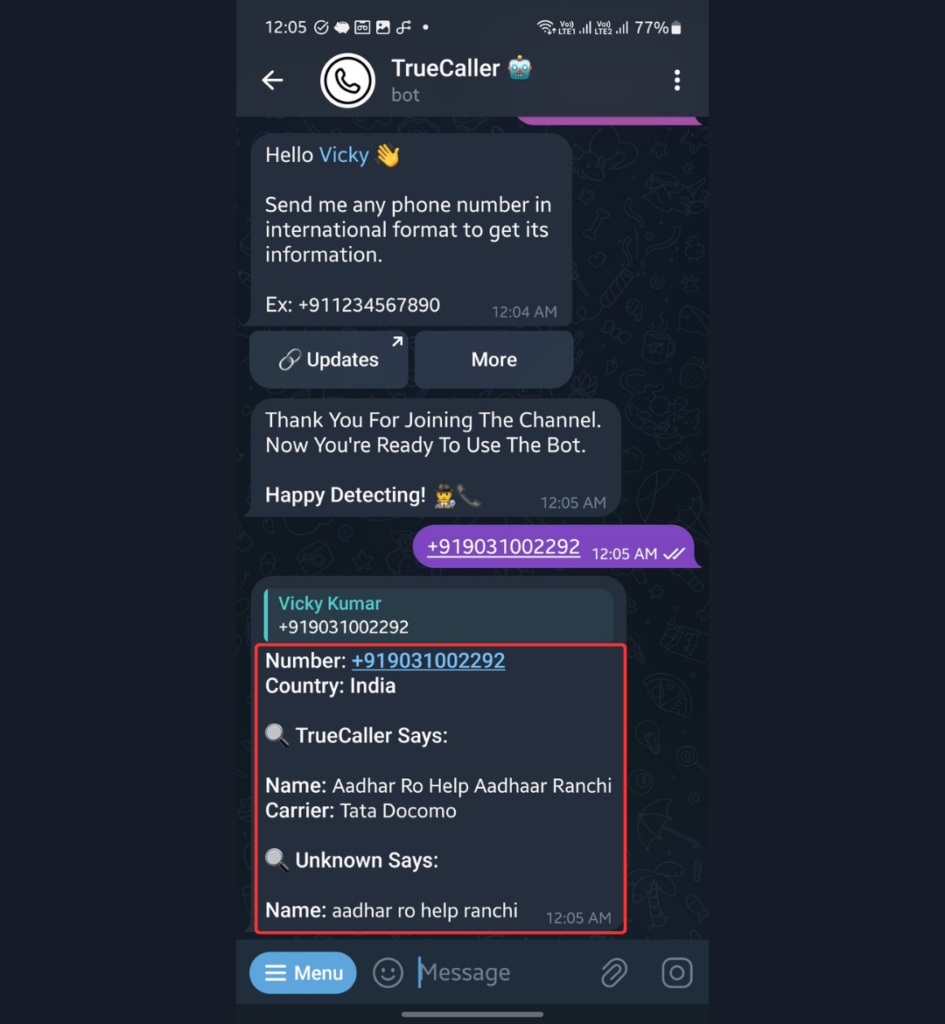
Unlike the official website method, there’s no limit on the number of searches on this Telegram bot.
Method 3: Using Truecaller Web
You can use Truecaller on your computer without installing the app, but it must be installed on your smartphone. We’ll be using Truecaller Web.
Truecaller Web only works with messages, unfortunately. It will show all messages from your phone to your computer, but no calls.
Here’s how to use it:
Step 1: Launch the Truecaller app on your phone.
Step 2: Go to Messages.
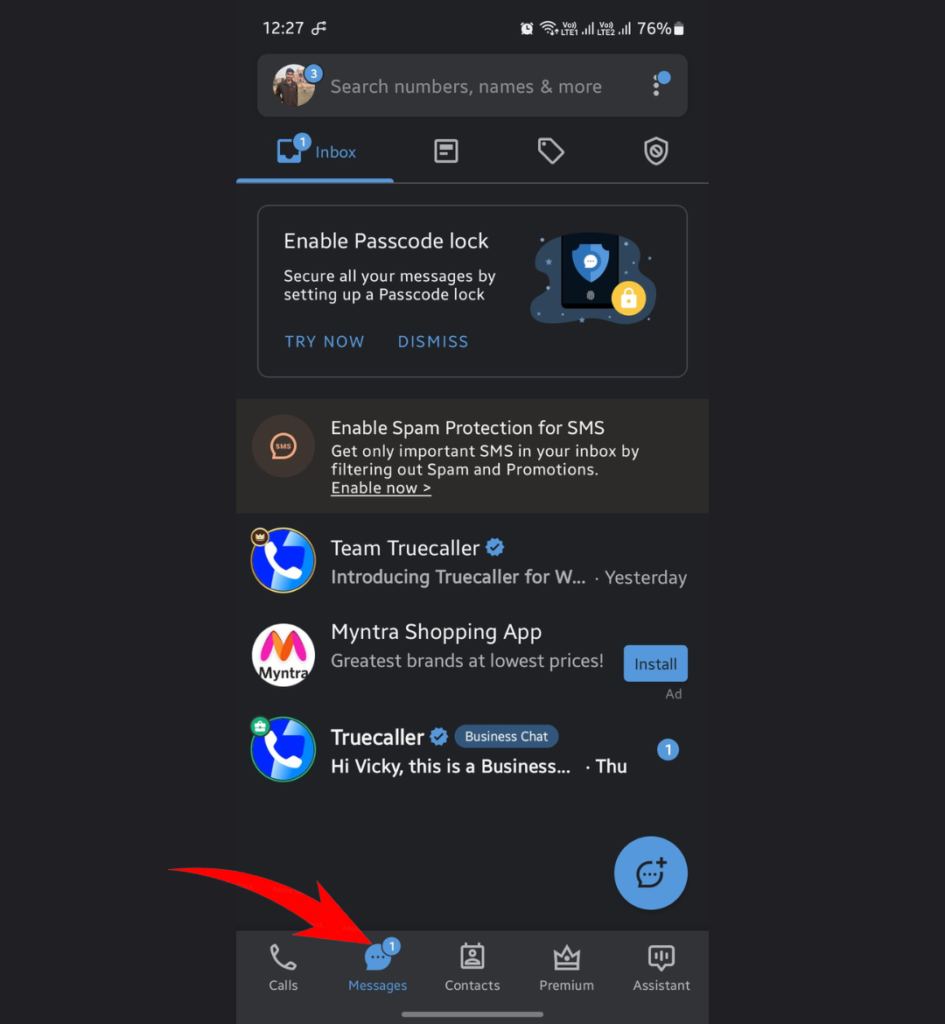
Step 3: Click three dots in the top-right corner and select Messaging for Web.
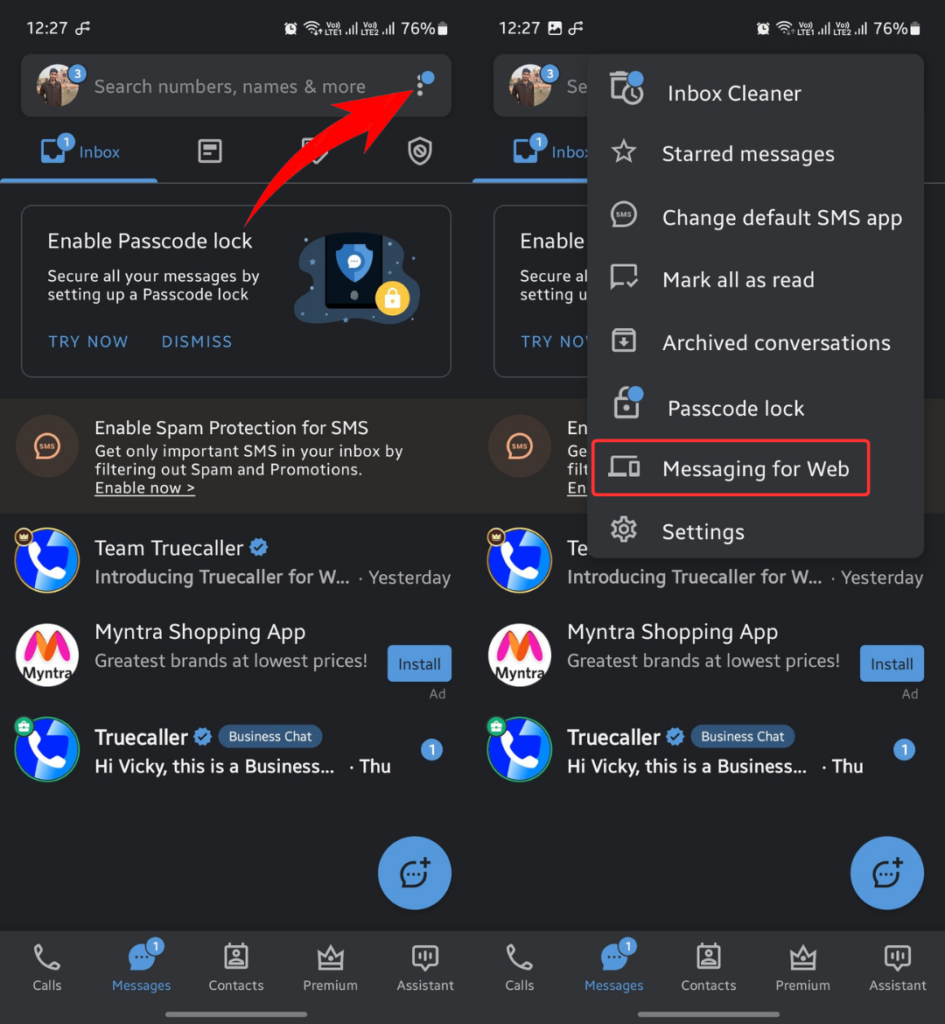
Step 4: Tap LINK A DEVICE.
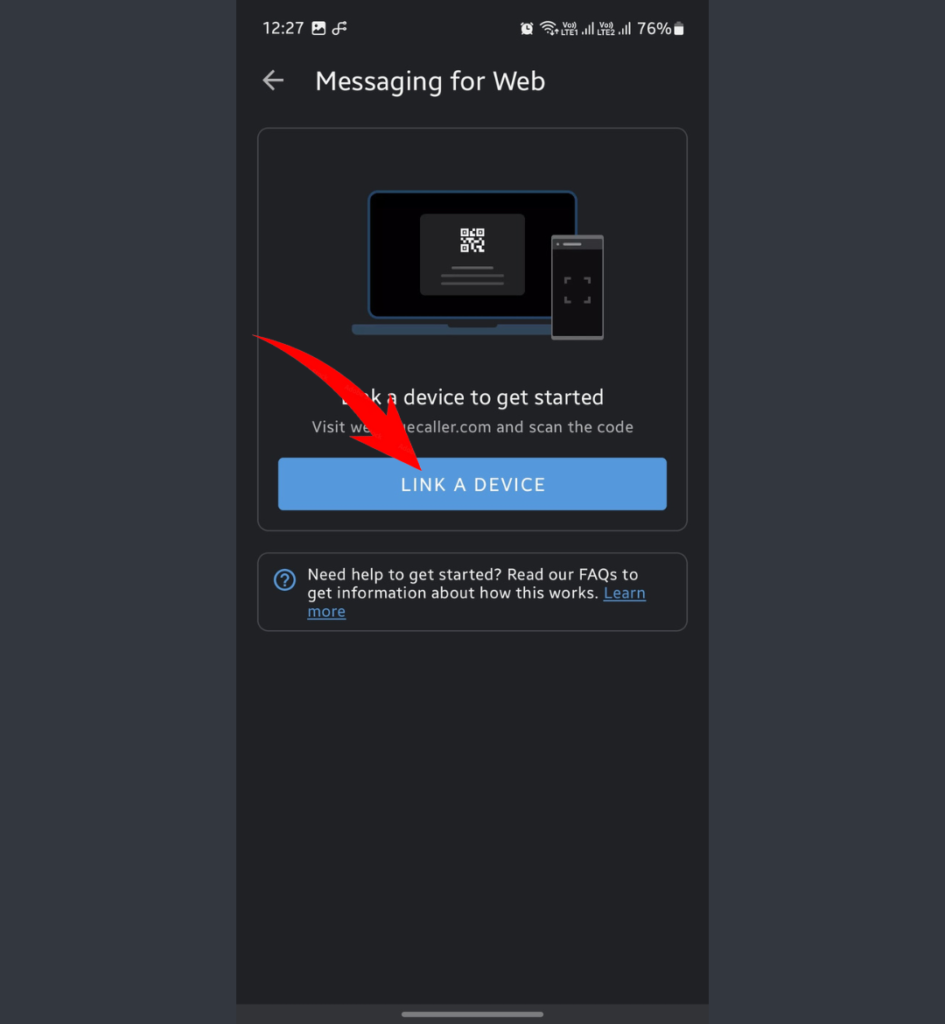
Step 5: Go to web.truecaller.com on your computer.
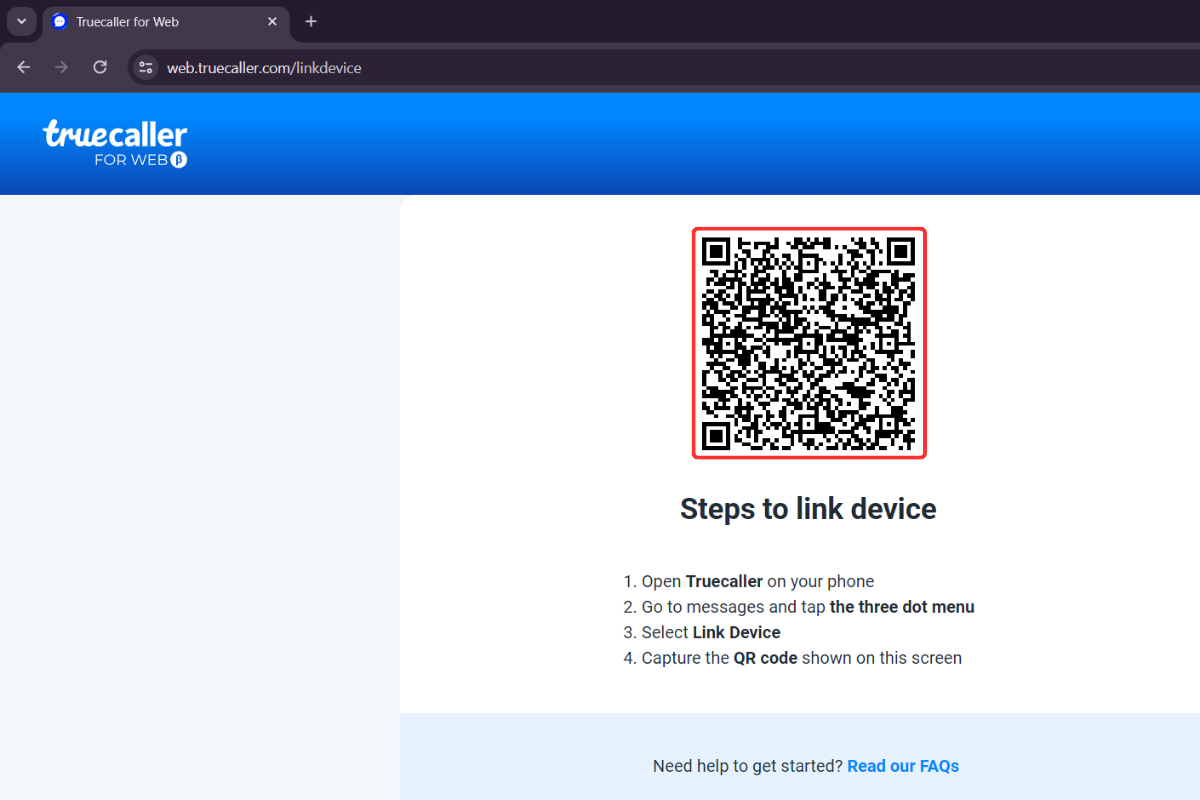
Step 6: Use your phone to scan the QR code showing on your computer screen.
You can now see all your phone’s messages on your computer. Unfortunately, you can’t search for phone numbers and get their details.
[Tip]
During my research, I found that many users uninstall Truecaller because they don’t like the caller ID popup that shows up after every call. If you are among them, I’m glad to tell you that you can easily deactivate this feature via Truecaller settings.
So, to quickly wrap up this article, there are ways to use Truecaller without using the app on your phone. Out of these three methods, I prefer the second one (using the Telegram bot).
What’s stopping you from using the Truecaller app? Is it privacy or something else? Do let me know your thoughts in the comments below.
Also Read:
1/ Best Telegram Bots for Movies/Series
2/ How to Download Arc Browser on Windows