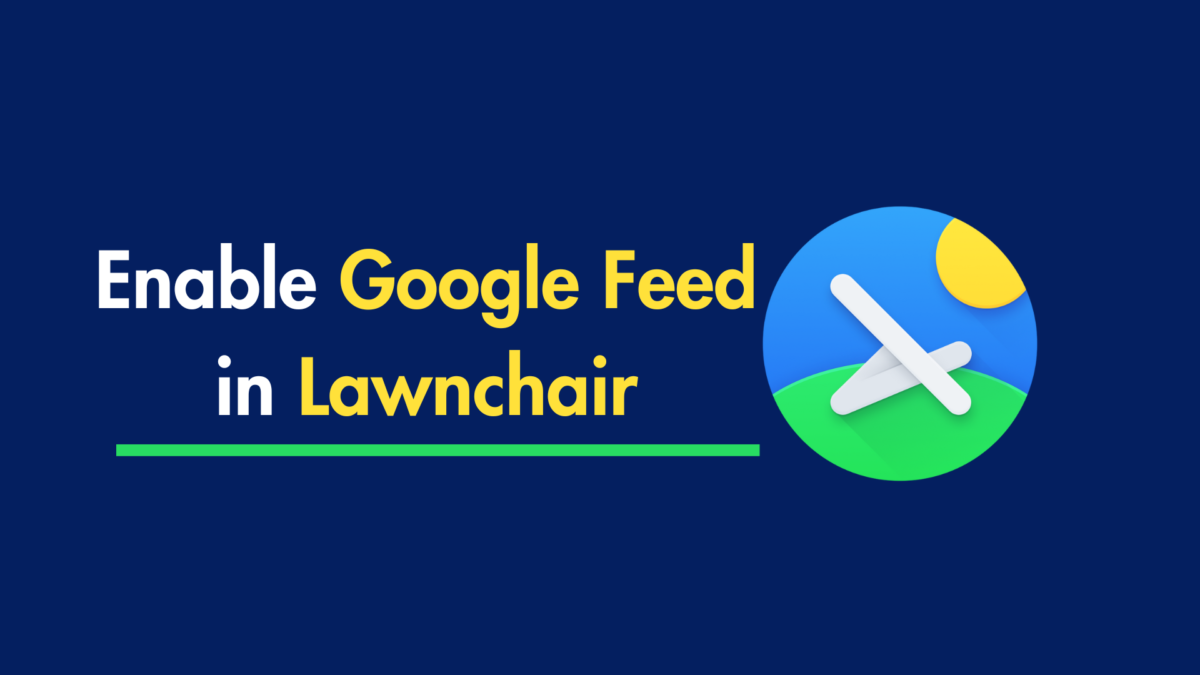
Lawnchair is one the best alternatives to Pixel launcher. It offers a clean layout and plenty of customization options to play with. However, unlike Google Pixels, there’s no Google Feed by default. But you can add one easily in a few easy steps.
To enable Google Feed in Lawnchair, you must install the Lawnfeed plugin and enable it from Lawnchair settings. However, one thing to note here is that the latest Lawnfeed plugin isn’t compatible with the Lawnchair launcher you install from the Google Play Store.
Join our Telegram channel to get instant updates.
To get the Google Feed, you will need to have the compatible version of Lawnfeed on your Android device.
!IMPORTANT
The Lawnchair app downloaded from the Google Play Store requires an older version of Lawnfeed to enable the Google Feed. Installing Lawnfeed 3 won’t work.
Enable Google Feed in Lawnchair in 2 Steps
Enabling the Google Feed section in Lawnchair is an easy task. It only takes two steps, as mentioned below.
Step 1: Install the correct Lawnfeed version
If you’ve installed Lawnchair from the Google Play Store, don’t install the latest version of Lawnfeed (version 3). Instead, go for the Lawnfeed (version 2) to enable the Google Feed.
Lawnchair Lawnfeed v2.1 – Download (APKMirror)
Download the Lawnfeed APK file using the above link and install it on your device. Now, follow the next step to enable it.
Step 2: Enable the Google Feed option
The second and final step is to enable the Google Feed option from the Lawnchair launch settings.
1. Press and hold on to the home screen and tap on Home settings.
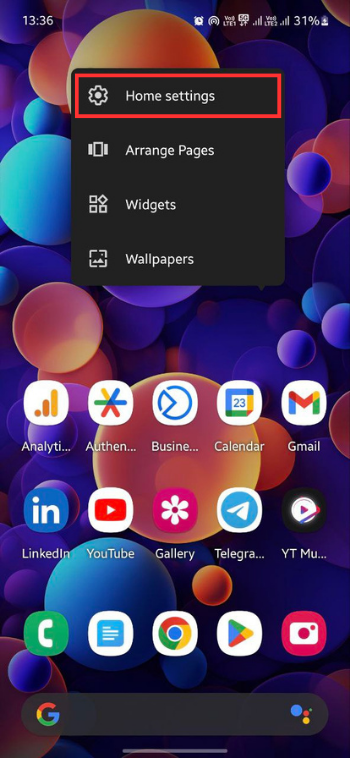
2. Go to Plugins.
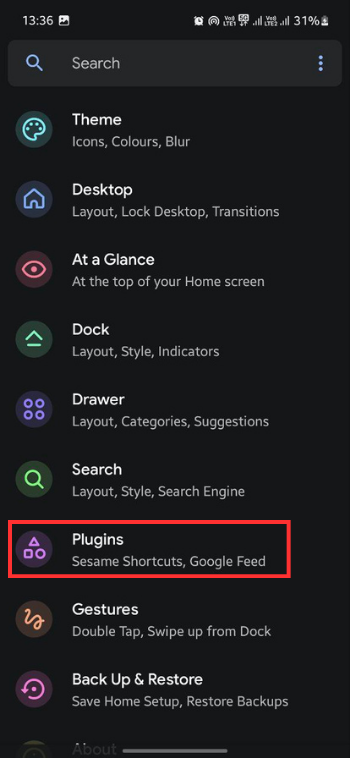
3. Toggle on the Google Feed option.
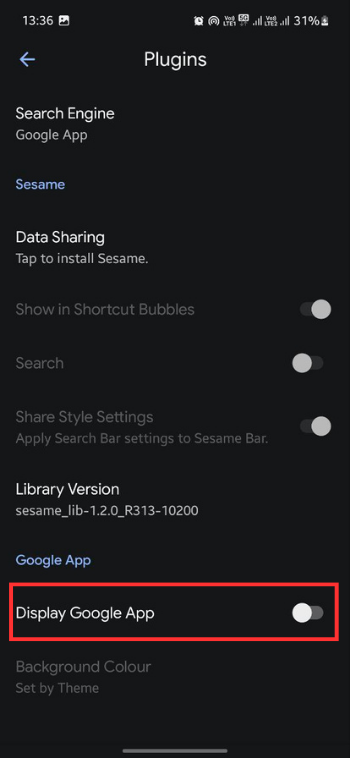
Now, swipe right to open the Google Feed section to find interesting articles and videos related to your interest.
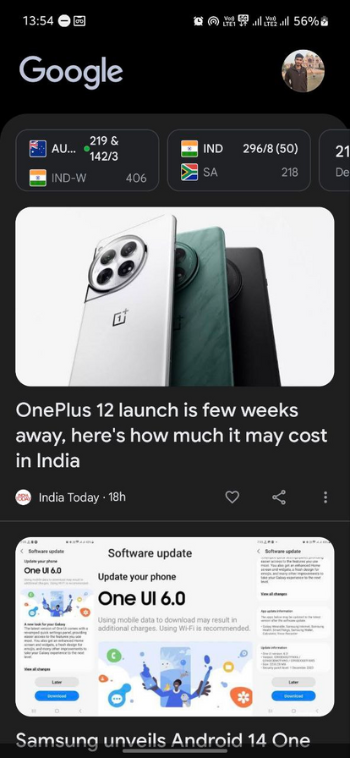
Before you leave…
I recommend using the latest version of Lawnchair launcher, which isn’t available on the Google Play Store. However, you can download it for free from the official website. The latest version is compatible with Lawnfeed 3.
Although the latest Lawnchair version doesn’t bring major differences, the haptics have got better.
You May Also Like to Read:
1. WhatsApp’s New Feature Will Let You Search Someone Without a Phone Number
2. IG Wrapped for Android: You Shouldn’t Use It
3. Battery Draining While Charging Android Phone? Try These Fixes
4. How to Make Netflix Download Faster