Philo is a popular live-streaming service that has over 70 live channels. You get to watch shows and movies, in addition to popular channels such as Comedy Central, BBC America, Paramount Network, and more. Being an affordable online streaming service, Philo is a good option for most users. In this guide, I will tell you the exact steps on how to get Philo on LG Smart TV.
Philo is pretty much compatible with all the devices, including Samsung TV, Android TV, Android tablet, Fire TV, iPhone, and Android. But, when we talk about LG Smart TV, it gets a little tough to add Philo. The reason is there’s no Philo app on the LG Content Store.
Join our Telegram channel to get instant updates.
Although there’s no Philo app for LG Smart TV, you can still watch it. Using Chromecast or Airplay, you can easily cast your favorite Philo channels to LG Smart TV.
Also Read: How to Skip YouTube Ads on TV?
How to Get Philo on LG Smart TV [2 Methods]
There’s no Philo app for LG Smart TV, but you can cast Philo content from another device to your LG Smart TV. In the first solution, you need an Android phone and a Chromecast. If you have an iPhone, there is no need to purchase a Chromecast.
If you don’t have a Chromecast, get it from Amazon.
Method 1: Using Chromecast
Although there are plenty of third-party apps that can cast Philo to your LG Smart TV, we don’t recommend them. The reason is that Chromecast is best optimized for casting for a better watching experience.
- Connect the Chromecast to your LG Smart TV.
- Power on your television.
- Open the Google Play Store and download the Philo app on your Android phone.
- Launch Philo and sign in to your account. Sign up if you don’t have one.
- Your TV and Android phone must be connected to the same Wi-Fi network.
- Play your favorite channel on the Philo app.
- Tap the cast icon in the top-right corner of your phone.
- Select Chromecast and select your Chromecast device.
You should see the Philo content on your LG Smart TV within a few seconds. If it still won’t play, apply the troubleshooting methods mentioned in this article.
Method 2: Using AirPlay
iPhones and iPads do not come with the cast capabilities. Does it mean, you’ve to search for Philo alternatives? The answer is no. Apple devices have the AirPlay feature to mirror the screen to another device. We can use this feature to mirror Philo on your iPhone or iPad to LG Smart TV.
Here are all the steps involved in the process:
- Go to the App Store on your iPhone or iPad.
- Download Philo and sign into your account.
- Connect your LG TV and the iPhone/iPad to the same Wi-Fi network.
- On your LG TV, select Home Dashboard from the Home menu.
- Select AirPlay & Homekit settings.
- Enable AirPlay.
- Swipe down from the top on your iPhone/iPad to open Control Center.
- Tap on Screen Mirroring.
- Launch the Philo app and play your favorite TV channel.
That’s how you can easily watch Philo on your LG Smart TV using an Android smartphone or an iPhone.
In iPhone’s case, we are mirroring the screen to your LG TV. It means it will display everything from your iPhone/iPad screen to your TV screen. So, if you exit the Philo app, the stream will also stop on your TV.
How Do I Download Philo to My LG Smart TV
LG Smart TV owners keep asking “how do I download Philo to my LG Smart TV?“. The answer is you can’t. There is no Philo app for LG Smart TVs. There are only two ways to watch Philo on LG Smart TV, which I have detailed above.
Philo Features You Should Know
Philo is a popular online streaming platform. It’s a cheap alternative to YouTube TV, Sling, Fubo TV, and Hulu.
Affordability: It’s one of the primary reasons for switching to Philo. While offering dozens of live TV channels, movies, and shows, the streaming platform managed to keep the cost low.
Multi-device compatibility: The Philo streaming platform is compatible with pretty much all devices, including Android TV, Android phone/tablet, Apple TV, Fire TV, Fire Tablet, iOS, Roku, Samsung TV, and computer. LG TV isn’t on the list, we have just shown you the ways to stream Philo on your LG Smart TV.
Unlimited DVR: Yes, you heard it right. Philo offers unlimited DVR on its cloud. You can store unlimited recordings for up to 30 days.
Multiple user profiles: Philo allows users to create multiple profiles for a personalized experience. Each profile has its DVR recordings and watchlist.
High-quality stream: The streaming platform offers high-quality content for a better viewing experience.
No contracts: You don’t have to bind yourself in a contract with Philo to get started. You can cancel your subscription at any time.
Best Shows on Philo Right Now
Once you have set up Philo on your LG Smart TV, the next thing you’d be looking for is a great show. Sit comfortably on your couch and watch these best Philo shows of all time:
- Sherlock (2010)
- Parks and Recreation (2009)
- Interview with the Vampire (2022)
- Sister Wives (2010)
- Gilmore Girls (2000)
- Yellowstone (2018)
- NCIS (2013)
Final Thoughts
Philo is a great online streaming service, but there’s no dedicated app for LG Smart TV. It makes it difficult for a lot of users use the streaming service. Fortunately, there are two easy ways to watch Philo on your LG TV. We’ve detailed them in this guide. Follow all the steps and start streaming your favorite shows or Live TV channels.
Keep Reading:
1. 6 Ways to Access ChatGPT 4 for Free
2. How to Join a Private Telegram Channel Without Invite Link?
3. Instagram Reels Not Monetizing? Here’s What to Do