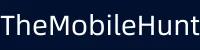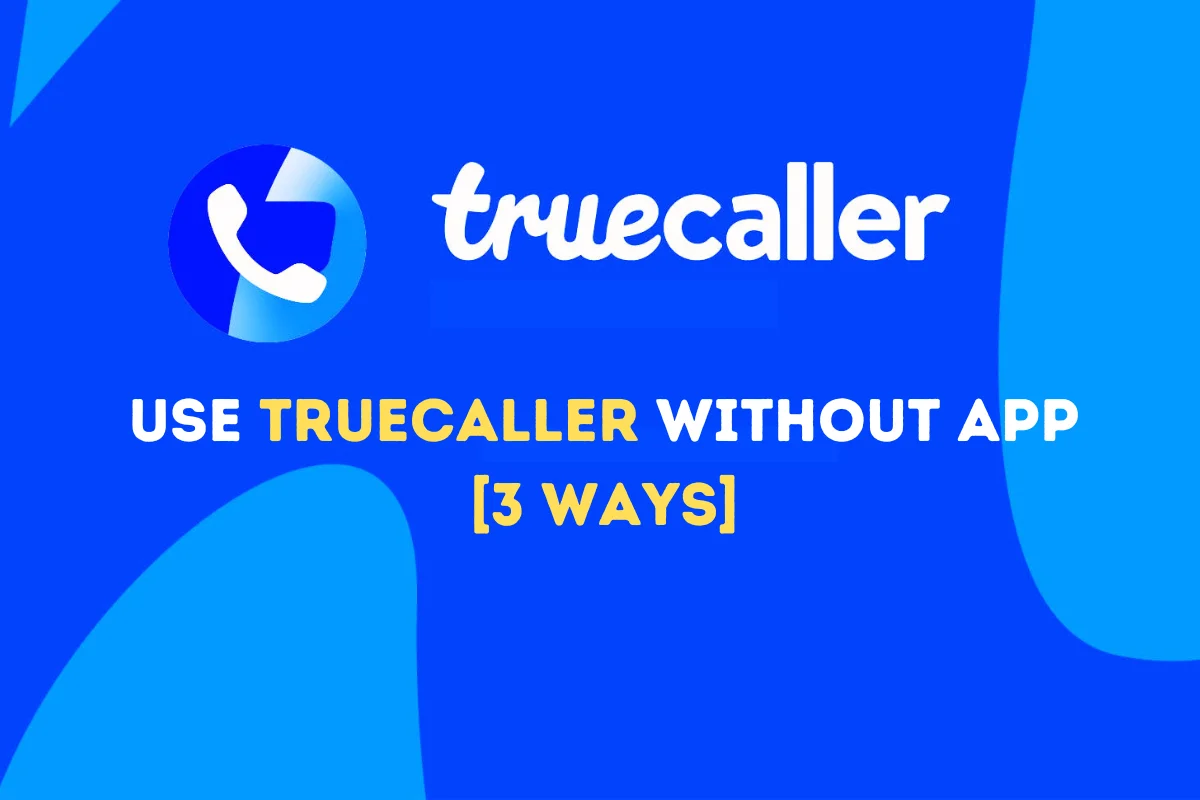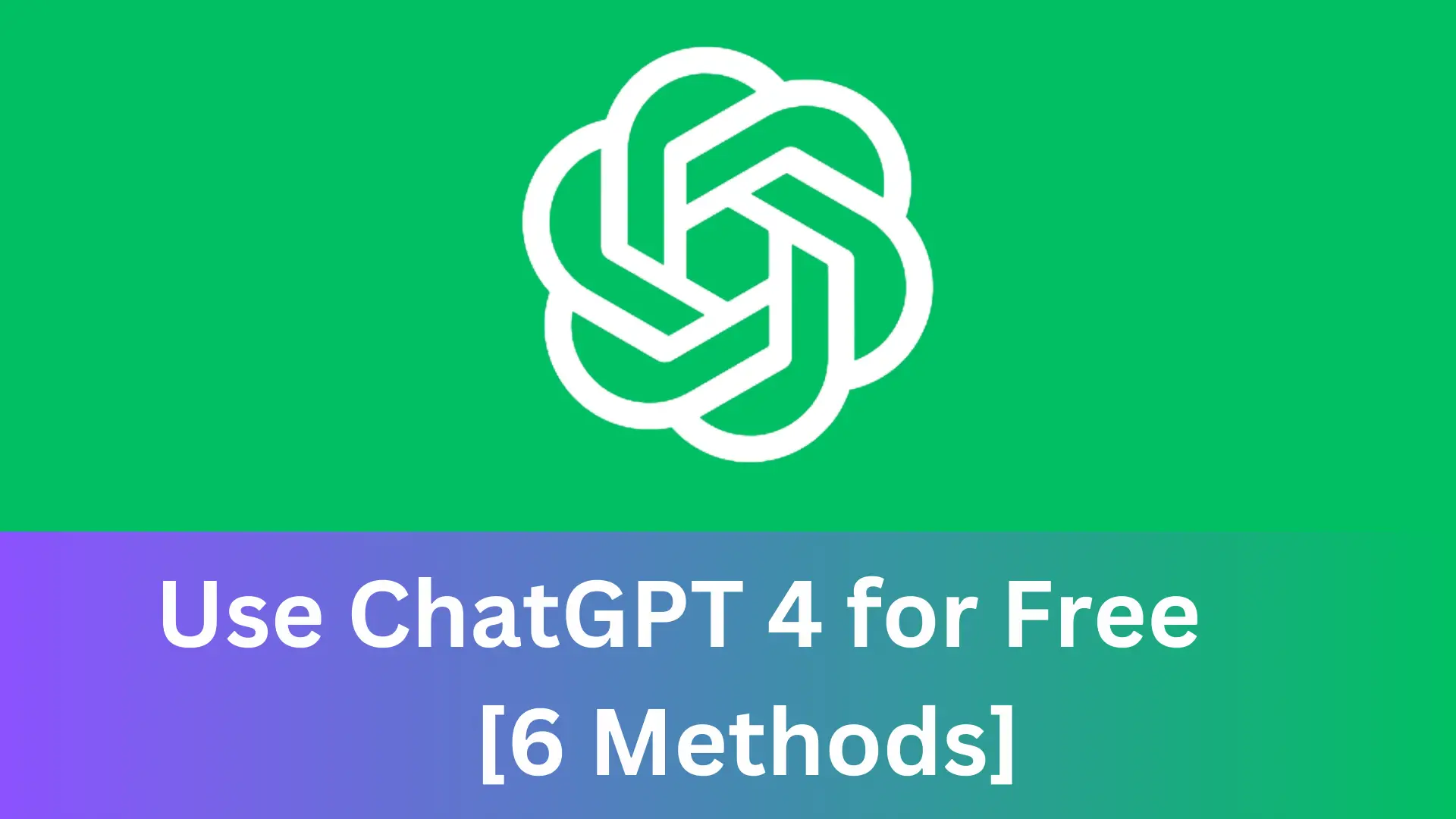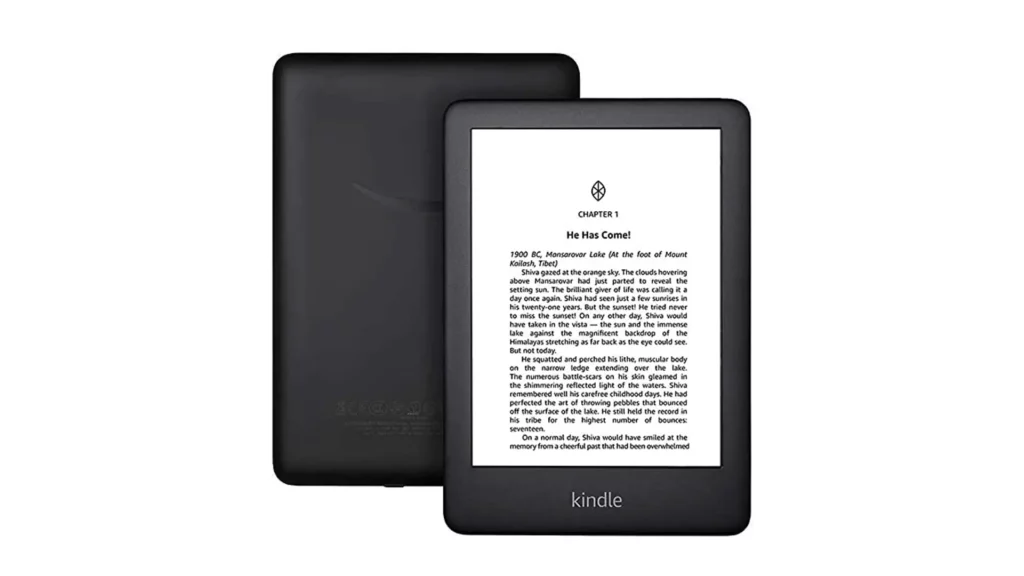
The popularity of Kindle continues to rise as people find it easy to store thousands of books on the device rather than filling their homes with physical books. One of the greatest benefits is that you can take the device anywhere without having to worry about charging it as Kindle can easily offer a month of battery backup. There’s a huge library of books you can read on Kindle. But, for some people, Kindle won’t open a particular book.
Kindle users have reported that the device gets stuck on the book loading screen on a particular book. While some users are facing this problem with a particular book, there are Kindle users who can’t open more than one book. If you also can’t open Kindle books, follow the methods we’ve mentioned in this article to enjoy reading your favorite book.
Join our Telegram channel to get instant updates.
Kindle Won’t Open Book, How to Fix?
The solutions we’ve mentioned below are effective if Kindle won’t open a book, Kindle is stuck on a book loading screen, and Kindle won’t download a book. Without further ado, let’s take a look at the first solution.
Solution 1: Use the Search Function
This may be the only thing you need to try to open your favorite book on Kindle. If you can’t open a book from the Kindle library, use the search function. Go to the home screen and search for the book title in the search bar. Click the book to open it.
This method has worked for many people. Did it work for you? Let us know in the comments below.
Solution 2: Redownload the Book
The book may not have been properly downloaded on your Kindle device. It can happen due to network issues, software bugs, or system glitches. If Kindle is not opening the book, go to the Kindle library and remove/delete the book. Now, download the book again and try to open it.
Solution 3: Restart Kindle
There could be a temporary software glitch that might be preventing the book from loading on your Kindle. It can be fixed just by restarting the device.
To restart your Kindle, press and hold the power button until the device goes off or a pop-up menu opens. On the pop-up menu, select Restart to complete the process. If a pop-up menu does not appear, continue holding the power button until the screen does not go blank. Once the device reboots, open the book and check if the problem is fixed.
Solution 4: Use ‘Send to Device’
This workaround has done the trick for many users in fixing the Kindle won’t open book problem. All you need to do is to remove the book from the device from the ‘content and device‘ section on the Amazon website and restart the Kindle. Now, go to www.amazon.com/mycd, find the book, and send it to your Kindle to start reading.
Solution 5: Deregister and Reregister Kindle
Still, if you can’t open the book on Kindle, try deregistering the Kindle and then registering it. To deregister a Kindle device, go to my account section in the device settings and tap deregister. Now, reregister your Kindle device, download the book and continue your book-reading journey.
Solution 6: Reset Your Kindle
Resetting the device is the last thing you can do to fix any software bugs or system glitches on your Kindle that could be preventing the loading of the book. You’ll lose access to all downloaded e-books. Also, you’ll need to set up the device again.
Follow these steps to reset your Kindle:
- Go to the home screen on your Kindle.
- Tap on the three-dot button in the top-right corner.
- Select Settings.
- Again click the three-dot button.
- Select Reset.
- Click YES to confirm.
Your Kindle will reboot automatically once the resetting process is complete. It only takes a couple of minutes. Once done, set up your Kindle and enjoy.
That’s it for this post. I hope the solutions were useful to you. Do share with other Kindle users who might need it.
Also Read:
1. How to Skip YouTube Ads on TV?
2. How to Stop Spam Calls on WhatsApp?
3. 6 Methods to Use ChatGPT 4 For Free