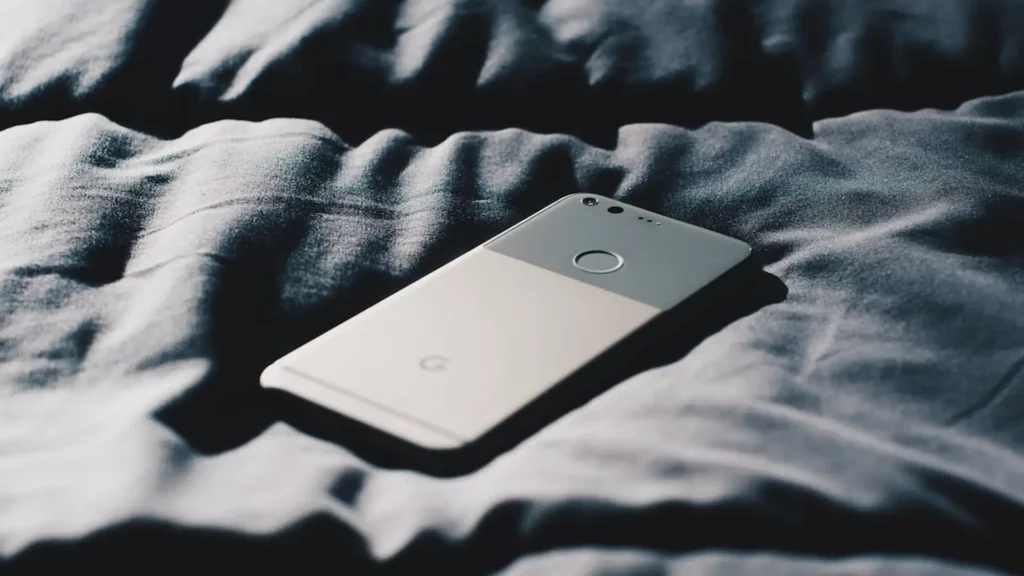
Google Pixel phones ship with impressive software and hardware. But, like any other smartphone, they are not perfect. You may encounter issues on your Pixel phones too.
Many Google Pixel owners have complained the device won’t turn on. And, it does not show a charging icon after connecting the charger.
Join our Telegram channel to get instant updates.
If your Google Pixel won’t turn on or charge, you may be scratching your head as to what can be done here to fix the issue. Thankfully, there are a few workarounds you can try to turn on your Google Pixel.
In this article, we’ll tell you many ways to fix if your Google Pixel 2, 3, 4, 5, 6, or Pixel 7 won’t turn on or charge.
Reasons Why Your Google Pixel Is Not Turning On or Charging
Drained Battery: Your Google Pixel may have a drained battery. Charging the device for an hour should fix the issue.
Faulty Charger: If you have plugged in the device for hours and still don’t see a charging sign, the charger could be defective. You should change the USB cable. If it does not fix the issue, try changing the adapter.
Software Issues: Your Google Pixel may be running into system issues or software bugs. It can cause many issues to the device, including the one you’re facing on your Pixel.
Faulty Screen: The screen of your Google Pixel may have got defective. It usually happens when you drop the phone on a hard surface or when the liquid enters.
[irp posts=”14577″]
Google Pixel Won’t Turn On or Charge, How to Fix it?
Try the solutions below to get your Google Pixel up and running like before.
1. Charge Your Google Pixel
Your Google Pixel battery may have run out of charge. If you haven’t charged the device recently, connect the charger and leave it there for at least an hour.
Try turning on the device by holding down the power button for 8-10 seconds. If the device does not turn on, try other solutions.
2. Force Restart the Device
If you can’t turn on your Google Pixel by holding down the power button, force restart should fix it. This solution resolves minor software issues that are preventing a normal boot.
To force restart your Google Pixel, press and hold the power button and volume up button for at least 10 seconds. Leave the buttons when you see the Google logo on the screen.
3. Use a Different Charger
The USB cable or the adapter could be defective. It could be the reason why your phone doesn’t have enough power to boot.
First, try charging the USB cable and then connect the charger. Wait for at least 20 minutes. If the device doesn’t show a charging animation, try using another charger.
4. Try to Boot Your Pixel in Safe Mode
A third-party app or software issue could be causing the problem. When you boot your phone into safe mode, the device only allows limited apps to run. No third-party apps run in the safe mode.
Here’s how to boot your Pixel in Safe Mode:
- Press and hold the power button until the logo appears.
- When the logo appears, press and hold the volume down button.
- Keep the volume down button pressed until the phone boots into Safe Mode.
If your phone runs without any issues in Safe Mode, probably a set of third-party apps (or a single app) is the culprit. Find and uninstall it.
If you can’t boot your Google Pixel into Safe Mode, you may need to try other solutions.
5. Try to Boot Your Phone into the Recovery Mode
If there’s a firmware issue on your phone, it should be able to boot itself into the Recovery Mode. Here are the required steps:
- Press and hold the volume down button.
- While holding the volume button, press and hold the power button until the device turns on. You should see the “Start” text on the screen.
- Press the volume down button to navigate to the Recovery mode option.
- Press the power button to enter the Recovery mode.
If your Google Pixel can enter the Recovery mode, you should factory reset the device to resolve all software issues. Here’s how it’s done.
- When your phone enters Recovery mode, you should see a “No command” screen.
- Press and hold the power button.
- While holding the power button, press the volume up button and quickly release both buttons.
- Use the volume buttons to reach the Factory data reset option and click the power button to select it.
- Go to the Reboot system now option and press the power button.
Now, set up your Google Pixel and use it like before.
Final Thoughts
We hope that one of the solutions from this article helped you in fixing the Google Pixel won’t turn on or charge issue. However, If the problem persists, you should take the device to a service center because it’s likely that the screen is damaged. They will check and replace it.
Also Read:
1. Fix: Google Pixel 7 Bluetooth Issues
2. Google Pixel Screen Not Responding to Touch, How to Fix?
3. How to Turn Off Google Pixel When Screen is Not Working