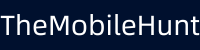Google Pixel 7 Not Recognizing Fingerprint, How to Fix?

Having a premium smartphone like the Google Pixel 7 without begin able to unlock it with your fingerprint can be very annoying. Although the device ships with great hardware, many users are reporting issues with the fingerprint scanner. Many Google Pixel 7 users say the device is not recognizing their fingerprints.
There could be many reasons why your Google Pixel 7 is not accepting your fingerprint. Thankfully, it’s not because of faulty hardware in most cases. Fixing the issue could be as simple as cleaning the screen or touching the fingerprint a little harder. In this article, we will tell you many ways to fix the fingerprint issues on your Google Pixel 7.
Fix: Google Pixel 7 Not Recognizing Fingerprint
We have curated a list of solutions below to help you fix the fingerprint issues on your Google Pixel. Try them on your phone and get the issue fixed.
1. Reboot Your Phone
Often fingerprint sensor does not work due to minor software glitches which can occur anytime. These can be easily fixed just by rebooting the device. When the device reboots, the temporary data and background services are cleared. It will also restart the fingerprint service.
To reboot your Pixel 7, press and hold the power button and volume up button simultaneously until you see the power options. Tap Restart.
After restarting the device, you will have to enter the password to unlock it and thereafter you can use your fingerprint.
2. Clean Your Phone Screen
The fingerprint area on your Google Pixel 7 could be dirty which is making it harder to recognize your fingerprint. To rule out this possibility, clean the screen with a soft cloth. You can put some drops of isopropyl alcohol on the surface for better cleaning.
Before you try to unlock the device again, make sure your finger is also clean. You should be able to unlock the phone easily. If the problem persists, give the next solution a try.
3. Add the Same Fingerprint Twice
This is an old (and still effective) trick to make fingerprint scanning faster. You can add multiple fingerprints on your Google Pixel 7, but here we’ll add the same fingerprint twice.
On your Google Pixel, go to Settings > Security > Fingerprint Unlock, tap on Add fingerprint and register your fingerprint.
[Tip: During the process, if your device says the fingerprint is already registered, try a different angle.]
4. Scan Your Finger A Little Longer With Optimal Pressure
While the Google Pixel 7 is smart enough to recognize your fingerprint very quickly, sometimes you need to scan your fingerprint a little longer to get the job done. Also, while doing this, make sure to apply a little more pressure (required if you’re using a screen protector).
5. Increase Touch Sensitivity
If the fingerprint sensor is still not working on your Google Pixel 7, increasing the touch sensitivity could help. It’s a built-in feature and should improve the fingerprint unlocking time when using a screen protector.
To enable this feature, go to Settings > Display and enable Increase touch sensitivity. Now, try if you can unlock the device using your fingerprint.
6. Update Your Phone
Google Pixel regularly gets new software updates. Well, not every software update brings new features, most of them aim to improve the software experience and fix known issues. So, updating your phone could fix the fingerprint issues on your Pixel 7.
To update your device, go to Settings > System > System Update and install pending updates. If no updates are available, try checking again in a few days.
7. Remove the Screen Protector
Screen protectors are one of the most common ways of securing our mobile phones. But, if your end up applying a cheap or low-quality screen protector, you are welcoming touch-related issues.
A bad (or too thick) screen protector might cause issues with fingerprint scanning. In that case, you will have to replace the screen protector. After removing the screen protector, try unlocking the device using your fingerprint. If it works, getting a quality screen protector will be worth it.
We hope this guide helped you in fixing the Google Pixel 7 not recognizing fingerprint issue. Do let us know which method worked out for you in the comments section below.
Also Read:
1. Fix: Google Pixel 7 Bluetooth Issues
2. Fix: Pixel 7 / Pro Notification Sound Not Working
3. Not Getting Notifications on Pixel 7 Pro? Try These Fixes