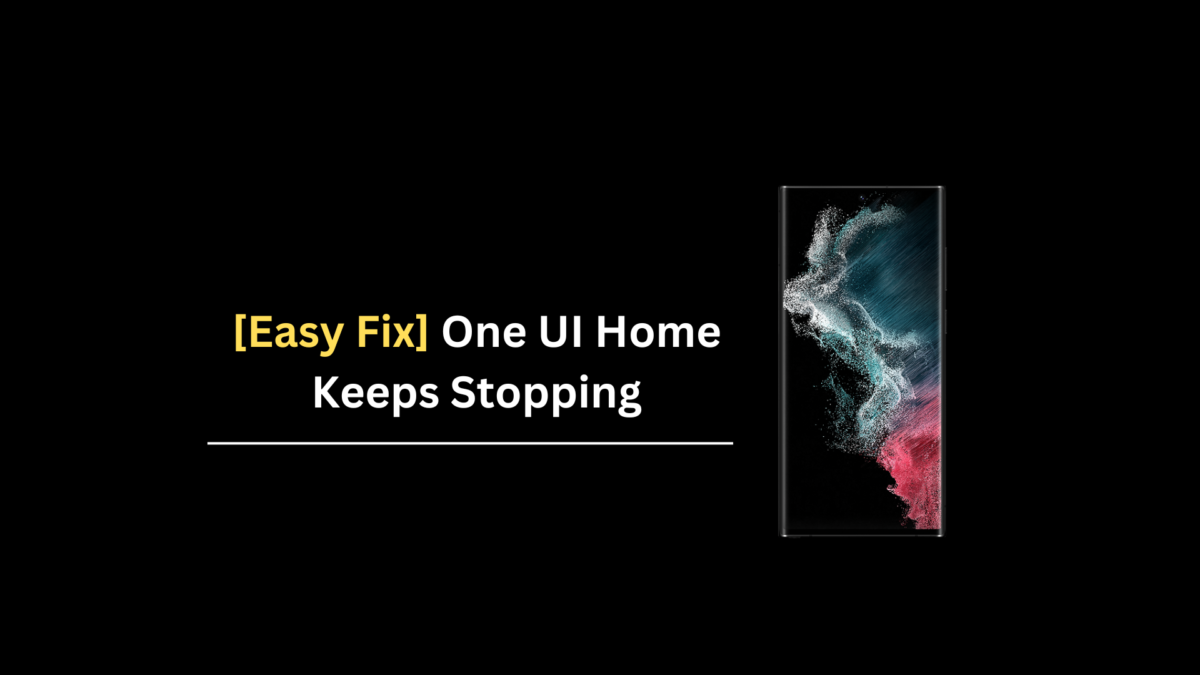
A lot of Samsung Galaxy owners have complained about the “One UI Home keeps stopping” problem after updating their devices. Many of them have started facing this problem after upgrading to One UI 6. Here, I’ll tell you a very easy and quick way to fix this error from your Samsung Galaxy.
The problem appears even if One UI Home is set as the default Home app. Using a third-party solution also does not work in most cases. So, what’s causing the problem? A wallpaper. Yes, you heard it right. Many discovered that their current wallpaper was causing the One UI Home keeps stopping error.
Fix One UI Home Keeps Stopping Issue With These Solutions
Here are the solutions to get rid of the One UI Home problems on your Samsung Galaxy.
1. Change Your Wallpaper
Changing the wallpaper seems to be the most effective solution to fix the One UI Home problems. Yes, you heard it right.
Even I couldn’t believe it, but this has done the trick for a lot of users. Here are some users validating this on Reddit. [Check the screenshot below]
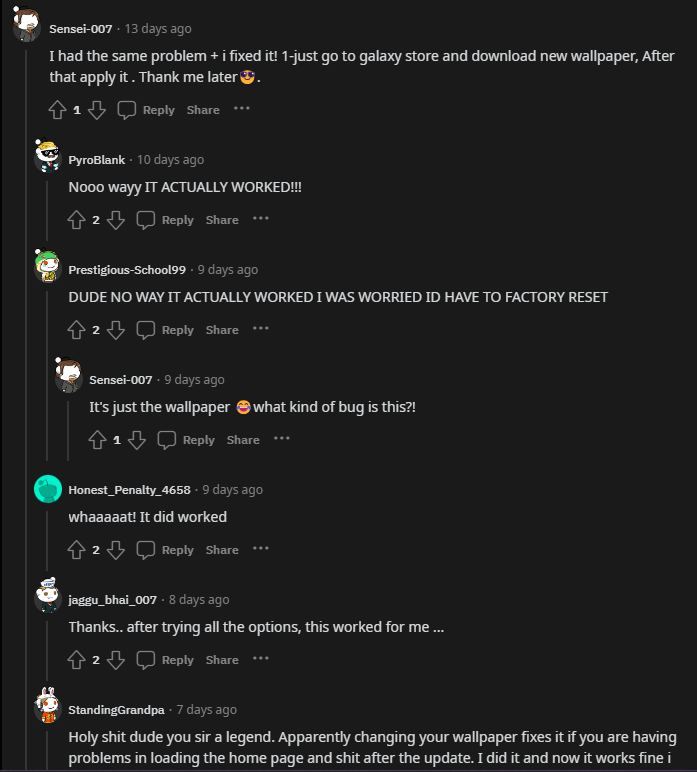
You just need to download a wallpaper from the Galaxy Store and apply it to the home screen. If the problem persists, set a new wallpaper for the lock screen as well.
2. Reset All Settings
If changing the wallpaper didn’t work, there’s nothing to feel sad about, as I have another effective fix, which is resetting all settings. Don’t worry; it won’t delete your personal data, like images, videos, documents, or anything.
Resetting all settings restores several settings to its default in the Settings app. You can quickly set them up in minutes. So, it’s worth giving this solution a try instead of seeing the One UI Home launcher error dozens of times every single day.
To reset all settings, follow these steps:
1. Open the Settings app on your smartphone.
2. Tap on General management and choose the Reset option.
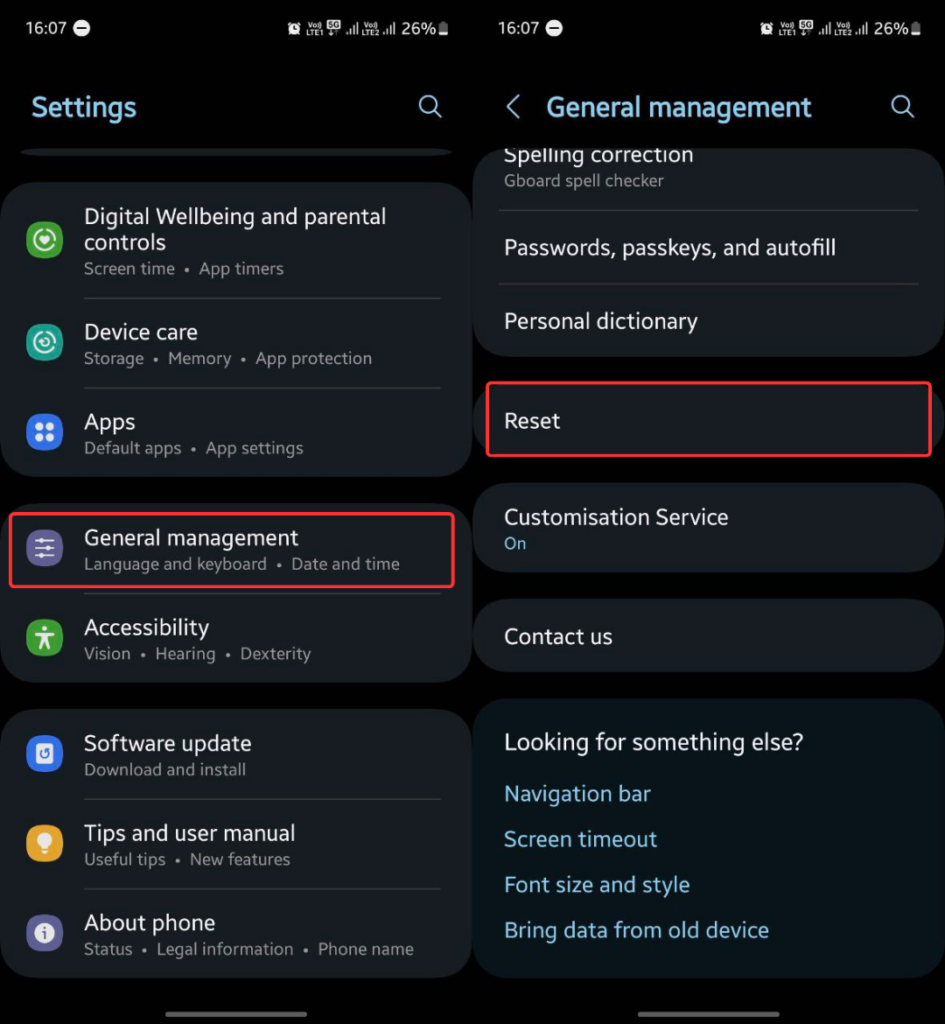
2. Click Reset all settings and tap on the Reset settings option.
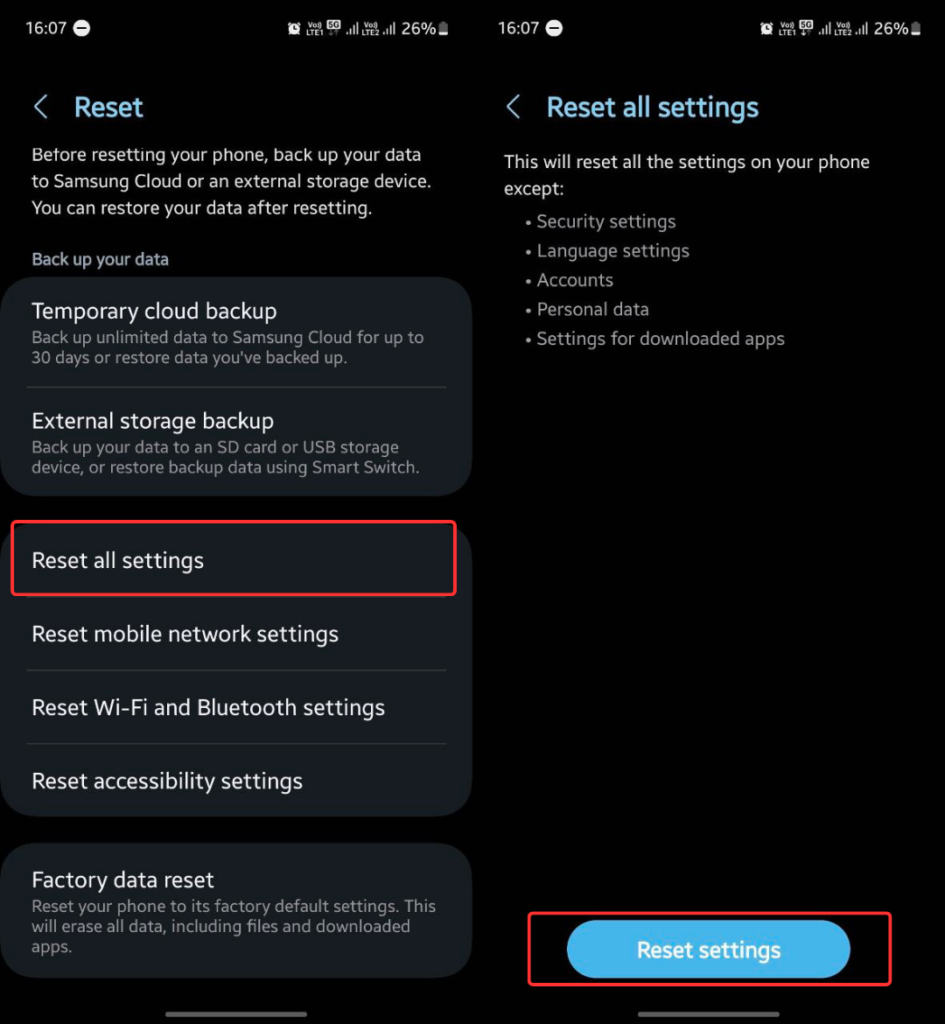
After resetting all settings, restart your device once, and the problem should disappear.
3. Remove Third-Party Launchers
While launchers are one of the best parts of an Android smartphone, they can sometimes conflict with other launches on your device. Remove the launchers you’ve installed and check if the “One UI Home keeps stopping” error message disappears.
4. Clear One UI Home App Data
If the above solutions do not work, try clearing the data for the One UI Home app.
Here are the steps to follow:
1. Open the Settings app and click Apps.
2. Select One UI Home from apps list. [Use the search function to find it quickly]
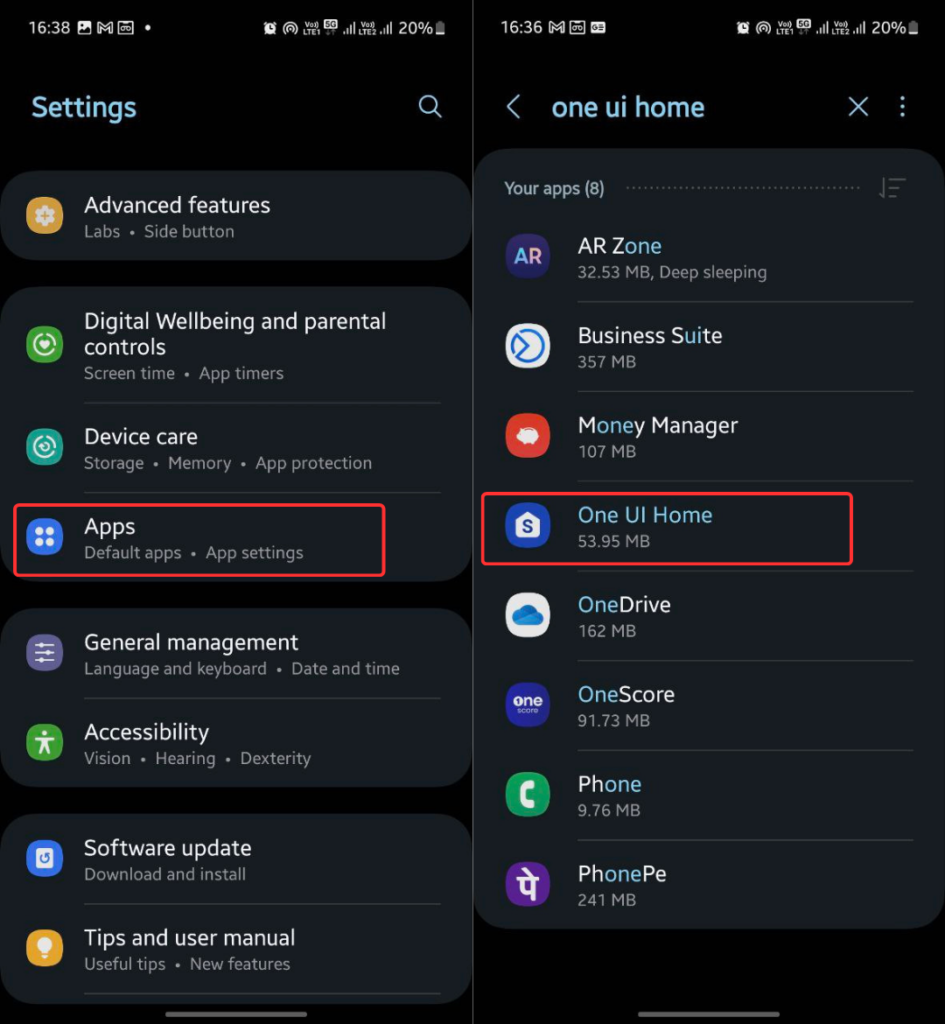
3. Click Storage, tap on Clear data and select Delete.
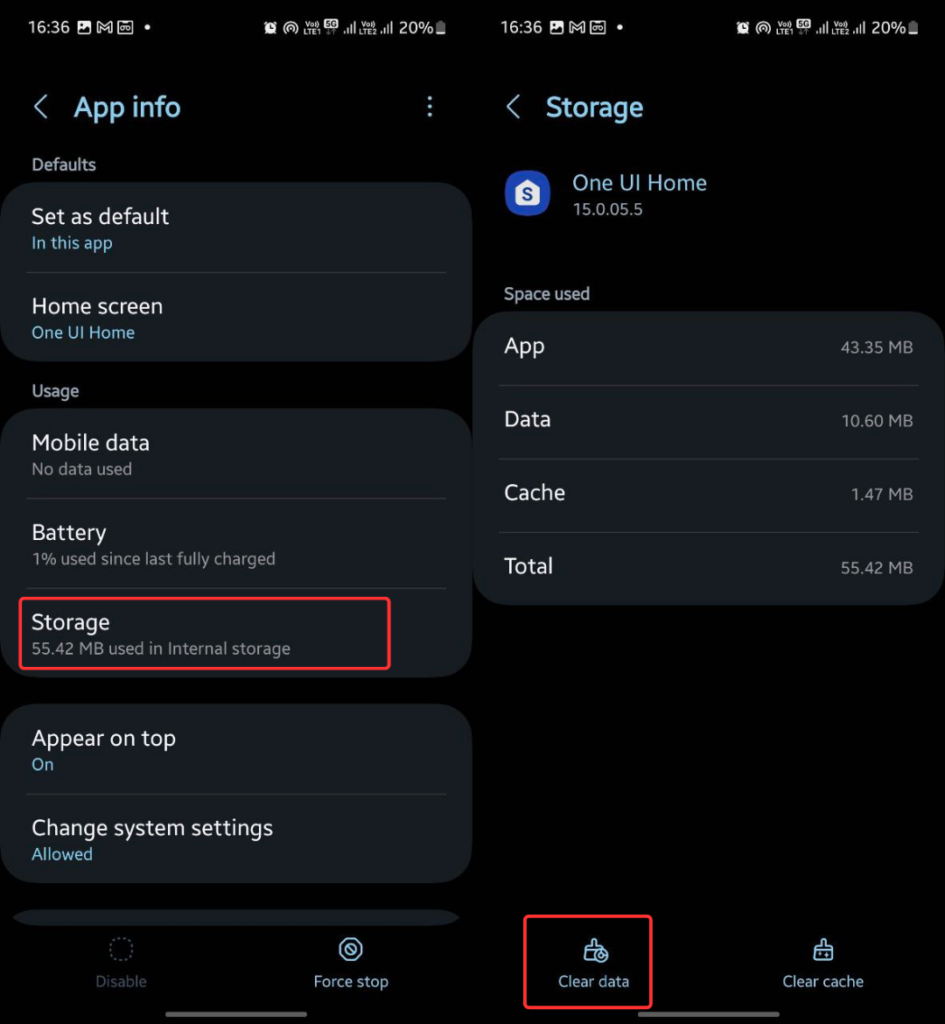
Note:
Clearing One UI Home app data will revert all changes related to One UI Home. It will also revert the One UI home screen layout.
4. Update Your Device
If you have had no luck with the above solutions, there could be an issue with the last software you installed. If so, Samsung might be working on a fix for the issue, which should be included in the next software update.
Check if you have a new update to install by going to Settings > Software update and tapping on the Download and install option.
I hope this guide has been useful to you. If you have anything to share or ask, please write them in the comment section below.
More Guides:
1/ How to See Hidden Apps in Samsung Phones?
2/ How to Fullscreen Google Chrome
3/ Best Telegram Bots for Movies and Series







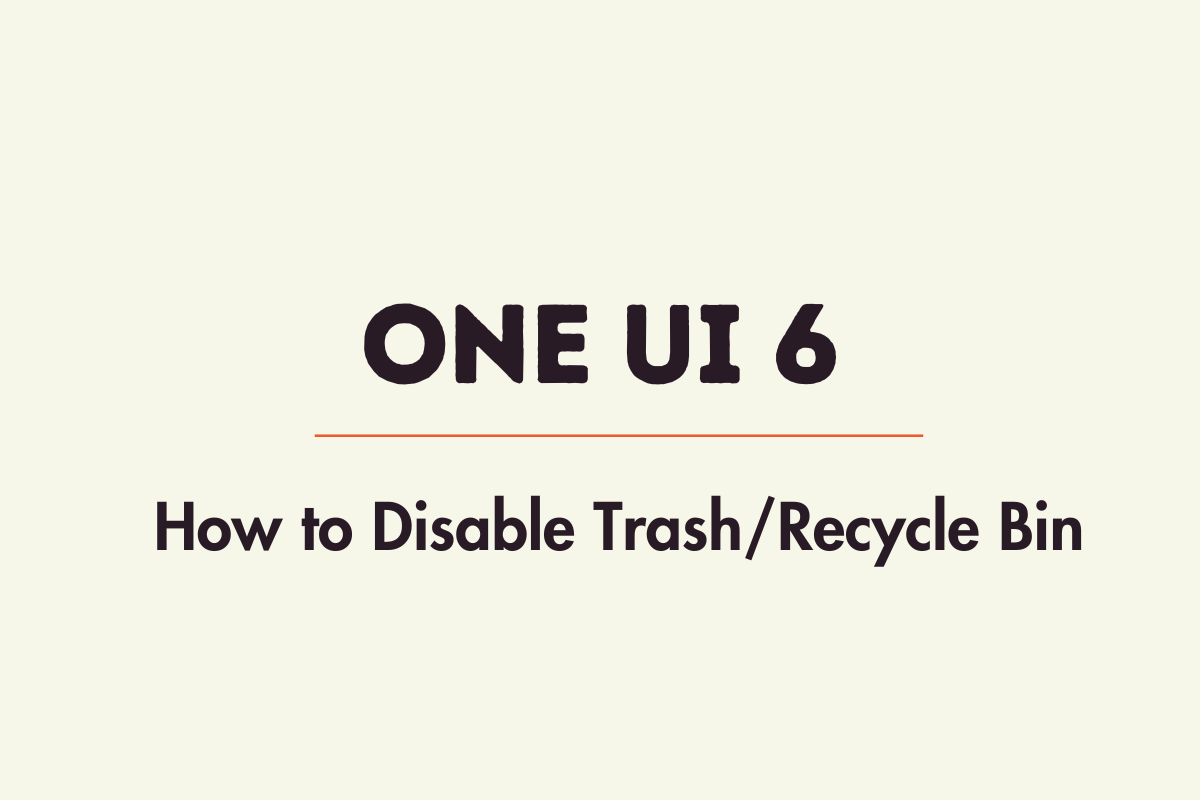


I have tried all these and one I found about changing the wallpaper still my phone continues to do this, anything else I can try?