While most of us like testing new features, there are times when new features create new problems. Smartphones are getting better with time and so is our privacy. Each iteration of the Android operating system has some privacy improvements. Some OnePlus users are not liking the privacy alert notification feature as they can’t easily remove the notification.
The privacy alert notification is a useful feature as it tells you when an app is accessing the camera, microphone, or location. Ideally, the notification should automatically get removed after closing the app. But in many cases, the notification stays even after closing the app. If you are also affected by the same problem, look no further. This guide contains all the solutions you need to remove the privacy alert notification in your OnePlus phone.
Join our Telegram channel to get instant updates.
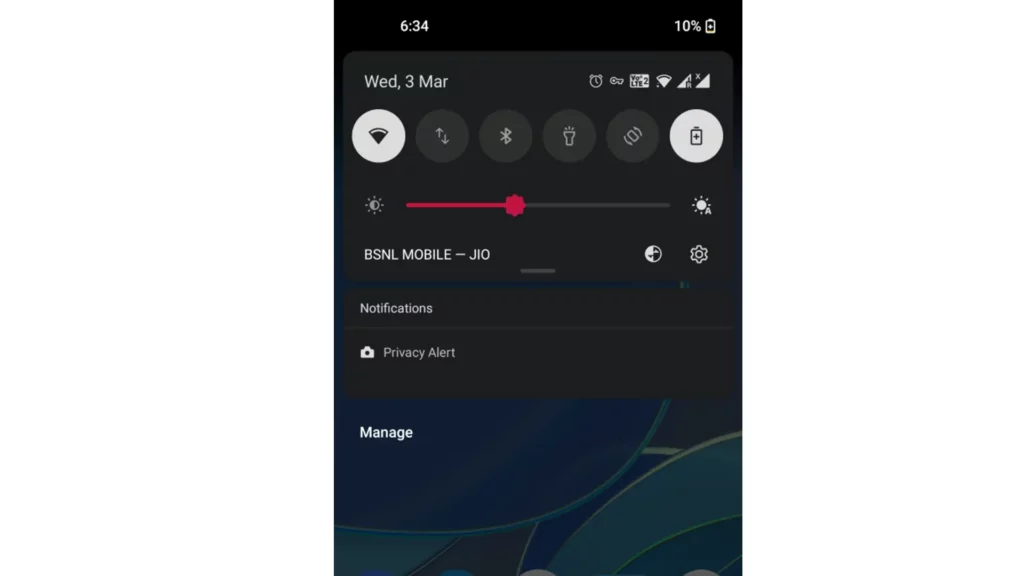
Remove Privacy Alert Notification in OnePlus With These Solutions
Here we have curated a list of effective solutions to remove privacy alert notifications on your OnePlus phone. We recommend testing the solutions in the same order in which they are presented.
1. Close the App
The privacy alert notification will stay there until you do not close the app which is using a camera, location, or mic. Close the app and the notification should automatically remove within a few seconds.
2. Remove the App From the Recent Apps Section
If you have closed the app but the privacy alert notification has not gone anywhere, it could be because the app is still running in the background. You should remove the app from the Recent Apps section.
Once you have removed the app from the recent apps section, do let us know if it fixes the problem.
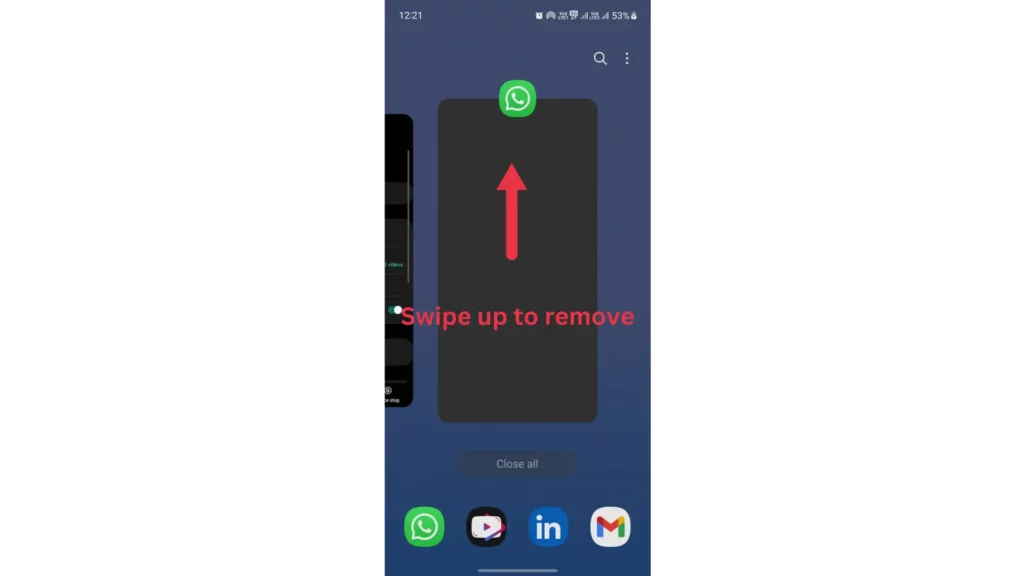
3. Force Close the App
Closing an app and removing it from the recent apps section does not guarantee that it won’t run in the background. If you still see the privacy alert notification, a better solution is to force close the app.
For this, open the Settings app, tap on Apps, and select the app. Now, click Force Close to forcefully close the app.
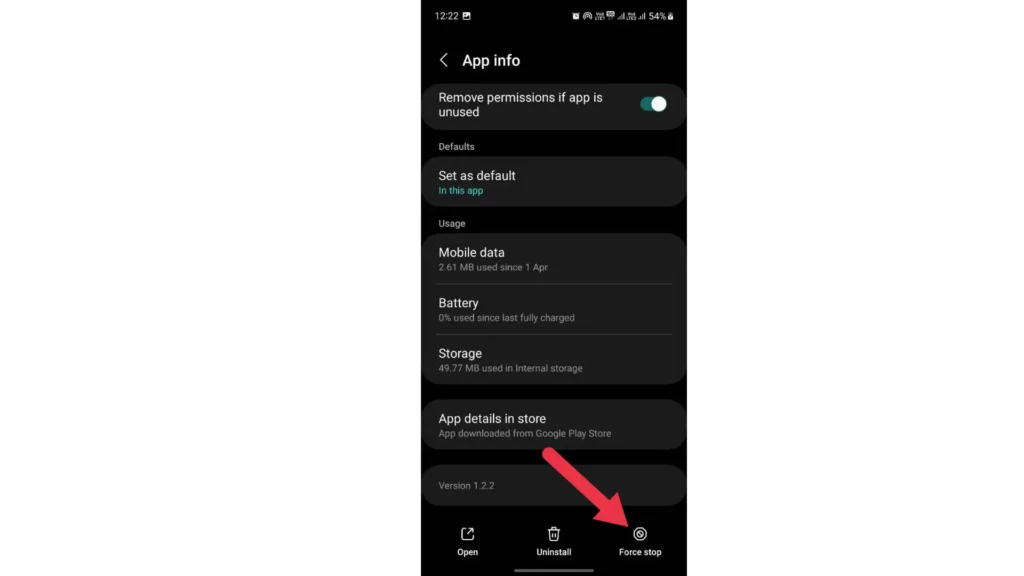
4. Remove the Background Permissions
If the privacy alert notification stays, it means an app is using the camera, mic, or location. If you have already closed the app, chances are that camera, mic, or location is still being used in the background.
What you can do here is remove the camera, mic, and location access for that particular app in the background. For this, open the “Settings” app, go to “Apps”, tap on the app, and click “Permissions”. Now, tap on “Camera” and select “Allow only while using the app”. Do the same for Location and Microphone.
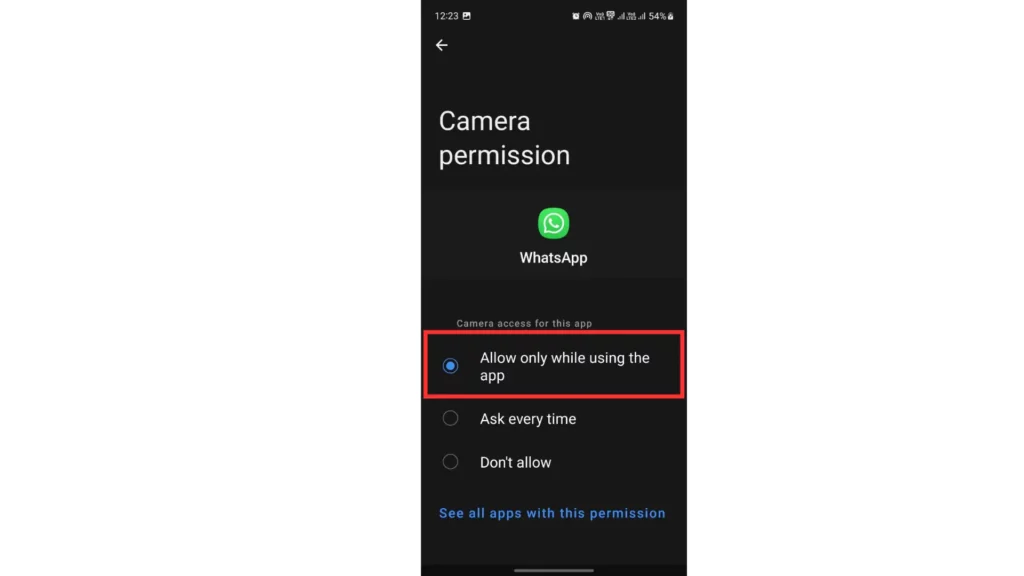
5. Restart Your Phone
Restarting the process kills all the running processes, and it also removes the privacy alert notification. However, this might be a temporary solution.
To restart your OnePlus phone, press and hold the power button and volume up button until you see the power options. Select Restart.
6. Update Your Phone
OnePlus regularly sends new software updates to its phones. It brings stability improvements, new features, and addresses known bugs and issues. You should therefore update your phone for the best experience.
To update your phone, go to Settings > System > System updates and click Check for updates. Download and install pending updates and reboot your phone.
We hope this guide provides enough solutions on how to remove privacy alert notifications on any OnePlus phone. If you have any questions, do let us know in the comments below.
Also Read:
1. How to Stop Spam Calls on WhatsApp?
2. How to Transfer OnePlus Notes to Google Keep
3. How to Check WiFi Password in Oneplus Phones?