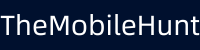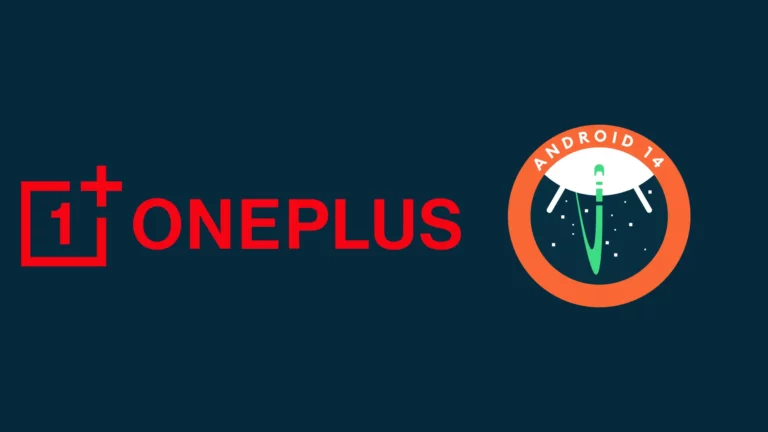OnePlus 10 Pro Common Problems and Their Solutions

OnePlus 10 Pro is a flagship offering from the Chinese brand. It is packed with high-end specs like Snapdragon 8 Gen 1 SoC, a high-quality display, and a powerful triple camera setup on the rear side. The device ships with Android 12 out of the box and has already received an Android 13 update.
Although OnePlus 10 Pro has great hardware, the software might be bothering you with bugs and issues. Like any other Android device, OnePlus 10 Pro has its fair share of bugs. In this post, we’ll be looking at common problems OnePlus 10 Pro users can face and the ways to fix them.
Common Problems on OnePlus 10 Pro [+ Solutions]
Here are the common problems that OnePlus 10 Pro is likely to face. Plus, we have mentioned multiple ways to fix them.
Problem #1: OnePlus 10 Pro Not Turning On
It’s a common issue that many smartphones get into. If your OnePlus 10 Pro is not turning on, it could be the result of a defective battery, a non-working power button, or system issues. Check out the solutions below to fix it.
[Fix 1] Charge Your Phone: Your OnePlus phone might not have enough power to boot itself. Charge the device for at least 30 minutes and then try turning it on. If your phone does not show a charging sign, change the power outlet.
[Fix 2] Use a Different Charger: There may be issues with your adapter. To rule out this possibility, grab another USB-C charger and connect it to your phone. Try turning on the device after 10-15 minutes to see if the issue is fixed.
[Fix 3] Wipe Cache Using From Recovery Screen: A third-party app or a virus can also cause many issues on your phone. To check if a third-party app is causing the problem, boot your phone into recovery.
To boot your OnePlus 10 Pro into recovery mode, press and hold down the power button and volume down button until the recovery screen shows up.
If your phone turns on, the problem is likely caused by a third-party app. Erasing everything could fix the problem. For this, select Wipe data and cache from the recovery screen and then select Erase everything (Music, pics, etc).
Problem #2: OnePlus 10 Pro Not Receiving Texts
If you can’t receive texts on your OnePlus 10 Pro, the problem could be your messaging app, software bugs, or your cellular network. Go through the solutions below and fix the problem.
[Fix 1] Soft Reset Your Phone: Soft resetting or rebooting the device does fix many issues, including minor software bugs or system glitches. To reboot your OnePlus 10 Pro, press and hold the power button until the power menu appears. Tap on Restart.
[Fix 2] Turn Chat Features On/Off: On my Android devices, the problem with receiving or sending texts goes away after turning chat features off and on.
Chat features are only available on Google Messages. If you’re using a different messaging app, skip this solution. If the Chat Features is enabled, turn it off and vice-versa.
[Fix 3] Use Another Messaging App: Your messaging app might be running into problems. Update the app. If the problem does not fix, use another app (SMS Organizer is recommended).
[Fix 4] Contact Your Carrier: Although it is not common, your carrier might have issues. Contact your carrier to check if it has some ongoing problems.
Problem #3: OnePlus 10 Pro Not Receiving Calls
If you can’t receive calls on your OnePlus 10 Pro, try the solutions below to fix it.
[Fix 1] Reboot Your Phone: Rebooting the device does a good of fixing common issues. Reboot your OnePlus 10 Pro to check if it can fix the calling issues. To reboot your phone, press and hold the power button and select Restart when the power options appear.
[Fix 2] Select Your Network Manually: If the automatic network selection is not working for you, manually select the network. Follow these steps:
- Open the Settings app.
- Go to Wi-Fi & network -> SIM & network.
- Select your SIM card.
- Tap on Network operators.
- Disable Choose automatically and click OK.
- Select your network.
After manually registering the network, check if the issue is fixed. If it persists, enable automatic network selection and check other solutions.
[Fix 3] Wipe cache & data: Clearing the cache generally fixes minor issues on the phone. Here are the steps you need to follow:
- Power off your OnePlus phone.
- Press and power button and volume down button until recovery mode appears.
- Select your language.
- Use the volume buttons to select Wipe cache & data and press the power button to select.
- Tap Yes to confirm.
- Reboot the phone.
Problem #4: OnePlus 10 Pro Fingerprint Sensor Not Working
The fingerprint sensor is a quick way to unlock the device while keeping it secure from others’ access. We don’t have to enter the password again and again, and it saves us time.
If the fingerprint sensor is not working on your OnePlus phone, try these solutions.
[Fix 1] Clean the Display: The OnePlus 10 Pro has an under-display fingerprint scanner, so you would want to make sure the display is always clean for quick fingerprint recognition.
[Fix 2] Update Your Phone: The OnePlus 10 Pro fingerprint issue has affected many users. So, it’s likely that you will receive an update containing a fix for this issue. To update your OnePlus phone, go to Settings -> System -> System updates.
[Fix 3] Re-Register Your Fingerprint: Delete and register your fingerprint again could fix the fingerprint issues on your OnePlus phone. The required steps are given below:
- Open the Settings app on your phone.
- Go to Password & security.
- Tap on Fingerprint.
- Delete your existing fingerprint and add it again.
Problem #5: OnePlus 10 Pro Not Updating to Android 13
OnePlus 10 Pro has started getting the Android 13 update. The rollout can take a few weeks to complete, and even months to reach all regions. You may need to wait to get the Android 13 update on your OnePlus phone.
If you’ve received the Android 13 update on your OnePlus 10 Pro, but can’t download or install it, read these points:
- Make sure your phone has sufficient free storage.
- Your phone should have a stable and fast internet connection.
- The battery should be at least 30% to avoid installation failure.
Still, if you can’t install the Android 13 update, reboot your device and then try installing it again. You can also try factory resetting your device.
Problem #6: OnePlus 10 Pro Network/Connectivity Issues
If your OnePlus 10 Pro has network or connectivity issues, reboot the device to check if it can fix the issue. If the problem persists, reset the network settings.
Here’s how to reset the network settings:
- Open the Settings app.
- Tap on System settings.
- Click Back up and reset.
- Tap on Reset network settings.
- Click Reset network settings again to confirm.
If you’re still facing network issues on your phone, update the software or factory reset your phone. To fix connectivity issues, unplug the router for a minute and then plug it in again.
Problem #7: OnePlus 10 Pro NFC Not Working
If you can’t use the NFC on your OnePlus 10 Pro, try the following solutions.
[Fix 1] Wipe cache & data: NFC might be working on your OnePlus phone because of cache or temporary files, clearing them could fix the issue.
- Power off your OnePlus phone.
- Press and power button and volume down button until recovery mode appears.
- Select your language.
- Use the volume buttons to select Wipe cache & data and press the power button to select.
- Tap Yes to confirm.
- Reboot the phone.
[Fix 2] Reset Your Phone: If clearing the cache didn’t fix the issue with NFC, you can factory reset your phone to fix the issue.
Follow these steps to factory reset your OnePlus phone:
- Open the Settings app on your phone.
- Select System settings.
- Scroll down to Back up and reset and tap on it.
- Click Reset phone.
- Click Erase all data.
- Tap on Erase data.
Final Words
OnePlus 10 Pro is a pretty solid phone packed with great features. But, it can be frustrating when issues start to surface. In this post, we walked you through some common issues with the OnePlus 10 Pro and its solutions.
Do let us know the problem you were facing on your OnePlus 10 Pro, and how did you fix it? If you still have any questions, write them in the comments below.
Also Read:
1. How to Transfer OnePlus Notes to Google Keep?
2. How to Turn Off Pocket Mode in OnePlus?