Android 14 is an exciting upgrade as long as it does not cause problems. But it’s rare to see a new Android version without bugs. In fact, many Android 14 users have complained about issues like green screen flickering, buggy lock screen customizations, and random crashing. Lately, many users have been facing issues with the call history.
Many Android 14 users took to Reddit and the official Google Help community to express concerns about the call history not showing issue. They say the device does not log call history. It’s not just limited to the default phone dialer; other third-party calling apps, such as Truecaller, are also affected by this bug.
Also Read: How to Block YouTube Ads on Smart TV?
Fortunately, the call history not recording problem isn’t as severe as you might think. There are quick ways to fix it, which I’ll uncover in this step-by-step guide.
Fix Call History Not Showing on Android 14
I’ve jotted down effective troubleshooting techniques to fix the call history not showing problem. Apply the solutions in the written order, and by the end of this article, you should’ve fixed the problem.
1. Restart Your Phone
Minor glitches seem to be causing the call history recording problem on Android 14, as restarting the device has fixed it for many. Try restarting your device also and see if the problem is gone.
To restart your phone, hold the power button for a few seconds and select the Restart option. On some devices, you must press the power button and volume down button to get the Restart option.
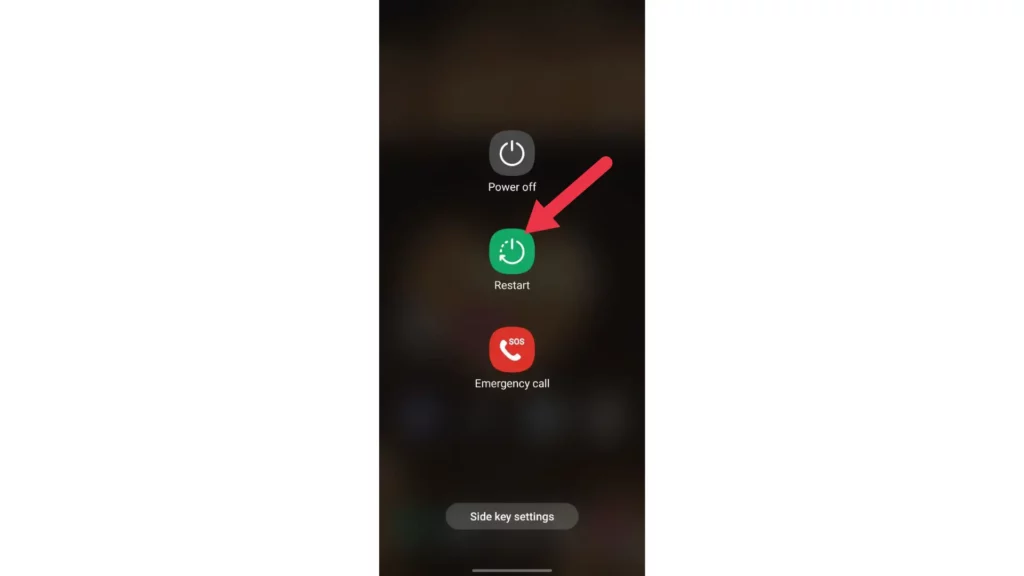
After restarting the device, make a test call to check if the problem persists.
2. Clear the App Cache
If the cache for the Phone app gets corrupted, it can lead to many issues, including the call history not showing problem. Thus, clearing the cache is a potential fix to this issue.
1. Go to Settings and tap on Apps.
2. Select the Phone app from the app list.
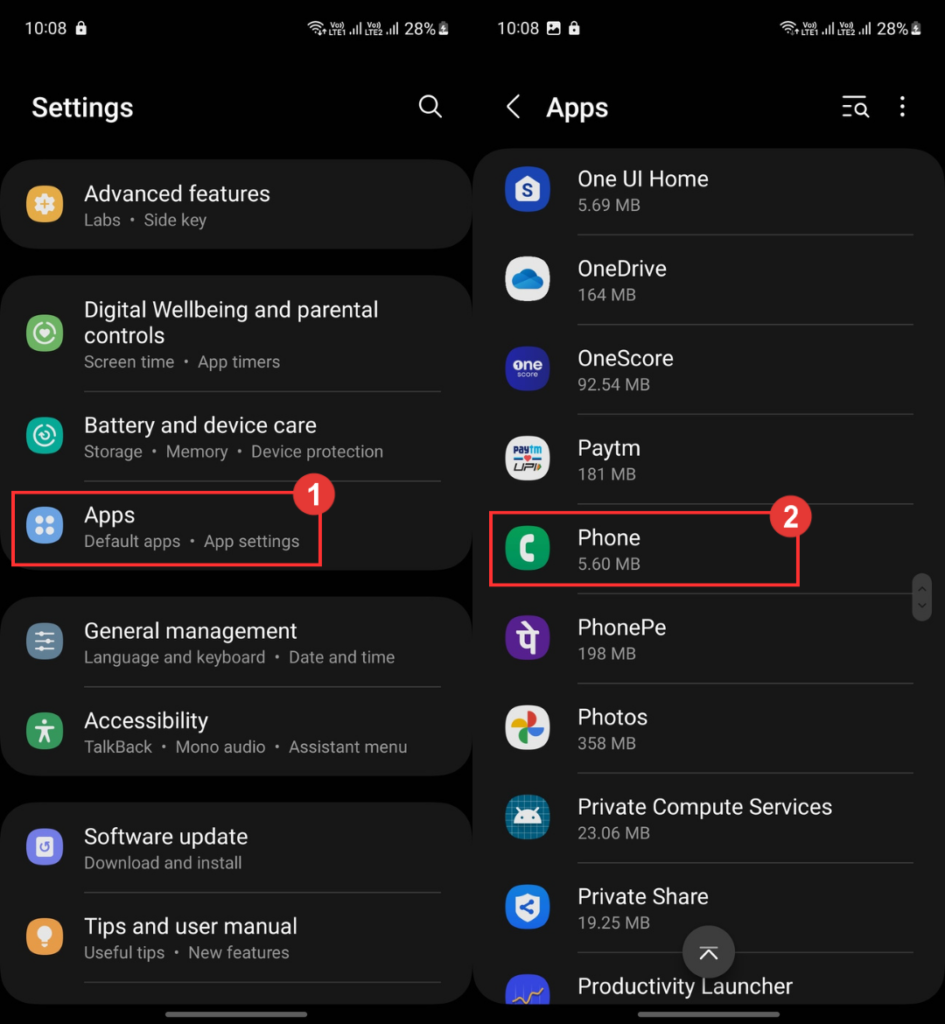
3. Tap on Storage and click Clear cache.

[Note: Clearing the Phone app cache does not result in any data loss.]
Note:
Clearing the Phone app cache does not result in any data loss.
If you’re using a third-party caller ID app like Truecaller, don’t forget to clear the cache for these apps.
3. Switch to the Default Caller App
Third-party caller apps may contain bugs, causing the call history to disappear. Switching to your default caller app can resolve the problem.
1. Go to Settings.
2. Scroll down to Apps and tap on it.
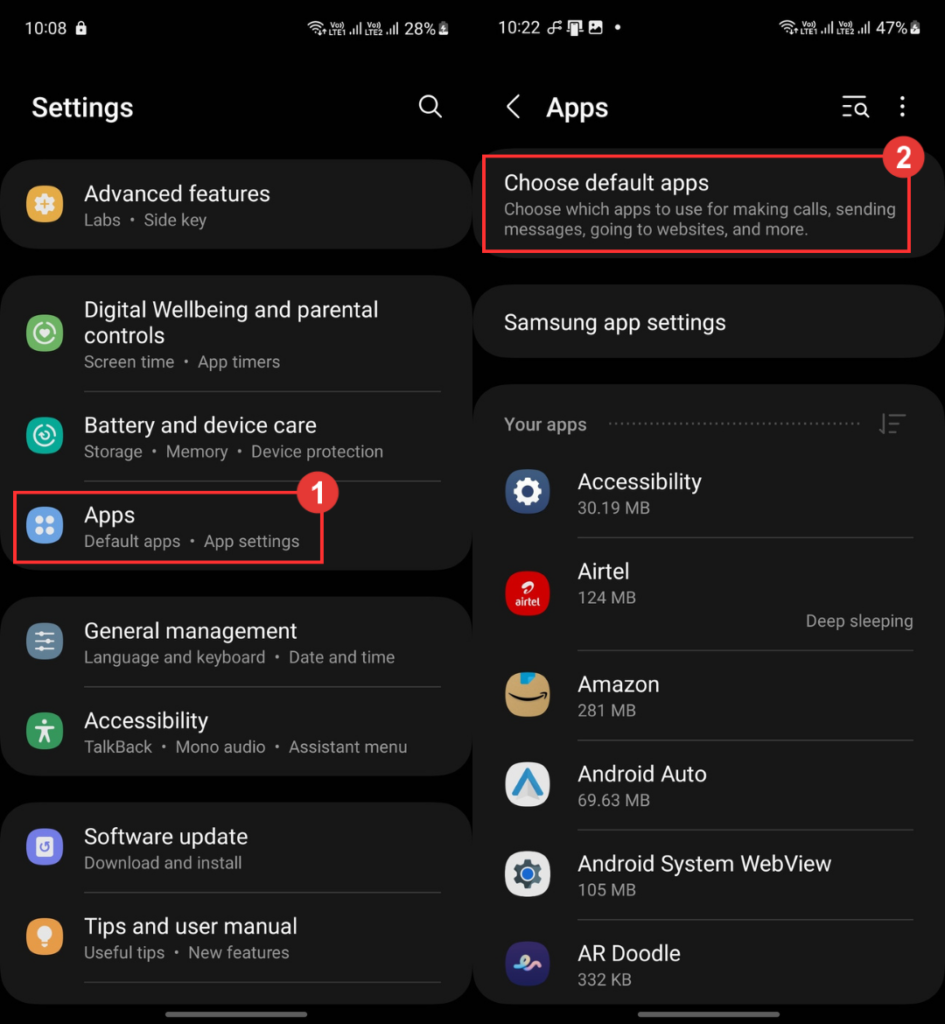
3. Click Choose default apps.
4. Tap on Phone app and select Phone.
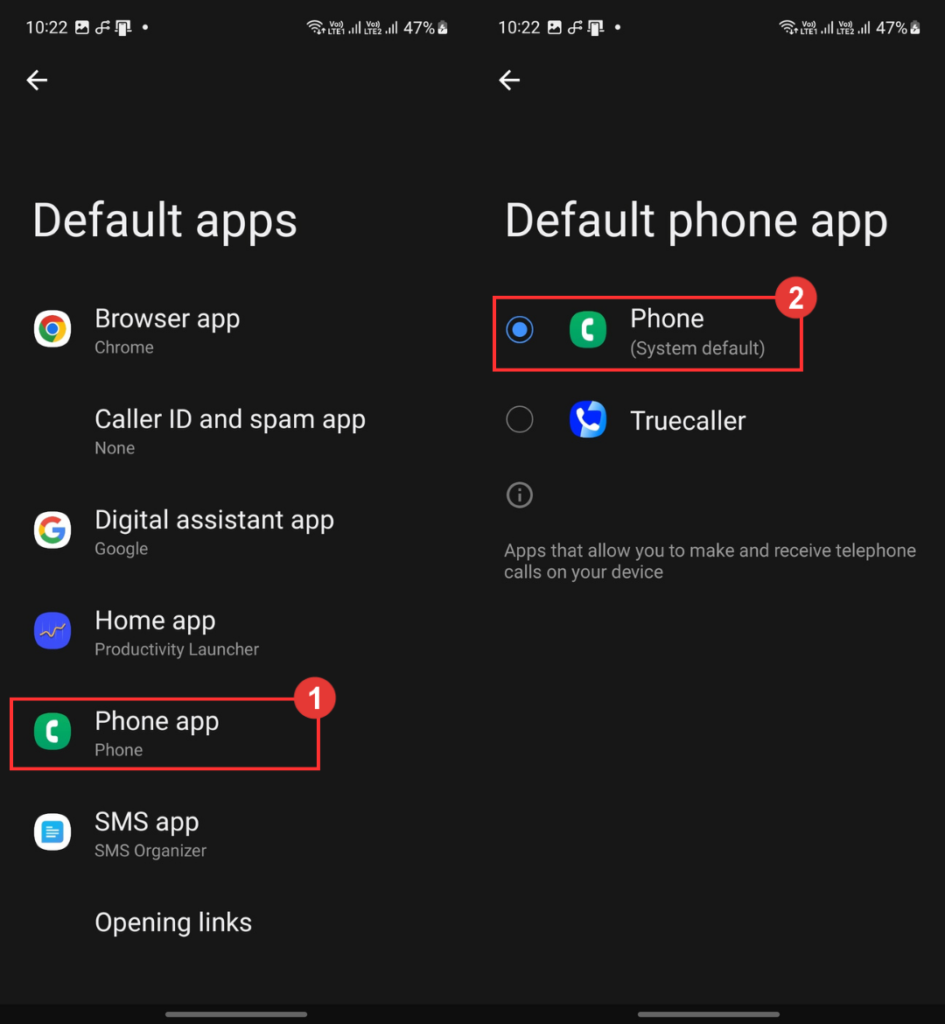
These steps apply to Samsung phones. If you have a different phone, find the default apps option in Settings and switch to the default caller app.
After switching to the default caller app, make a test call to check if the problem has been resolved.
4. Update Your Phone
Software updates are crucial. In addition to new features and improvements, they often contain fixes to known issues. So, you must update your phone to check if the latest software includes a fix for the call history not showing bug.
Even when your device runs smoothly, you should always keep it up-to-date for a better experience.
To update your phone, go to Settings > Software update and click Download and Install.
5. Perform a Factory Reset
If nothing has worked so far, try doing a factory reset to clean your smartphone from the inside. It should remove all software bugs that could also fix the call history not recording problem.
Note:
Factory reset removes everything from your device, including photos, videos, documents, and installed apps. Hence, take a backup of important files before proceeding.
Steps to factory reset a phone:
1. Go to Settings and select General management.
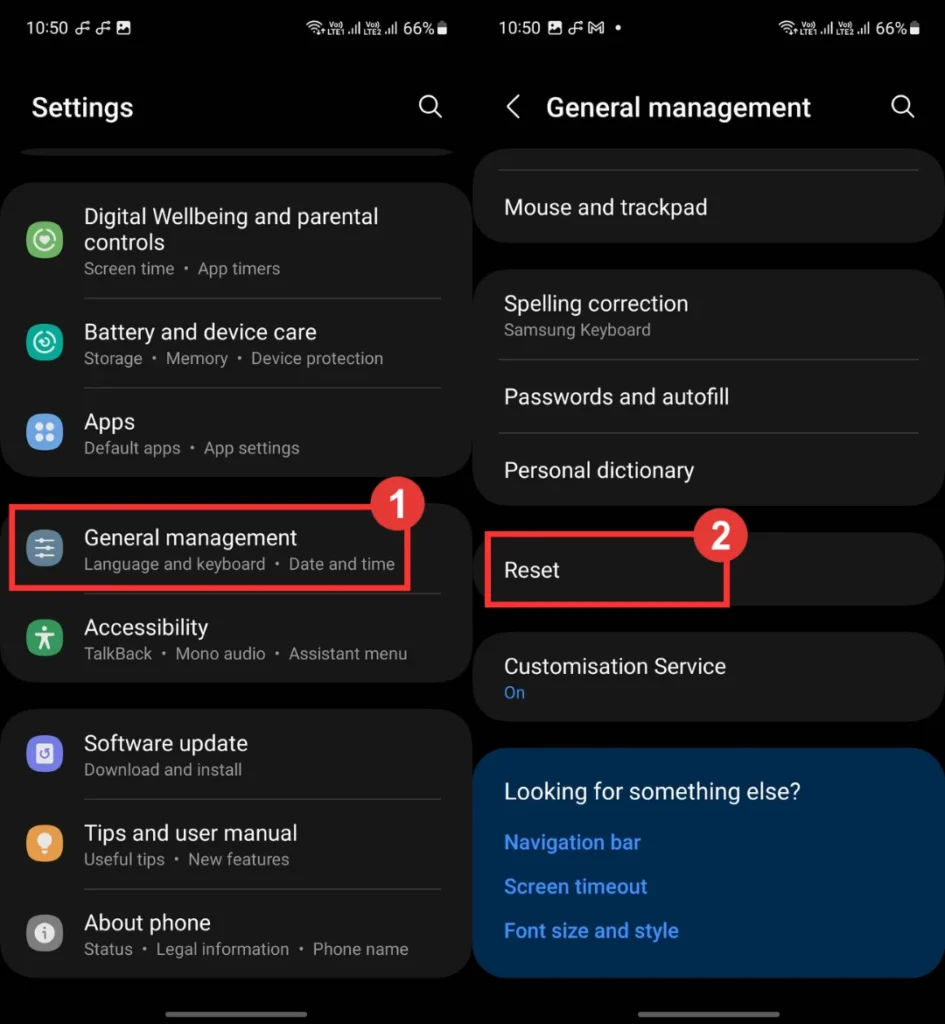
2. Click Reset and choose Reset all settings.
3. Tap on Reset settings.
4. Confirm your lock screen (if prompted) and click Reset.
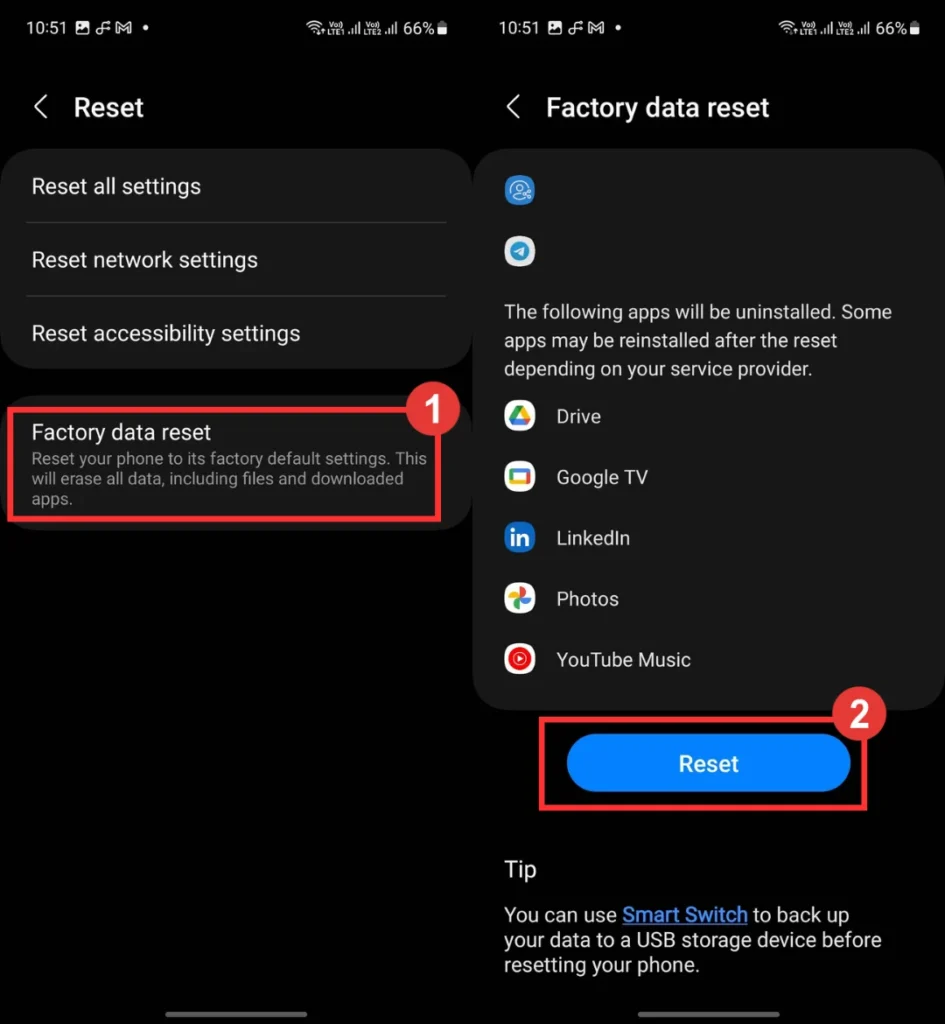
Factory reset can take a couple of minutes. Do not press any buttons during the process. Once done, set up your device and start making calls.
Conclusion
Call history can be crucial in reviewing past calls and identifying unknown ones. It’s also a quick way of calling recently contacted persons. So, if the call history disappears, it can be a hard time. But you don’t have to worry much, as one of the above solutions should resolve it.
How’s your experience with Android 14 overall? Share your valuable thoughts in the comments below.
Also Read:
1. How to Enable Copilot in Windows 11
2. How to Get Philo on LG Smart TV
3. How to Stop Spam Calls on WhatsApp