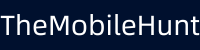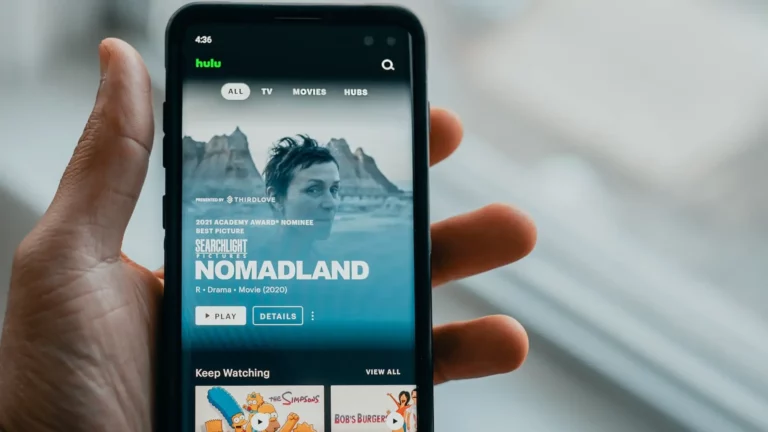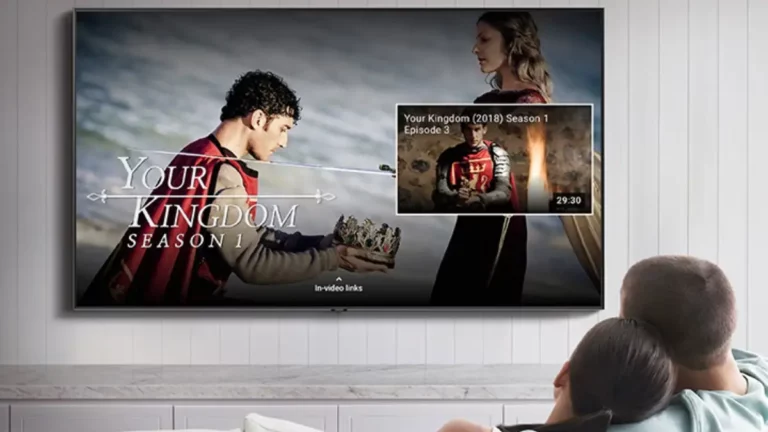How to Block YouTube Ads on Samsung Smart TV [Free]
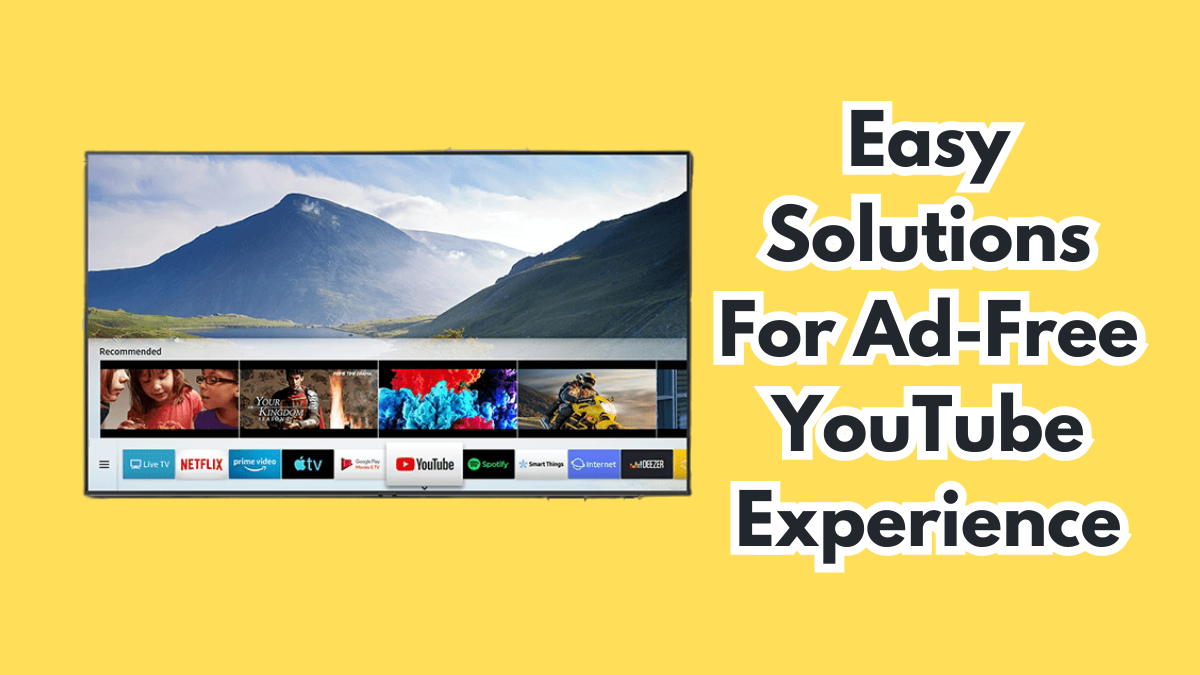
Imagine settling down to enjoy your favorite music videos, vlogs, or tutorials, only to be interrupted by a series of ads on your Samsung Smart TV. It can disrupt your watching experience. If you’re searching for solutions to block YouTube ads on your Smart TV, look no further. This step-by-step guide will tell you all ways to do it.
YouTube’s growth in recent years has been phenomenal, more specifically after the pandemic. Video consumption is on the rise, and so is YouTube’s revenue. The number of ads has also increased – good for the creators and bad for viewers.
If you don’t want those ads to disrupt your YouTube experience on a Samsung Smart TV, go for an ad-free YouTube version or block ads. To quickly get back to the video, you can skip the ad on YouTube.
Note:
YouTube Premium is the best way to block ads on the platform. However, it will cost you $13.99 a month. If you want to save your pocket, there are some tricks to get ad-free YouTube without spending anything.
How to Block YouTube Ads on Samsung Smart TV
There are several ways to block YouTube ads on Samsung Smart TVs. We have mentioned them below, along with all the steps. You do not have to try and test these solutions, as we already did it for you.
1. Get YouTube Premium
Upgrading to YouTube Premium is the quickest and easiest way to get an ad-free YouTube experience on a Samsung Smart TV. It costs $13.99 a month.
In addition an ad-free YouTube, the Premium plan brings lots of other benefits:
- Background Play (Android, iPhone).
- YouTube Music Premium.
- Download videos for offline access.
- Modify playback with listening controls.
- Picture-in-Picture (PIP).
- 1080p Premium video quality.
- Smart downloads.
- Co-watch with Google Meet.
- Exclusive access to videos and series.
If YouTube Premium is unavailable in your country, connect to a supported location using a VPN and upgrade to Premium.
We recommend upgrading to Premium, as it also supports your favorite creators.
2. Block YouTube Ads By Changing DNS
Changing the DNS servers lets you easily block YouTube ads on your Samsung Smart TV. We’ll be using Adguard DNS as it’s free and reliable. What’s the best part? It will block all ads on your Samsung TV, not just YouTube.
Here are the required steps:
- Go to Settings on your TV and choose Network.
- Tap on the DNS setting.
- Click Enter manually from the dropdown options.
- Use the following DNS servers to block all ads and trackers:
– 94.140.14.14
– 94.140.15.15 - Save the changes.
- Restart your Samsung Smart TV.
You can now browse YouTube without worrying about ads. Changing the DNS is a quick way to block YouTube ads on a Samsung Smart TV without spending a penny.
3. Block YouTube Ads Using the SmartTube App
SmartTube app is another way to experience ad-free YouTube for free. It’s a third-party app that allows you to access YouTube without ads on your Samsung TV. It blocks all types of ads, including pre-rolls, mid-rolls, and post-rolls.
Samsung Smart TV doesn’t officially support the SmartTube app, but you can install it using a USB drive.
- On your Samsung TV, go to Settings and click Security settings.
- Allow the download of external third-party apps.
- Download SmartTube from GitHub on your computer.
- Connect a USB drive to your computer.
- Copy the SmartTube app to your USB drive.
- Insert the USB drive into your TV and download the app.
- Launch SmartTube and stream your favorite videos.
4. Block YouTube Ads Using a VPN
Many VPNs, including ExpressVPN and ProtonVPN, have the ad-blocking feature. However, installing one on your router is a bit of a complex process.
If you just want to eliminate YouTube ads, the above solutions are good enough. However, to access blocked content, you’ll need a VPN. Here’s the guide on how to install ExpressVPN or ProtonVPN on a router.
Conclusion
Watching your favorite creators on YouTube is a pleasant experience until you get bombarded with ads. While an easy way to block ads is to upgrade to YouTube Premium, there are free ways, too. I have uncovered multiple ways to block YouTube ads on Samsung Smart TV in this guide.
Apply the steps and start streaming YouTube videos without worrying about ads. If you have any questions, write them in the comments below.
Also Read:
1. How to Stop Spam Calls on WhatsApp?
2. How to Join a Private Telegram Channel Without Invite Link?
3. What to Do if Your Instagram Reels Are Not Monetizing?