
Telegram is one of the most popular and fast-growing instant messaging applications. In fact, it’s the best alternative to WhatsApp and has secured over 700 million active users, which is a very big number. One of the best features of Telegram is that it offers unlimited storage for free. Not just that, you can send them without having to sacrifice the picture quality, which is a problem with WhatsApp.
Telegram users often complain that the photos are not automatically saved in the gallery. And, saving photos to the gallery one by one is a big headache. The problem has been reported by both Android and iPhone users on the iOS platform. In case you don’t know how to automatically save Telegram photos to the gallery in Android or iPhone, read this guide to know how to enable it.
Why Are Telegram Photos Not Saving to Gallery?
By default, Telegram does not automatically save all photos to the gallery. Only photos received in private chats are automatically saved to the gallery. While photos received in groups and channels will only stay on Telegram. You can change these settings in Telegram to see photos in the gallery.
Quick Solution
To automatically save all Telegram photos in the gallery on your Android or iPhone, go to Telegram’s settings and turn on the Save to Gallery option for Private Chats, Groups, and Channels. We’ve detailed the complete process below.
How to Automatically Save Telegram Photos to Gallery
You can tweak Telegram settings to automatically save Telegram photos in the gallery. The steps we’ve given below work on both Android and iPhones.
Step 1: Open the Telegram app and click on the three-lines menu button.
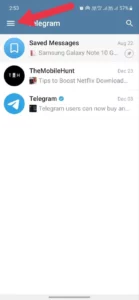
Step 2: Select Settings.
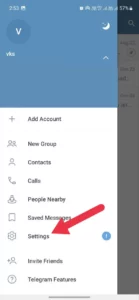
Step 3: Scroll down to Data and Storage.
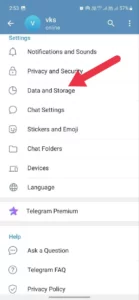
Step 4: Under the Save to Gallery option, turn on the toggle for Private Chats, Groups, and Channels.
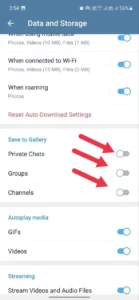
After you followed the steps, all Telegram photos will automatically get saved to the gallery. In case you do not want photos to be saved from groups or channels, turn them off in the Save to Gallery option. Please note that the new settings will apply to the photos you’ll receive, not to the existing photos.
To save the existing Telegram photos on your Android or iPhone, select them all and click on the download icon at the top to save them in the gallery. You can press and hold on to a photo to select it.
I hope this guide was helpful to you. If you are still facing any issues or have questions related to Telegram, write them in the comments below. I’ll try to respond as quickly as possible.
Also Read:
1. Why Can’t I See My Contacts on Telegram [+Solutions]
2. How to Send Telegram Voice Messages to WhatsApp
3. How to Make Netflix Download Faster?
4. How to Skip YouTube Ads on TV?











what happens to messages sent to me when I block someone on telegram