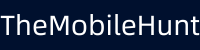Philo Is Having Trouble Streaming This Content [7 Solutions]
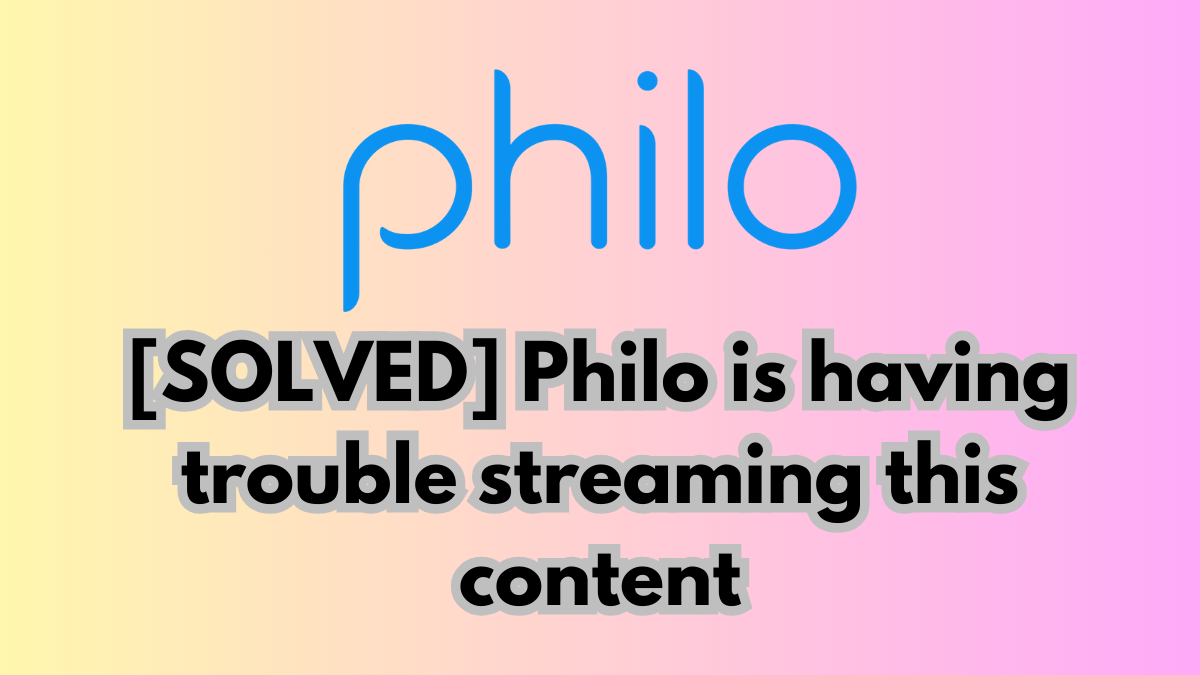
Philo is an excellent online streaming service. But, at times, it can show you errors. One of the common problems that many users have complained about is the “Philo is having trouble streaming this content” followed by an error code. If you also can’t watch your favorite shows, movies, or TV channels due to this error, this guide will help you fix it.
While being affordable, Philo has a good collection of live channels, on-demand shows, and movies. The streaming quality is also up to the mark, and therefore it’s a go-to choice for thousands of users. If you can’t stream live TV channels or shows on Philo, check if something is wrong with your internet connection.
If Philo servers are having issues, the content won’t play smoothly or won’t play at all. While these are the primary reasons why Philo can’t stream content, software bugs, and browser cache could also be held responsible.
Now that you know what could be causing issues with streaming Philo content, it’s time to troubleshoot them.
Also Read: How to Skip YouTube Ads on TV?
How to Fix “Philo Is Having Trouble Streaming This Content” Error?
There are effective solutions to fix the Philo streaming problems. We have mentioned them below. Just go through the list one by one to see which one works out in your favor. Happy troubleshooting!
1. Check Your Internet Connection
Whenever you can’t watch anything on Philo, the first thing to check is if your internet connection allows it. To stream Philo content, you need speedy internet and that should be stable. If the connection drops frequently, the video may not load, and you may see the Philo is having trouble streaming this content error.
How do you check if the connection is reliable? Well, by running an internet speed test. For this, you can use speedtest.net or fast.com.
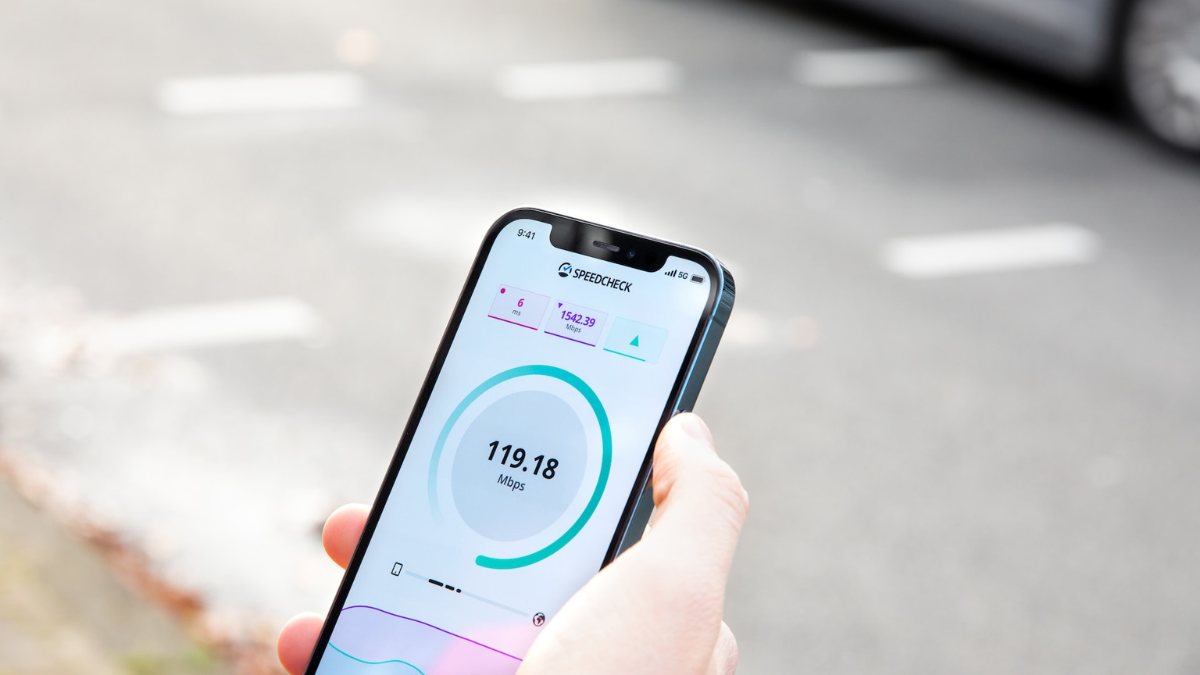
If the connection has issues, try rebooting the router. Unplug the power cable for a minute and then plug it back in. Now, connect your device to the internet and play your favorite show on Philo.
Sometimes, switching the internet connection does the trick. Probably, your ISP (internet service provider) may have issues, and doing this could fix the Philo issues. If you don’t have another Wi-Fi, use the mobile hotspot.
2. Check If Philo is Down
If your internet connection does not seem to have issues but still you can’t stream Philo, probably Philo has some technical difficulties. The servers might be upgrading or there may be an outage.
Philo has an official page to check the real-time status. It will also show you details about ongoing issues. Visit the Philo status page to check if everything is in order.
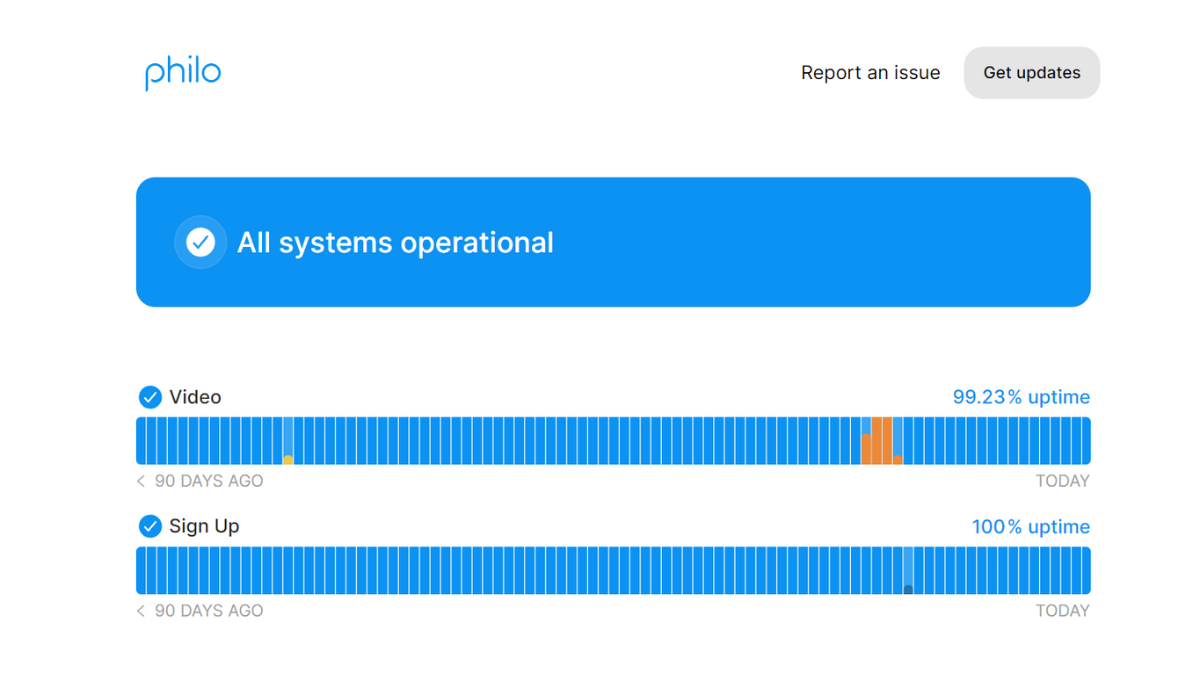
If the video status bar for today is orange, it means Philo is having issues with several (or all) channels. Only the Philo team can fix it. They are generally pretty quick to fix issues. You can hope for the services to recover within an hour or so.
If Philo servers are having problems, try logging into your account in an hour to check if it has been fixed.
3. Check Concurrent Streaming Devices
Philo puts a limit on how many devices you can stream content simultaneously. The streaming service only allows 3 different streams to be played at the same time. So, if you (or another member) try to play Philo on the fourth device, the longest-running stream will stop.
Log out on other devices and try to log into your account on the device you want to watch Philo.
4. Log Out and Login Again
If Philo still can’t stream content, try logging out and logging back into your account. It will refresh your session and account details which could potentially fix Philo streaming issues.
5. Update Philo
If you haven’t updated the Philo app in a while, this could be causing streaming issues. Updating the app ensures the latest bug fixes, improvements, and security patches. So, you must regularly update the app.
It’s a good option to log out and log back into the app after updating it.
6. Clear the Cache
A cache is a temporary storage that stores frequently accessed data. It makes the app loading and operations faster. However, the cache data keeps building, and it can become large over time.
Sometimes, cache data gets corrupted and causes numerous issues. Even old cache data can cause problems. Hence, it’s a good idea to regularly clear the cache.
Clearing the cache won’t remove your Philo downloads. It won’t even log you out from the app or website. So, there’s no risk of losing anything.
Here’s how to clear Philo app cache:
On Android, go to Settings > Apps > Philo > Storage and tap Clear cache. If you’re an iPhone user, go to Settings > General > iPhone Storage > Philo and click Offload App.
Here’s how to clear the browser cache:
- Launch Google Chrome on your PC.
- Tap on the three-dot menu icon in the upper-right corner and click Settings.
- Tap on Privacy and security from the left pane and select Clearing browsing data.
- Set the Time range to All time.
- Tick the Cached images and files box.
- Tap on Clear data.
7. Contact Philo Support
If Philo is still having trouble streaming content, it’s a good idea to contact Philo support. They’d deeply look into your account and provide you with additional troubleshooting steps.
Wrapping It Up
Philo is an excellent online streaming service. But, it can sometimes be disappointing. When you have everything in place (the device, Philo subscription, and fast internet) but Philo won’t stream content, it can be frustrating. Fortunately, there are easy ways to fix it which we have mentioned in this guide. Apply those solutions and get your Philo working again.
You May Also Like to Read:
1. How to Stop Spam Calls on WhatsApp?
2. How to Transfer OnePlus Notes to Google Keep?
3. What to Do If Your Instagram Account Gets Suspended?